If you’ve been following Android for long, you’re probably familiar with two seemingly at-odds realities about the role Google’s platform plays in the greater tech universe:
- Android has been the dominant mobile operating system (and all-around computing operating system) for ages now, thanks to its prominent and diverse presence on the phone side of things.
- At the same time, Android has long struggled to gain any meaningful foothold on the tablet end of the equation — with an endless-seeming array of about-faces and puzzling pivots in that area.
Plain and simple, while Android phones have always had their own distinctive identity and appeal, Android tablets have flipped and flopped more times than an inebriated penguin on ice skates. And between their lack of any consistent identity and the on-off nature of their development in general, that’s allowed Apple’s iPad to become the firmly entrenched de facto standard for slate-shaped devices while Android tablets have remained a relative afterthought, in comparison.
Now, though, it looks like Google may be ready to change that narrative — and change the very way we think about Android tablets and the role they play in our lives.
And there’s more than a passing connection to Apple’s own wildly successful tablet philosophy, as we’ll explore more thoroughly in a moment.
[Get fresh, original insight in your inbox with my free Android Intelligence newsletter. Three new things to know and try each Friday!]
Google’s Android tablet (re)reinvention
This latest pivot — yes, technically another one! — comes by way of a quietly published post on Google’s Android Developers Blog just ahead of last weekend.
The post announces a new developer preview of an unassuming-seeming feature called “desktop windowing on Android tablets.”
As El Googenthaal puts it:
Desktop windowing allows users to run multiple apps simultaneously and resize app windows, offering a more flexible and desktop-like experience. This, along with a refreshed System UI and new APIs, allows users to be even more productive and creates a more seamless, desktop-like experience on tablets.
Intriguing, no? I thought so. And then I started actually playing around with the under-development system on my own personal Pixel Tablet, and I quickly realized just how big of a deal this could actually be.
Translated into plain English, the system lets you easily take any app you’re seeing on an Android tablet and shrink it down into a resizable window — just like you’d do on a desktop computer.
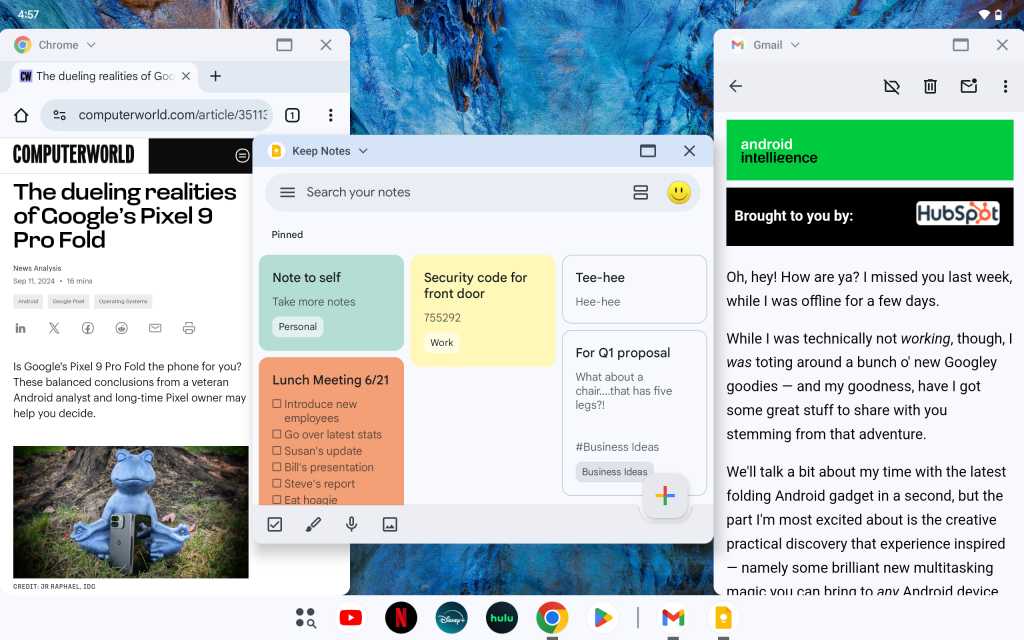
JR Raphael, IDG
That means in addition to the phone-like ability to split the screen in half and view two apps at the same time, you can open up numerous apps and arrange ’em in any way you like — side by side, tiled, overlapping, you name it — with any number of apps visible at any given moment and windows taking up any size your precious heart desires.
It gives you a completely flexible canvas, in other words, and transforms the Android tablet from a mostly consumption-oriented gadget into a computer-like productivity machine. (Samsung, notably, has offered a similar option on its Android devices for some time now. But having such a system present at the actual Android platform level introduces a whole other level of seamless integration, universal compatibility, and all-around prominence — along with a more consistent experience when it comes to actual app interactions, given the operating-system-level connections.)
And even in its early, still-rough-around-the-edges shape, I can’t help but be blown away by just how significant of a change this seemingly small twist could shape up to be.
The ins and outs of Google’s Android tablet app windows
For context, with the new Android tablet desktop windowing setup — which is currently accessible (a) only on Google’s Pixel Tablet, (b) only if you opt the device in to the latest Android 15 beta update, and (c) only if you enable its developer settings and then find and flip the switch to a specific related setting — every app gains a new thin bar at the top-center of the screen.
When you want to move from the standard Android interface into the new windowed mode, you simply swipe down on that bar. And you can then place the app wherever you want and continue to move and resize it from there.
JR Raphael, IDG
A few other interesting touches come into play once you’re in that Android tablet windowed mode:
- A taskbar, similar to the one that can already be summoned on any large-sized Android device, appears in a permanent position at the bottom of the screen — providing an extremely desktop-reminiscent setup, with easy anytime access to your currently opened apps along with any pinned apps and your entire Android app drawer.
- Each individual window gains its own title bar area, which contains an “x” for closing the window as well as an icon for maximizing the window and a dropdown for snapping the window into a series of standard sizes and positions.
- And anytime you want to exit the windowed mode and go back to the standard Android interface, you can drag any window to the top of the screen to make that transition.
JR Raphael, IDG
As for the broader implications, three points in particular jump out at me based on my time with the setup so far — the second of which ties into that tantalizing Apple connection at the start of this story:
1. The Android windowed tablet interface feels a lot like ChromeOS
As anyone who’s spent much time with Google’s other primary platform is likely to notice, this setup bears more than a passing resemblance to the main ChromeOS interface present on the company’s many Chromebook computers.
That’s true from the taskbar to the overall interface styling and also the ability to move an Android app between its phone-like state and a more large-screen-optimized interface simply by changing the width of its window.
JR Raphael, IDG
When Google first restarted its Android tablet strategy two years ago — just a few years after officially announcing it was done with focusing on tablet development entirely, in 2019 — I raised the question of how Android tablets and Chromebooks could coexist and make sense together without awkwardly overlapping and stepping on each others’ toes.
Early on, after all, the line between the two device types was easy to understand: Android was for smartphones, while ChromeOS was for laptops, desktops, and the most optimal Android-app-supporting tablet experience.
Once Google made it clear it intended to resurrect the native Android tablet as a prominent option, the narrative got much more muddled. But Google had an answer: When I asked for clarification in 2022, the company told me the difference ultimately came down to how you intended to use the product.
Go, go, gadget self-quoting machine:
In short, Android tablets are intended for “productive mobility” — with content consumption being the top priority and a bit of more complex productivity being an occasional add-on.
Chromebook tablets, on the other hand, are the exact opposite: They’re intended for “mobile productivity,” with the active work being the primary purpose and the more passive consumption being a pleasant side perk.
Now, it seems like Google’s working to rethink that narrative and make Android tablets about active productivity, too. So where does that leave Chromebooks — and how will any regular person figure out the differences between the two approaches and which type of device is most suitable for any given purpose?
That’s a question I’m not entirely convinced anyone is ready or able to answer.
2. This Android tablet expansion seems like a very deliberate response to the iPad’s shortcomings
While Apple may well wear the crown of the all-around tablet champion, one thing I’ve consistently heard from even the most enthusiastic Apple fanatics is that iPads are being held back by Apple’s intentionally limiting software.
In short, folks on the Apple side of the Great Tech Divide are hungry for a more powerful framework that brings desktop-like computing capabilities onto their otherwise capable devices.
Federico Viticci of MacStories assembled an impressively thorough list of such desires earlier this year, ranging from a fix for the iPad’s surprisingly rudimentary file management capabilities to an improvement for its “fractured mess” of multitasking shortfalls:
iPadOS’s multitasking … could be so much more. I think several iPad users (and I was guilty of this, too) have convinced themselves due to Apple’s pace of updates that we’ve reached the peak of what tablet multitasking should do with Split View and Stage Manager. But look outside Apple’s stance on iPadOS, and you see that is not the case. Once again, I’m not arguing for macOS features on the iPad; I’m saying that, if Apple wanted to, it could design innovative, high-performance, delightful tablet-first multitasking systems. Sadly, iPad multitasking tells a very different story.
Six Colors founder (and frequent Computerworld sister site Macworld contributor) Jason Snell has shared similar sentiments around the iPad’s productivity boundaries:
Professionals multitask. Professional tools should, too. This is an area where the iPad Pro fails its users. …
I have such an affinity for my iPad that I have wanted to integrate it into as much of my life as possible. And for an increasing number of tasks, I can. But for many others, I am eternally bumping up against the severe limitations of the platform.
At the risk of giving Google too much credit, it certainly feels like this Android tablet expansion is a direct reaction to the void Apple’s creating with those decisions. It positions the Android tablet as the anti-iPad, in a sense — the productivity-forward powerhouse of a gadget Apple refuses to offer. You want a tablet that can actually act like a computer and give you a desktop-caliber environment for going beyond passive consumption and genuinely getting stuff done? The iPad’s not gonna give it to ya, pal. But hey, we can.
Now, realistically, are throngs of Apple diehards suddenly gonna drop everything and abandon the ecosystem they’re so heavily invested in to pick up an Android tablet? That’s highly unlikely. But if Google can make some noise and win over even some segment of iPad owners — along with professionals who don’t presently rely on tablets for productivity — while simultaneously convincing Android phone owners to stay in its ecosystem and grab an Android tablet for their needs, well, that’d be a pretty significant victory to be able to claim.
And, perhaps just as important, it’d allow Android tablets to carve out a niche of their own beyond just being “iPads, but with Android” — something Google started to do on another front, with its attempt to frame the Pixel Tablet as a souped-up Smart Display last year, but never fully realized due to the ineffective implementation of that admirable-seeing idea.
(And anyway, the productivity angle is a far more powerful point of differentiation to be able to claim — given the door it cracks open into the lucrative and potential-packed world of business computing.)
3. Beyond just tablets, this type of concept could become very interesting for foldable phones, too
The timing of this launch is especially intriguing to me right now because I’m in the midst of spending some quality time getting to know Google’s latest foldable Android device — the awkwardly named but otherwise delightful Pixel 9 Pro Fold.
And as soon as I saw the news about the Android tablet windowing development, I couldn’t help but think: “Oooh. This could have huge implications here.”
Consider:
- Google’s exerting a ton of effort to frame the Pixel 9 Pro Fold as being a best-of-both-worlds, business-ready phone and full-sized 8″ tablet in your pocket.
- The main benefit of the Fold is the fact that you can use it like a regular phone most of the time but then pop it open at a second’s notice to unfold some serious productivity power — with the ability to view and even interact with two full-sized apps on-screen at the same time.
- As I put it previously, this “strips away many of the standard limitations of using a phone-sized device and gives you a more desktop-like computing experience — which, suffice it to say, can be a massive asset when it comes to work-oriented, productivity-centric tasks.”
If a folding Android phone is essentially meant to bring a tablet-like experience into the palm of your hand on demand, then wouldn’t it make sense for this new Android tablet advantage to also be available within that environment?
It builds upon the same basic productivity-minded perks already present on a phone like this latest folding Pixel — with the more desktop-like experience and all the tools for being able to effectively work across different apps and processes without being limited to a simple 1:1 screen-split scenario.
Heck, it even involves the same exact exceptional taskbar already built into that fully unfolded part of the Pixel 9 Pro Fold’s interface:
JR Raphael, IDG
All in all, it feels like a no-brainer and like something Google would be crazy not to introduce into that type of device once the testing period is over and the feature actually launches. And that introduction would take a promising type of new mobile technology and make it even more powerful for that same business-minded, productivity-seeking sort of buyer.
Make no mistake about it: From tablets themselves to the foldables around ’em, there’s much more to this move than what we see on the surface. And even in its earliest form, the feature feels like a complete reinvention of the associated devices and what they’re able to accomplish.
If Google manages to implement and then market this effectively — a big “if,” admittedly, given the company’s past slip-ups and notoriously short attention span — this could be huge.
Watch this space.
Want even more Googley knowledge? Check out my free weekly Android Intelligence newsletter to get next-level tips and insight delivered directly to your inbox.
