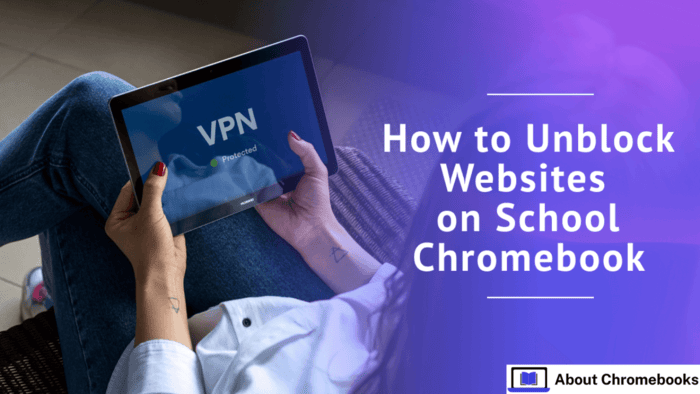School Chromebooks are perfect for completing assignments but can be restrictive when it comes to accessing other content.
Schools often block various websites, limiting research options and access to potentially important resources.
If you’re looking to bypass these restrictions, here are some methods that might work, depending on the level of security settings your school has applied.
How do you unblock websites on a school Chromebook using a VPN?
A Virtual Private Network (VPN) can reroute your internet connection through a private server, helping you bypass restrictions and access blocked sites on your Chromebook.
Many VPN providers offer Chromebook apps that make setup easy, but some may require manual configuration.
To manually set up a VPN on a Chromebook:
- Open the Settings app.
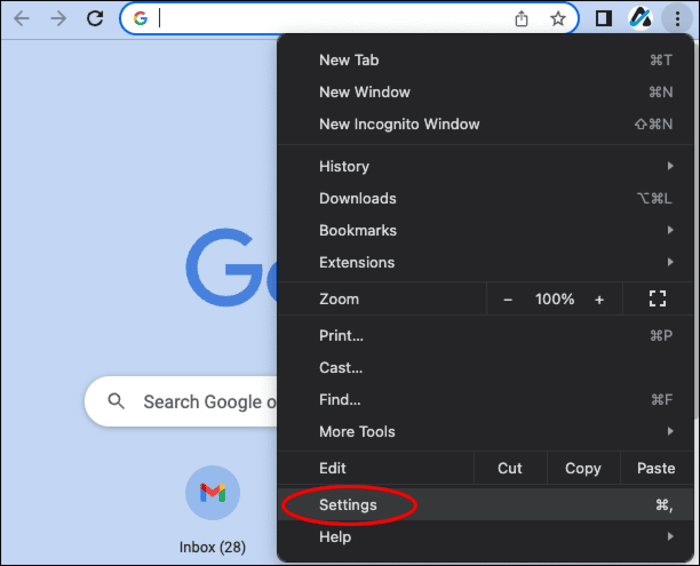
- Go to Network.
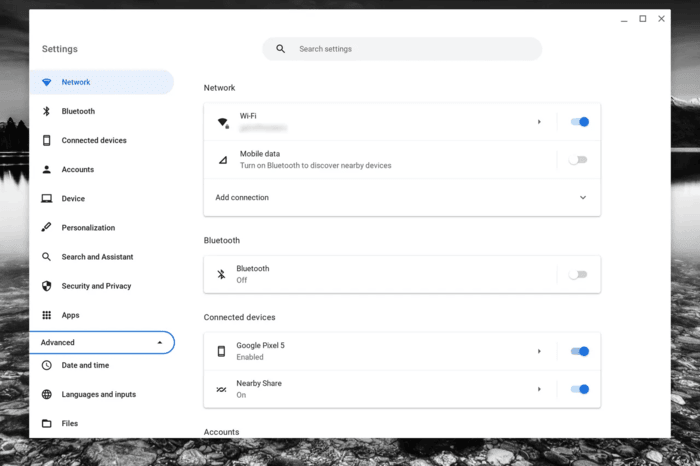
- Select Add connection and then Add built-in VPN.
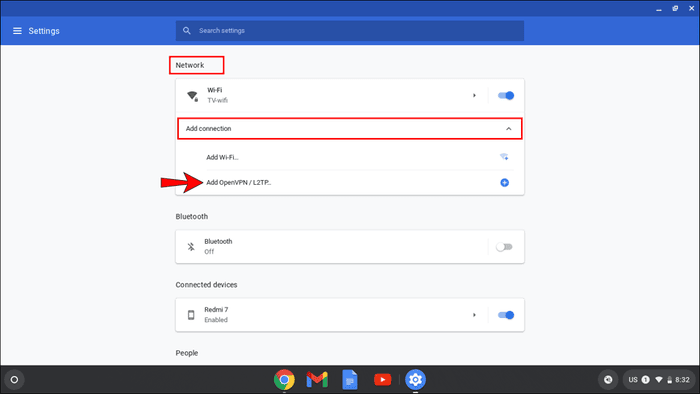
- Input the VPN information from your provider.
- Select Connect when ready.
What about using a proxy server to unblock websites?
Proxy servers function similarly to VPNs, although they generally don’t encrypt your data.
A proxy can be an alternative if you’re unable to access a VPN, though VPNs are typically more secure.
To set up a proxy on a Chromebook:
- Go to Settings and then Network.
- Select Wi-Fi, choose your network, and go to the Proxy section.
- Toggle on Allow proxies for shared networks and confirm.

- Under Connection type, choose Manual proxy configuration, then enter the necessary information and save.
Can changing site permissions unblock websites?
If you have administrative privileges on your Chromebook and the school’s restrictions are set at the device level, you may be able to adjust site permissions to remove blocks.
To adjust site permissions:
- Open Chrome and go to Settings.
- Navigate to Privacy and security, then Site settings.
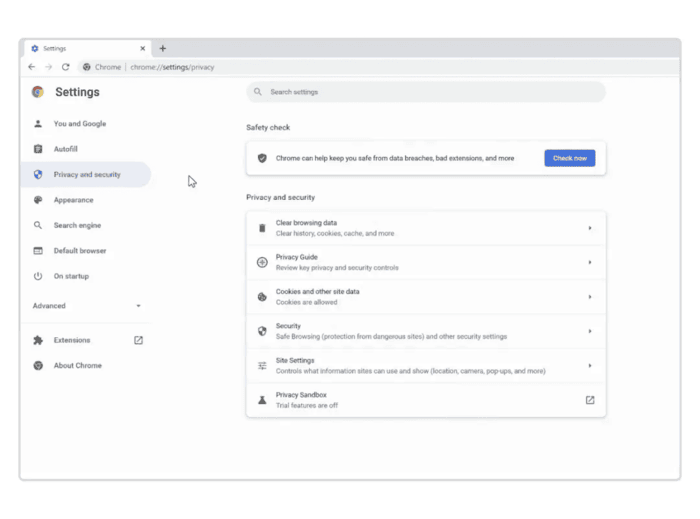
- Under Insecure content, locate any blocked site, click the three-dot menu, and choose Remove.
- If needed, go to Allowed to show insecure content and add the site manually.
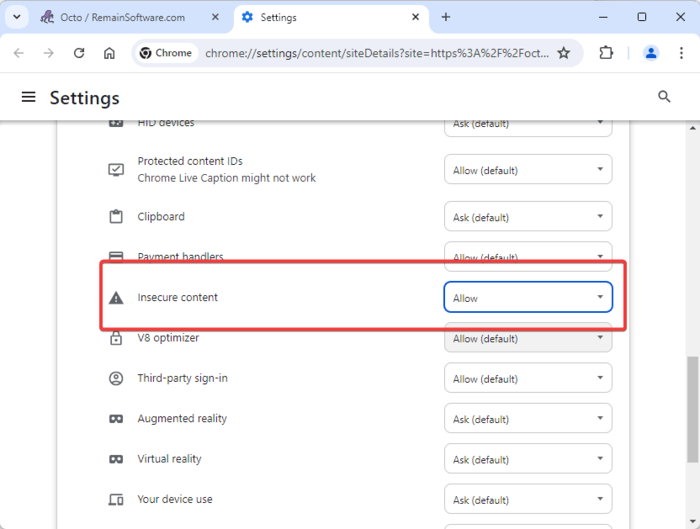
Is it possible to use the site’s IP address instead of its domain?
Some schools block websites by domain name but may overlook IP addresses. You can find a site’s IP and enter it in the address bar to try and access it.
To find an IP address on a Chromebook:
- Press Ctrl + Alt + T to open the terminal.
- Type PING followed by the site’s URL (e.g., PING www.example.com).
- Note the IP address shown in the results, and enter it into your browser’s address bar.
How can Google Translate help bypass restrictions?
Google Translate can sometimes act as a workaround to access blocked sites. By translating a website URL, you may be able to access it within the translated page.
To use Google Translate:
- Visit Google Translate, select Websites.
- Enter the blocked site’s URL in the text box.
- Select Translate to view the site.
Will accessing the mobile version of a site work?
For certain websites, using their mobile URL can sometimes bypass restrictions. For example, typing m.example.com instead of www.example.com may allow access.
Can you use a mobile hotspot to unblock sites?
If the school blocks sites at the network level, try switching to a personal mobile hotspot instead of the school’s Wi-Fi. Be mindful of data limits and potential charges on your phone plan.
FAQs
Can school Chromebooks be used for gaming?
Yes, if allowed by the school. You can download games from the Google Play Store if it’s enabled or play web-based games on unblocked sites.
What if a school Chromebook gets damaged?
Usually, the student or family is responsible for repairs, replacement, or associated costs. Some schools may offer insurance options.
Can schools monitor Chromebook usage?
Yes, schools can monitor activity, app usage, and location on Chromebooks they own, typically through admin controls.
Are Chromebooks at risk of viruses?
Chromebooks are generally secure against viruses but can be vulnerable to malware and phishing.
The post How To Unblock Websites On School Chromebook? appeared first on About Chromebooks.