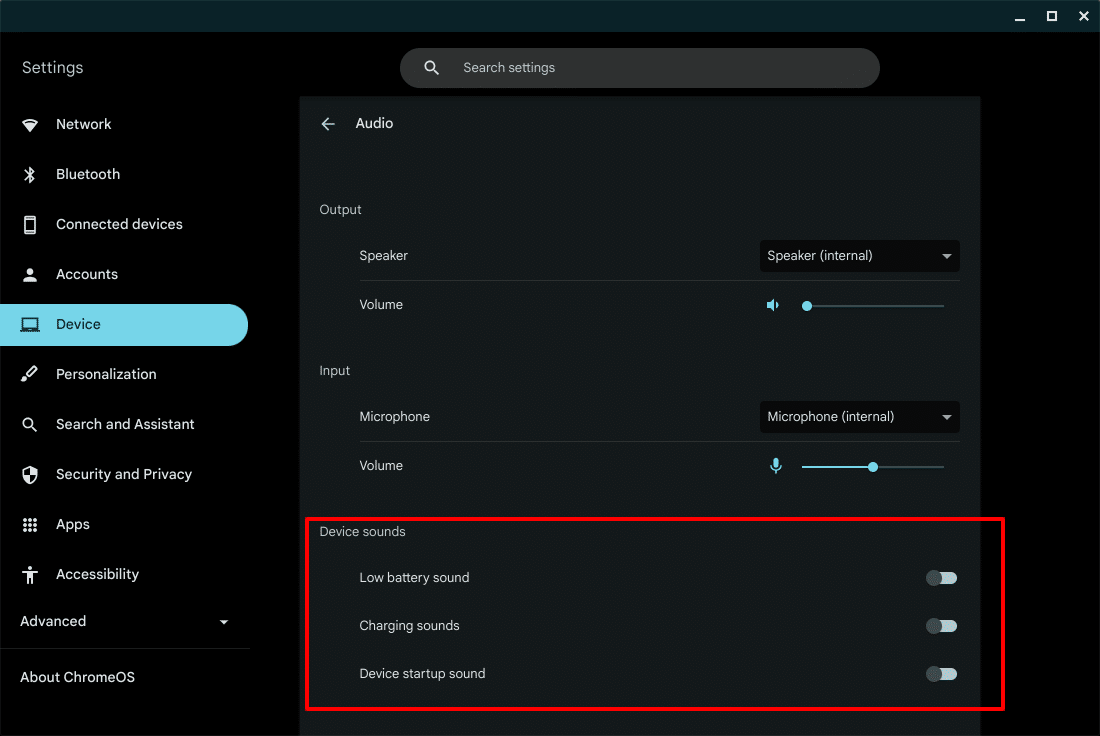Your Chromebook can now play audio notifications for low battery, charging, and while starting up. In this article, I will show you how to enable or disable system sounds on your Chromebook.
Enable or Disable System Sounds
To enable or disable system sounds:
- Open the Settings app on your Chromebook.

- From the left pane, select Device.

- From the Device settings page, select Audio.

- Under device sounds, enable or disable Low battery sound, Charing sounds, and Device startup sound using toggles next to each of them.

Did that work? Were you able to enable or disable system sounds? Was there a specific sound that you were looking for? Let me know in the comments section below.