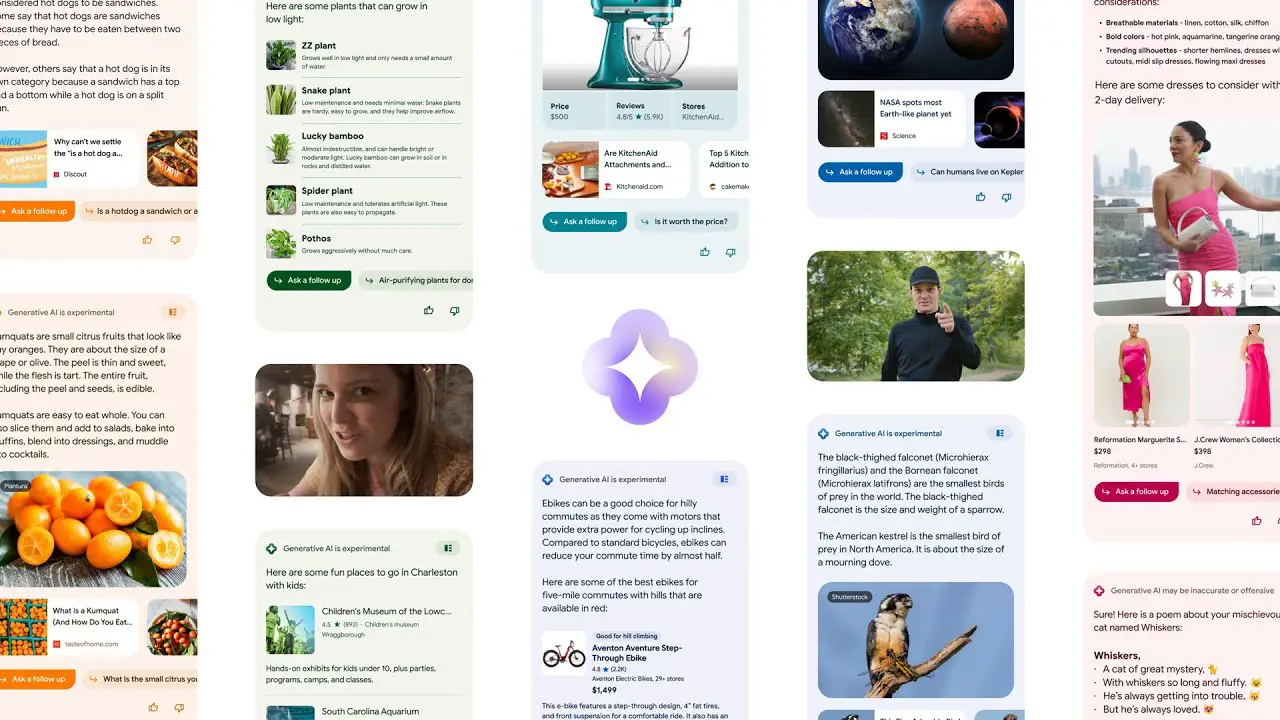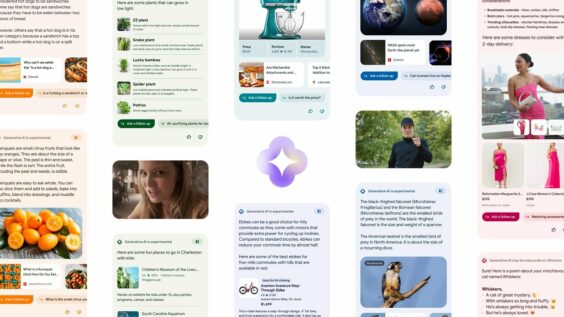Starting right now, if you have a Google One subscription for 2TB or higher and have signed up for Labs in Search, you can enable Google’s new SGE, or Search Generative Experience. Essentially, this is its artificial intelligence integrated with Google Search!
What Search Generative Experience is NOT
Now, this isn’t exactly meant to replace Bard, and also isn’t exactly meant to compete directly against Bing AI or ChatGPT. Instead, it’s meant to enhance Search by helping you answer multi-step queries, and to help you dig down and get the responses you need as you ask follow up questions.
It’s also generally much more insightful than a standard Google Search. Now, let’s show you how to enable and use it so you can start enjoying it until the preview ends this December! To get started, visit labs.google.com from your desktop or your phone. Once there, sign up for the experience by joining the waitlist.
Getting Started with SGE
Once you get accepted, you can open the Google app on your phone or visit google.com on the web and click the beaker icon at the top of the screen. By enabling Labs and SGE here, you can return to perform a standard Google Search and you’ll be met with a colorful new generative AI section!

As you can see in the screenshot above, this appears green, but it may also appear in other colors too and is accompanied by an oddly Bard-looking sparkle flower logo (hmm). In this new segment, you’ll see a more tailored response than the standard links a search normally returns, as well as cards for websites or videos that match your query. However, that’s not quite all!
You’ll also see a few follow up question suggestions you can ask by way of clicking them, a thumbs up or down icon to give feedback for the result and the SGE preview so Google can improve it, and this strange looking icon at the top right of the colorful segment.
Expand and see sources
That icon, which looks like a vertical rectangle accompanied by three smaller horizontal rectangles. This button lets you expand information to corroborate what the AI-generated result was created from. Essentially, you can see what web information was taken from what sources in order to form the answer!
What I like most about the expanded section is that several questions about your search will appear there along with links to the answers, even if you didn’t search a specific question up. It helps you gain further insight into a topic by suggesting things you may have wanted to ask, even though it’s simply meant to show you the AI answer expanded out with its sources.

‘Ask a Follow Up’ – This is where the magic happens
Alright, next up -and this is my favorite – the ‘Ask a follow up’ button. Clicking this brings you directly into a ChatGPT or Bard-style conversation with Google’s new AI where you can discuss the topic at hand and get follow up web results or generative answers!
Again, and I feel the need to stress this, it’s not going to respond in the same way you’d expect its competitors to, as it’s simply meant to help you dig deeper on web content. That doesn’t mean it won’t give you plan answers too, but don’t get upset when and if instead of doing so it returns more links!

By typing in the ‘Ask a follow-up’ box and hitting enter, you can begin conversing with Google and it will contextually respond based on your previous interactions in this chat. Once the chat is reset, with the button to the left of the text entry box on this screen, all of that context will be

Extra features
In addition to conversing with Google via SGE and seeing its sources, you can also click back into the Labs icon at the top (the beaker) and toggle the extra features, like ‘Code Tips’ and ‘Add to Sheets’. That’s right, Google Search can now help you code and you can even send generative AI responses directly to a Google Sheet for later use!
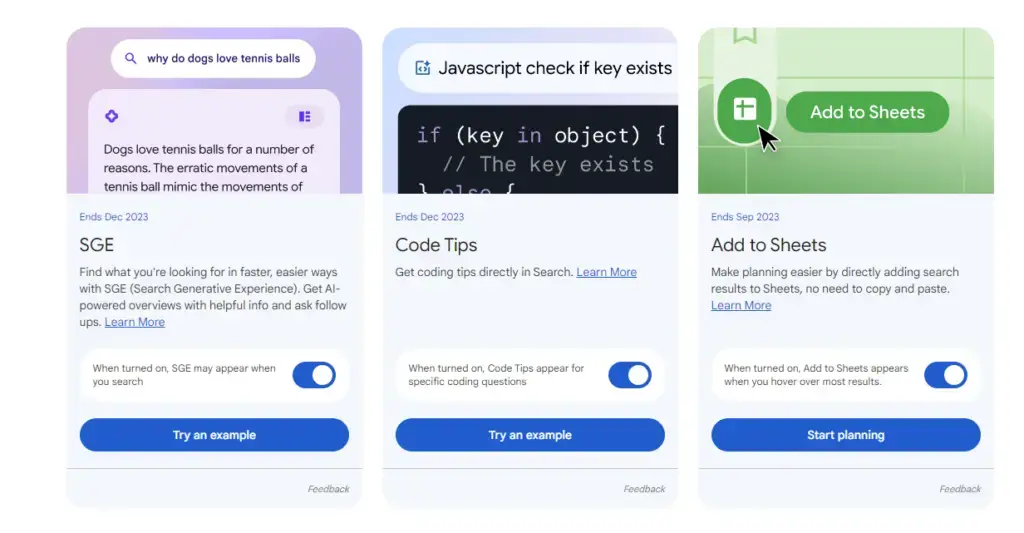
My favorite new addition comes by way of the Sheets option, because a Google Collections bookmark and Share icon will appear to the left of all web results you hover over, giving you quick access to save things for yourself or to send them to your friends and family.
If you use SGE for shopping results, it will actually surface information more relevant to products too – something I forgot to mention. It’s already fairly good at pinpointing the type of data you’re searching for, but that should come as no surprise.
Tying it all together
While not everyone will immediately gain access to Google SGE, those who do will undoubtedly be excited to see what the company has been cooking up in response to its competitors. What I find fascinating is that each of these AI giants have already taken vastly different approaches to everything they’ve touched.
Google seems to be focusing heavily on making AI useful and super integrated into specific features and services across its ecosystem instead of just giving you access to a chat bot that can do everything in one place and sloppily for those who are untrained.
It will be very interesting to see what happens with Google’s Search AI after the preview ends in December of this year, and when and how it comes to the mainstream without the need for a sign up. As Bard integrates into Google Messages, “Help me write” becomes available in Google Docs, and more, I think it’s only a matter of time until we see how incredible and impactful AI can be for day-to-day usage.