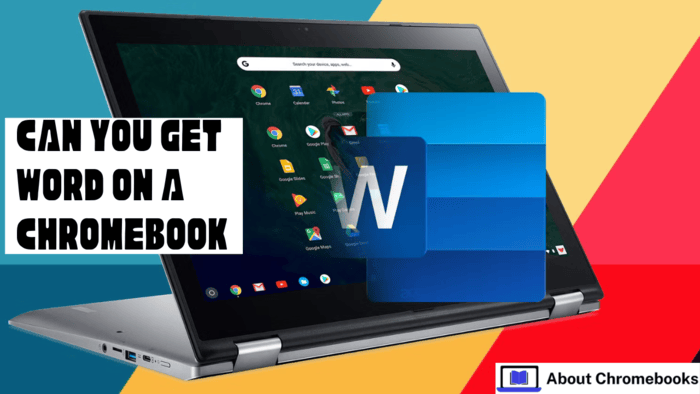Chromebooks have gained global popularity, especially in educational settings, but misunderstandings about their capabilities remain.
You can use them for gaming and access tools like Microsoft Office.
While you can’t install traditional Windows or Mac programs on a Chromebook — including desktop Office apps — there are alternative ways to use Microsoft’s productivity tools.
I’m not referring to the mobile app versions. While these devices support a wide range of tools from an online store, the developer no longer maintains mobile formats of certain productivity apps for this platform. Once support ended, another solution—often more effective—became available.
Web-based applications now serve as enhanced versions of regular websites, offering features like offline functionality, the ability to pin them for quick access, notification support, automatic updates, and limited device integration.
You can access online alternatives of key office tools, which perform well on these devices.
Here’s how to use and install them to keep working with your preferred software.
Access Office 365
Open Chrome and head to Office.com. Log in if you already use Office 365.
If not, create an account by choosing any personal email, setting a password, confirming your email, and completing a quick human check.
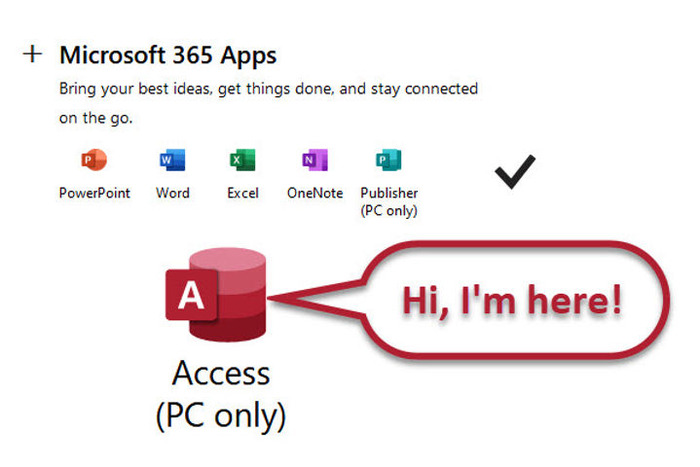
Install the Productivity Suite as a Web Application
After signing in to your account in the browser, an installation icon appears near the top of the screen, shaped like a monitor with a downward arrow.
Click this icon to begin the setup process. If you prefer to install only one tool, such as a text editor or email app, open that specific tool in your browser, and the same installation option will reappear.
The installation completes quickly, and within moments, a new window resembling the online version of the productivity suite opens.
It functions like a typical browser window but includes features from the mobile versions of the software.
Ready to begin?
Since the web app functions like a traditional program, users can pin it to a shortcut bar, receive alerts, operate offline, and adjust its size easily.
The overall experience remains similar to using the online version. The web app is more convenient than installing the full version for most tasks.
If you miss the features and layout of the original program after using the web app, direct installation on the device isn’t possible.
However, other methods exist to run different programs on the device.