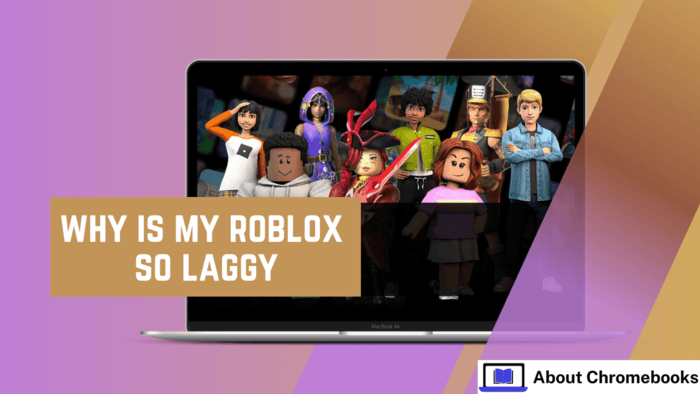Are you trying to find out why Roblox lags? Roblox is fun, but sudden lag can be frustrating when the reason is unclear.
Lag causes problems, but fixing it is possible. Finding the cause helps solve the issue faster.
If the exact problem remains unknown, testing different solutions won’t damage the device.
Trying a few options should get the game running smoothly again. The steps below explain how to fix Roblox lag on a PC, Mac, iPhone, Android, or Xbox One.
Steps to Reduce Lag
- Lower the graphics settings to the lowest level and check for improvements.
- Shut down unused apps to ease the device load.
- Connect an ethernet cable to a PC or Xbox instead of using Wi-Fi for better performance.
Using Windows or Mac
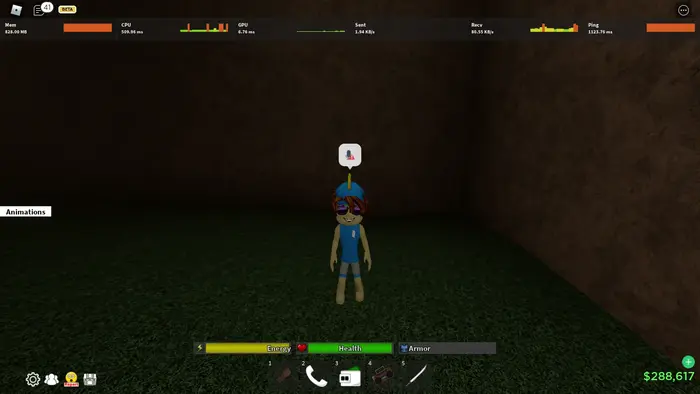
Restart your computer.
A sudden lag might mean your computer needs a restart.
- On Windows, click the Start menu, then the power button icon, and select Restart.
- On Mac, click the Apple menu and choose Restart.
Check your network connection.
Roblox runs online so a weak internet connection can cause lag.
- Unplug your modem or router.
- Wait for 5 minutes, then plug it back in.
- Allow it to reboot before playing again.
Your internet might be the issue if other online games are also slow.
Adjust Roblox settings.
Older or low-power devices may struggle with high graphics settings. Lowering them can improve performance.
- Press ESC in the game to open the menu.
- Click Settings.
- Change Graphics Mode to Manual.
- Click the minus button under Graphics Quality to reduce settings.
- Press ESC again to return to the game.
Close unnecessary applications.
Apps running in the background can slow Roblox down.
- On Windows, right-click the taskbar and select Task Manager.
- Click an app, then choose End Task.
Turn off other apps and devices using the internet.
If your internet is slow, other devices may use too much bandwidth.
- Shut down unused apps before you play.
- Turn off any extra phones, tablets, game consoles, or streaming devices connected to your network.
Use an Ethernet cable.
A Wi-Fi connection may not be stable.
- Plug an Ethernet cable into your computer.
- Restart Roblox and check if the lag improves.
If lag appears and disappears randomly, weak Wi-Fi may be the reason.
Update your computer.
Outdated systems or graphics updates can cause Roblox to lag.
- Open the Start menu on Windows, type Check for updates, and install any available updates.
- On Mac, go to the Apple menu → System Settings → General → Software Update and install updates.
Enable high-performance mode (laptops only).
Laptops usually default to balanced battery mode, which limits performance.
- Click the battery icon in the taskbar.
- Select High-performance mode.
If using this setting, plug in your laptop to avoid draining the battery quickly.
Defragment your hard drive (PC).
Over time, a hard drive may slow down. Defragmenting it can help.
- Open the Start menu, type Defragment, and click Defragment and Optimize Drives.
- Select your hard drive and click Optimize.
Modern PCs do this automatically, but it might need manual activation.
Reinstall Roblox.
If none of the fixes work, reinstalling Roblox may remove corrupted files.
- On Windows, go to Control Panel → Uninstall a program → Roblox → Uninstall.
- Find the Roblox app on Mac, right-click it, and select Move to Trash.
Then, download and install Roblox again.
Using Mobile
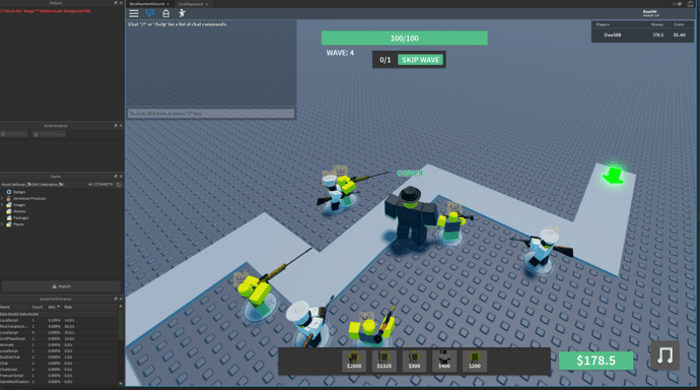
Close Other Apps
Other apps running in the background can cause lag. Keep only Roblox open.
- Swipe up from the bottom of the screen on iPhone X and later. Swipe up on each app to close it.
- On iPhone SE, 8, and earlier, double-click the home button. Swipe up on all open apps.
- On Android, swipe up from the bottom, hold, then release. Swipe up on each app to close it.
Change Roblox Settings
Old or low-power devices may have choppy graphics. Adjusting settings can help.
- Open a game and tap the Roblox icon in the top-left.
- Tap the Settings tab.
- Find Fullscreen and tap the arrow to turn it On.
- Find Graphics Mode and tap the arrow to switch to Manual.
- Next to Graphics Quality, tap the minus button to lower it.
- Tap X to return to the game.
Update Your Device
Updating your software fixes bugs and improves performance.
- On iOS, open Settings → General → Software Update. Install any updates.
- On Android, open Settings → System → System update. Install any updates.
Free Up Space
If your device storage is almost complete, Roblox may lag. Delete unused apps, significant messages, photos, or videos.
- Use iCloud or Google Drive to store photos and videos, then delete them from your device.
Turn Off the Background App Refresh
Apps update in the background, which can slow down Roblox.
- On iOS, open Settings → General → Background App Refresh → Background App Refresh → Off.
- On Android, open Settings → Connections → Data Usage → Mobile Data Usage. Select an app, then tap Allow background data usage to turn it off. Repeat for other apps.
Restart Your Device
If you haven’t restarted recently, doing so may fix the issue.
- Press and hold the power button, then tap the shutdown option.
- Wait 10 seconds, then turn the device back on.
Using Xbox One

Restart your console.
If your Xbox has been running for a long time, restarting it can help fix issues.
- Hold the Xbox button on your controller.
- Choose Restart console.
- Select Restart.
Enable Energy-saving mode.
This mode helps your console focus on the current app instead of background tasks.
- Open Settings.
- Go to the General tab.
- Select Power mode & start.
- Choose Power mode, then select Energy-saving.
Close other running games.
Too many open apps or games can slow down performance.
- Press the Xbox button on your controller.
- Highlight the game you want to close.
- Press the Menu button.
- Choose Quit.
Use a wired connection.
Wi-Fi may not provide the best connection.
- Connect an ethernet cable to your Xbox.
- Restart the game.
The post Why Is My Roblox So Laggy? appeared first on About Chromebooks.