You can get Roblox on a Chromebook through the Google Play Store, but this is only for some models. If Roblox isn’t there, try playing it on Now.gg using your Chrome browser.
For those with Linux on their Chromebook, Roblox is also available for that operating system.
This guide will show you how to play Roblox on a Chromebook.
How to Install Roblox on Chromebook from Google Play?

If the Chromebook can run Google Play applications, you can easily install Roblox.
1. Open Chrome and go to Google Play Store and search for Roblox.
2. Click INSTALL. A bar will show you the download status. Once it’s done, Roblox will install automatically.
3. When the installation finishes, click OPEN.
Roblox will start up, and you’ll be asked to log in or create a new account. To access Roblox in the future, just click the Launcher button in the bottom left corner and select the Roblox icon.
Playing Roblox on Now.gg

If you can’t use Google Play Store on your Chromebook, you can still play Roblox.
Just go to Now.gg and search for Roblox. Log into your account, and you can start playing right away.
Playing Roblox on Linux
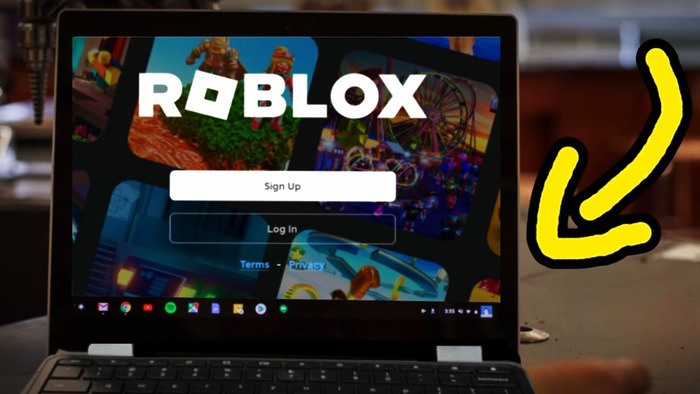
Getting Roblox to work on your Chromebook using Linux is a bit tricky. First, you need to install the Linux operating system.
After that, you can either run Roblox in a virtual machine or use WineHQ to play the Windows version.
- To begin, install Linux on your Chromebook. Once it’s set up, you can choose to use a virtual machine (VM) or WineHQ.
- If you want to run Roblox in a VM and have it set up with either macOS or Windows, visit the Roblox website to download the version that matches your virtual system.
- If you prefer WineHQ, first download the latest stable version from the WineHQ website. After setting it up, go to the Roblox website to download the Windows version of the game. This should let you run the Roblox EXE file on Linux.
Keep in mind that playing Roblox on Linux might not be as smooth as on other systems. But if you have an older Chromebook, this could be your best option.
Troubleshooting Roblox on a Chromebook

If Roblox isn’t running on your Chromebook, there are a few steps you can take to fix the issue. We’ll assume you’ve managed to install Roblox on your Chromebook.
If you haven’t, refer to the note at the end. Follow these steps one by one until you get the app working.
- First, close the Roblox app and then reopen it. Click the menu button, go to More Tools, select Task Manager, look for Roblox, and choose End Process.
- Next, restart your Chromebook.
- If Roblox still doesn’t work, try reinstalling the app. Uninstall Roblox from your Chromebook, then download and reinstall it.
- Make sure your date and time settings are correct. Click on the taskbar, go to Settings, then Advanced Settings, and finally Date and Time.
If you’ve tried all these steps and Roblox still won’t work, the Roblox help page recommends contacting their support for further assistance.
The post How to Play Roblox on Chromebook? appeared first on About Chromebooks.

