When you hang around Android long enough, you start to sense a persistent three-step pattern:
- A promising new system-level feature comes along with a splashy on-stage demo and availability announcement (ooh, exciting!)
- A handful of apps start to support the feature (ooh, intriguing!)
- Everyone forgets about the feature entirely and moves on (new shiny thing distraction — ooh, exciting!)
I’ve kept my person-peepers pressed to the Googley glass for something like 797 years now, and I’ve gotta tell ya: This happens far more often than you’d expect.
In fact, it just happened to me this week — with a newfound realization that I’d completely forgotten about a once-promising Android system feature.
Android Intelligence reader and The Intelligence Insider JRGreenboro brought this dusty old diamond back to the forefront of my man-lobes with a post in our wisdom-filled Intelligence Insider Community the other day. He noticed that when pressing and holding text to select it in different places on his phone, he saw helpful shortcuts to actions like creating a new calendar event around a selected date — without all the typical steps you’d have to take to pull off that process.
And thus, a forgotten Android feature made its way to the surface once more.
[Psst: Love shortcuts as much as I do? My free Android Shortcut Supercourse will teach you tons of time-saving tricks for your phone. Start now!]
Android text selection — beyond the basics
Before we get into the good stuff, a quick crumb of critical context: The system behind this phenomenon actually came around way back in 2016 — as part of the then-shiny-new Android 6.0 (Marshmallow) release. It’s an underlying mechanism within Android that lets developers tap into that simple-seeming text selection tool and add in their own custom options that then appear right alongside “cut,” “paste,” and other such commands.
And while the system never quite earned much in the way of mainstream attention or awareness, it’s been slowly chugging away and getting ever-more useful all this time.
Following that friendly reminder about its existence, I set out to unearth Android apps that tap into this possibility and offer up genuinely useful shortcuts tied to text selection. The list is relatively limited, and that may be at least in part due to the specific nature of this feature and the fact that it really would only make sense for a small set of text-connected actions.
But within that framework, some worthwhile shortcuts are absolutely out there and waiting to be embraced. And all you’ve gotta do is remember that they’re available.
Ready for an added jolt of Android-centric efficiency?
Android text selection shortcut #1: Events
First and foremost is the text selection shortcut that sparked this entire expedition — and that’s a swift ‘n’ simple way to create a new calendar event from anywhere on your device.
The easiest place to try it is in your browser — be it Chrome or any other Android browser you fancy. Just press and hold your finger onto any date on any web page in front of you (even this date right on this page, if you want: July 10, 2024).
And hey, how ’bout that? Right there, in the same menu where you usually see “copy,” “share,” and other such options, you should see a calendar-connected option to “Schedule.” You might have to tap a three-dot icon within that text selection menu to reveal it, but it’ll be there! And all it takes is a single tap on that command to create a new calendar event right then and there, with the selected date already filled in for you.
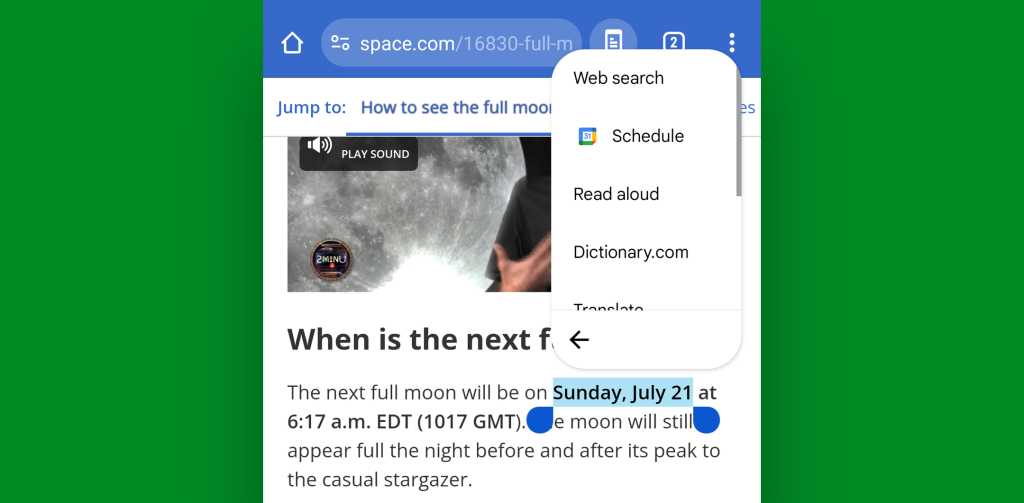
JR Raphael, IDG
This works with the standard Google Calendar Android app as well as with Outlook and my own personal favorite Android calendar app, Business Calendar. As long as you’ve got at least one of those apps installed, the option should appear for you whenever you highlight a date anywhere on your device.
Android text selection shortcut #2: Places
The next time you encounter an address somewhere in your Android adventures — on a web page, in an email, wherever — press and hold your finger onto that address to highlight it.
Provided that you’ve got the Google Maps app installed on your device (and you almost certainly do), you’ll see a “Map” option appear within that tidy text selection pop-up.

JR Raphael, IDG
You can then just tap that to hop right over to an interactive map of the address in question without any copying, pasting, or general futzing required.
Android text selection shortcut #3: Email
Need to send an email to someone whose address you’ve got in front of you? Highlight that sucker, then look for the “Email” option in that text selection menu that appears.

JR Raphael, IDG
This works with both Gmail and Outlook, depending on which you’ve got installed on your device (and it may work with some other Android emails apps as well).
Android text selection shortcut #4: Calls
Got a phone number staring you down in an email — or maybe a document or a web page? Press and hold that bad boy to highlight it, and you’ll see a “Call” option show up in that purty text selection pop-up of yours.
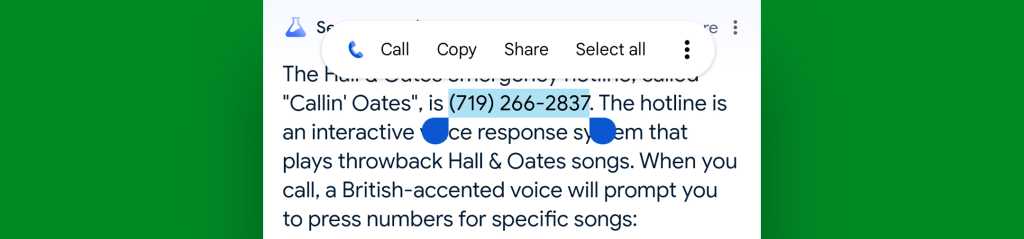
JR Raphael, IDG
This works with the universally compatible Google Phone app as well as the Samsung-made equivalent that comes installed on Galaxy devices by default. Either way, you’ve got just one more tap to transport those digits into your dialer and get your call going.
Android text selection shortcut #5: Texts
Just like with phone calls, you can surface a shortcut for sending a message simply by highlighting any valid number anywhere on your Android device.
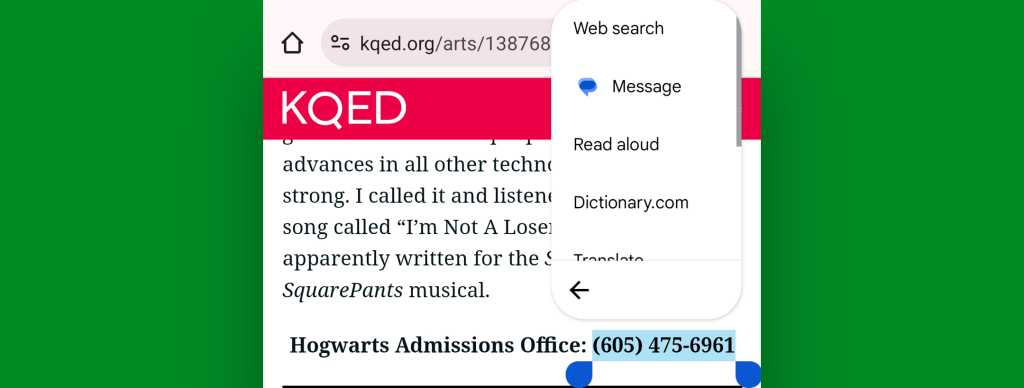
JR Raphael, IDG
You can pull this one off with Google Messages as well as with Samsung’s Messages app.
Android text selection shortcut #6: Translations
¿Necesitas traducir? Grab the free Google Translate Android app. Even if you never actively open it, it’s worth keeping around for this purpose: With the app in place on your phone or tablet, any text you highlight anywhere on the device will always have “Translate” among its options within that innocuous-seeming text selection menu.
You might have to tap the three-dot icon within that menu to find it, but it’ll be there, all right:
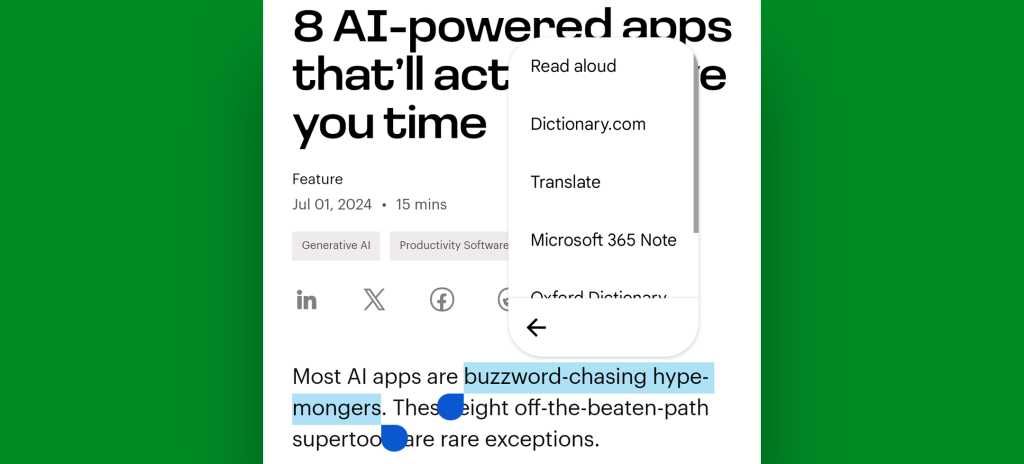
JR Raphael, IDG
And it’ll give you a one-tap path for translating anything into any other language, anytime.
Android text selection shortcut #7: Knowledge
Another app worth keeping around for this reason alone is the free Wikipedia Android app. With it on your device, you’ll have a handy “Search Wikipedia” option available for any word or phrase you highlight.
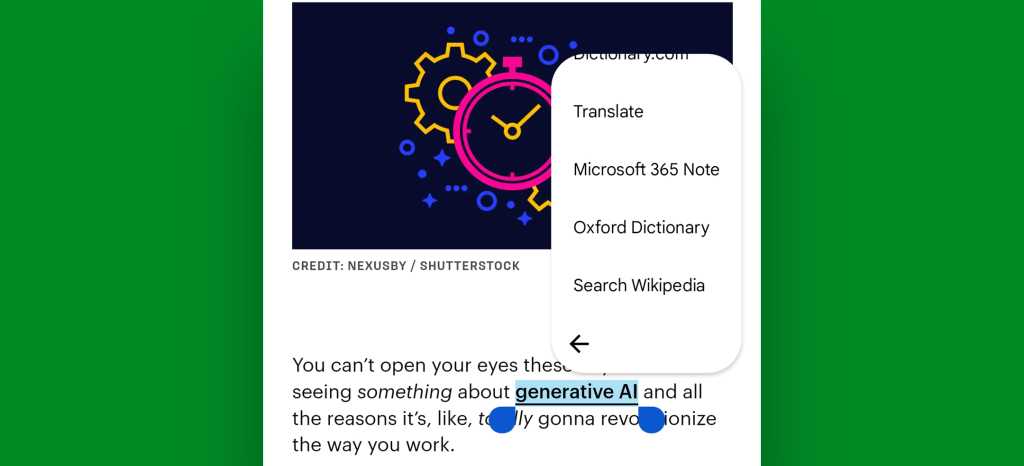
JR Raphael, IDG
And speaking of on-demand info…
Android text selection shortcut #8: Definitions
Google’s got its own native definition option within the Android text selection menu, but it pops up inconsistently and unpredictably. Installing the free Dictionary.com Android app will give you a permanently present word look-up power — anytime you select any word or phrase, anywhere.
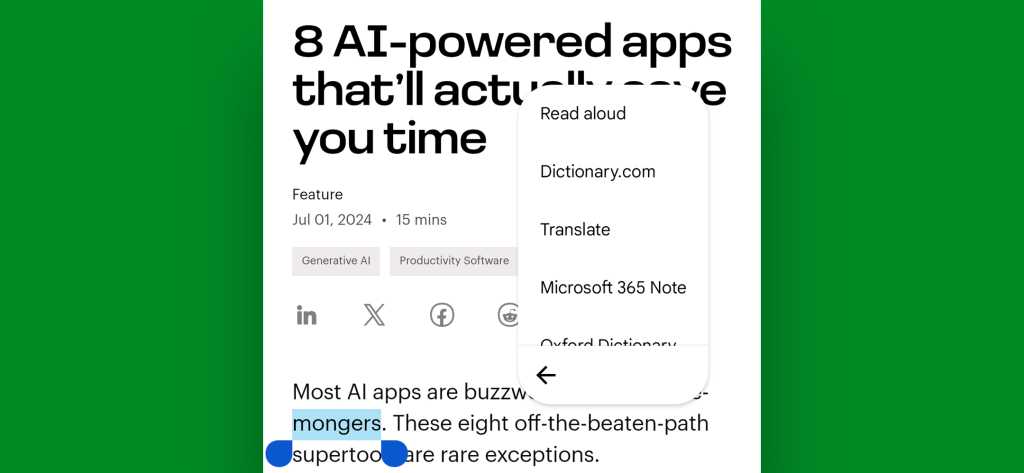
JR Raphael, IDG
Android text selection shortcut #9: Notes
While most Android note apps are curiously missing any integration with Android’s text selection system — including the Google Keep Android app, even (!) — the Microsoft 365 (Office) app provides a convenient option for adding any text you highlight anywhere into your OneNote-connected (and also Windows-synced) Sticky Notes.

JR Raphael, IDG
Strangely enough, the standalone OneNote app doesn’t offer this option. But if you’ve got the Microsoft 365 app installed, it’ll be there — and saving something from anywhere into your notes will never be more than a press and tap away.
Android text selection shortcut #10: Websites
Last but not least, whenever you next encounter a web address that isn’t already linked and tappable, don’t waste time with the old-fashioned copy-and-paste caper.
Instead, press and hold your finger to highlight the address and then look for the one-tap “Open” option connected to the Chrome Android app.

JR Raphael, IDG
Ahh — getting where you need to be has never been easier.
Treat yourself to even more advanced shortcut knowledge with my free Android Shortcut Supercourse. You’ll learn tons of time-saving tricks for your phone!

