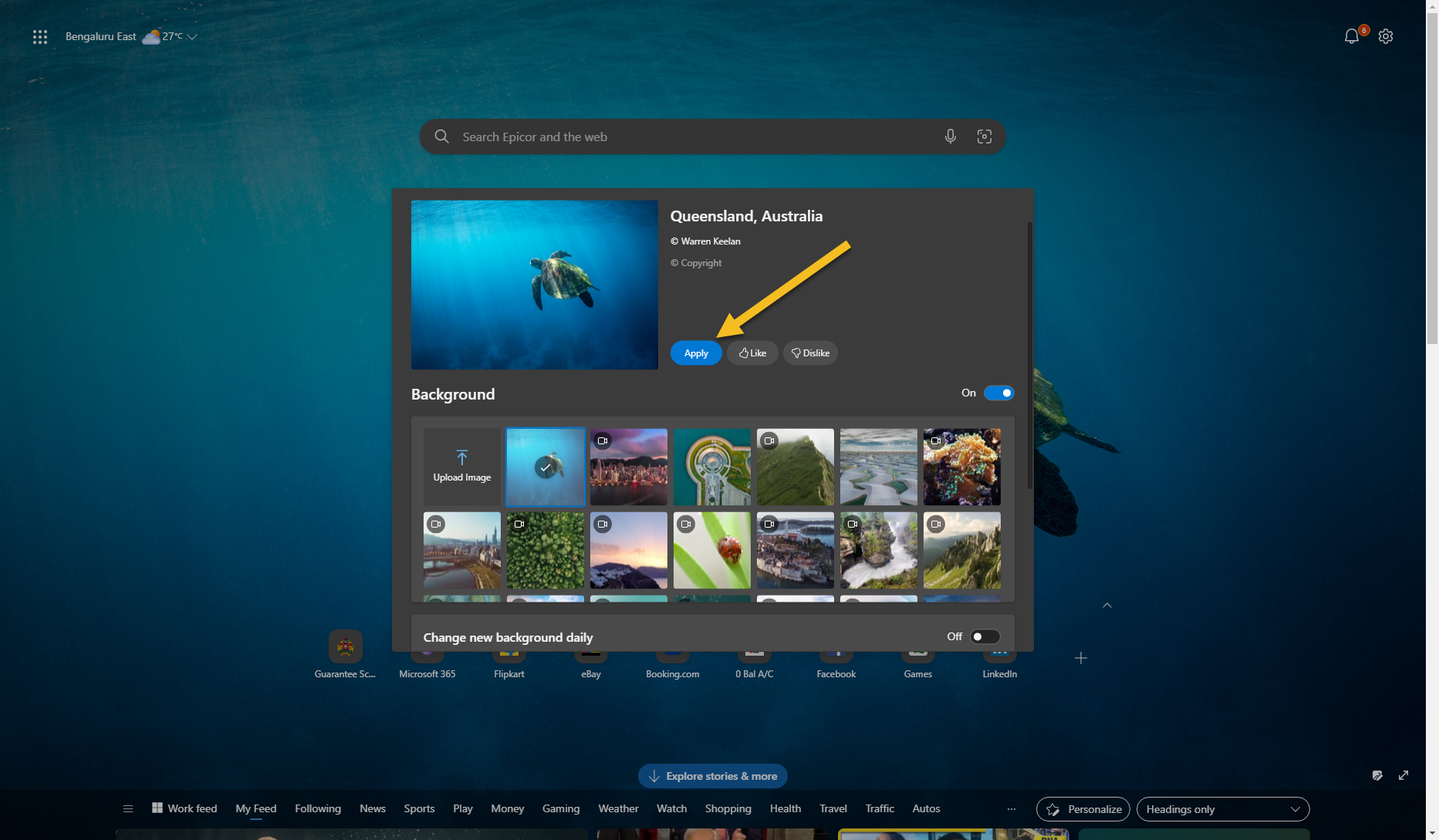Microsoft Edge gives you plenty of ways to customize your new tab page experience. Video backgrounds is just one of those fancy features. In this article, I will show you how to enable video backgrounds on Edge.
Enable Video Backgrounds in Edge
To enable video backgrounds in Microsoft Edge:
- Open a new tab and click the Page settings (gear) icon.

- On the Page Settings popup, select Edit Background.

- The Customize Background screen appears. Pick anew video background from the Background section. Video backgrounds have a video camera icon on them.

- Click Apply to change to the newly selected background.

- If you want to change the background dailly, scroll down and enable the Change new background daily toggle. Enable the Include video background in daily rotation to use video backgrounds as well.

I hope you found this tutorial useful. Do you have any questions related to edge backgrounds and video backgrounds? Ask me in the comments section below.