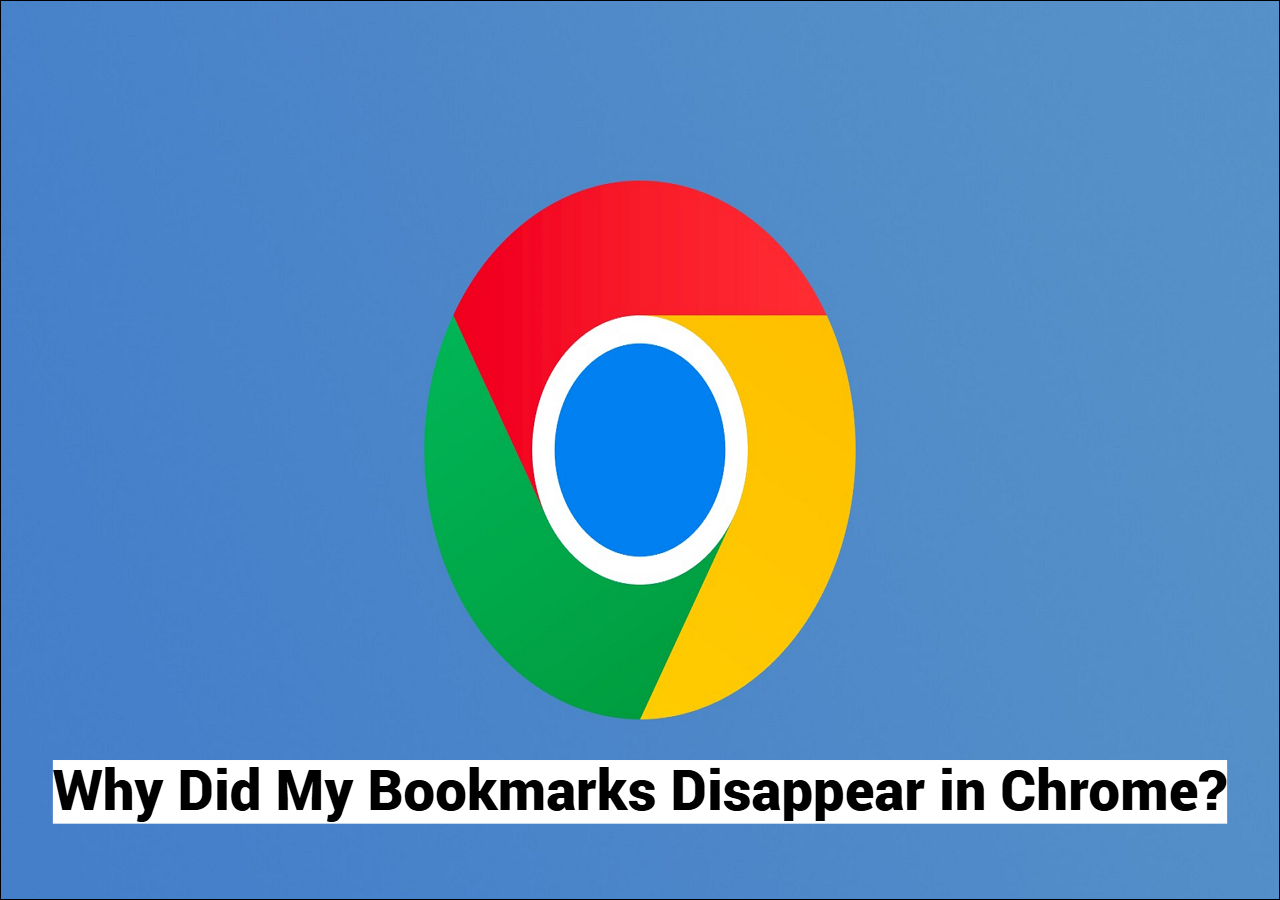Bookmarks in Google Chrome improve surfing speed and convenience. With a single click, you may return to your favorite websites, tools, or publications. But what happens if your bookmarks suddenly vanish? Many people are frustrated by this issue, wondering where their saved links have gone.
You might have removed them by accident, or a Chrome upgrade wiped them altogether. A sync fault with your Google account or a system glitch may be to blame. In rare circumstances, spyware, browser extensions, or a Windows upgrade can all cause bookmarks to vanish.
Whatever the cause, losing bookmarks might seem like losing time. The good news is that most of the time, they don’t disappear permanently.
In this post, we’ll look at the probable reasons why your bookmarks disappeared in Chrome and walk you through the simple methods to retrieve them. We’ll also provide advice to assist you in avoiding this from happening again.
Why Did My Chrome Bookmarks Disappear? Potential Causes?
It might be scary to launch Chrome and discover that your bookmarks are missing. Don’t worry; there are various typical reasons why this might happen. Let’s take a look at each one below.
- Accidental Deletion— You may have deleted bookmarks by accident. A mistaken click or keyboard shortcut might destroy them before you know it.
- Google Chrome Updates and Reinstallation— Your bookmarks may not always load properly after Chrome upgrades or when you reload the browser. If not backed up, they might be lost.
- Problems with Google Account Sync— If you use Chrome Sync, a sign-in difficulty or account dispute may prevent bookmarks from showing. Sync failures might cause data to disappear briefly.
- Profile Corruption— Chrome utilizes user profiles to save bookmarks. If your profile is compromised, your bookmarks may vanish or fail to load.
- Malware/Virus Infections— A virus or malicious program may target browser data. In rare circumstances, malicious applications can erase or hide bookmarks.
- Interfering Extensions— Some extensions may conflict with bookmark storage. They may ban, conceal, or even delete your bookmarked links without notification.
- Chrome Reset or Cleanup— If you recently reset Chrome or used the cleaning tool, your bookmarks may have been erased if you did not sync or backup them first.
- Windows Updates and System Issues— A system upgrade or crash, although unusual, may affect Chrome files. Bookmarks may vanish as a result of these changes.
How to Recover Disappeared Chrome Bookmarks?
Don’t worry about missing Chrome bookmarks. They can be recovered using undo operations or data recovery tools. These detailed instructions can help you recover your bookmarks.
Method 1: Basic Checks & Immediate Fixes
Begin with the simplest and fastest adjustments before moving on to more sophisticated solutions. Many people fear that bookmarks disappear, yet the data may be recoverable. A temporary sync problem or mistakenly removing a bookmark might be the cause.
Luckily, Chrome has easy options to reverse previous activities or retrieve webpages from your browser history. See if you can recover your bookmarks easily with these basic methods.
-
Undo Accidental Deletion
Chrome regularly offers “Undo” after deleting a bookmark. The Bookmark Manager may recover deleted bookmarks by pressing Ctrl + Z (or Cmd + Z on Mac). This works if the deletion is recent.
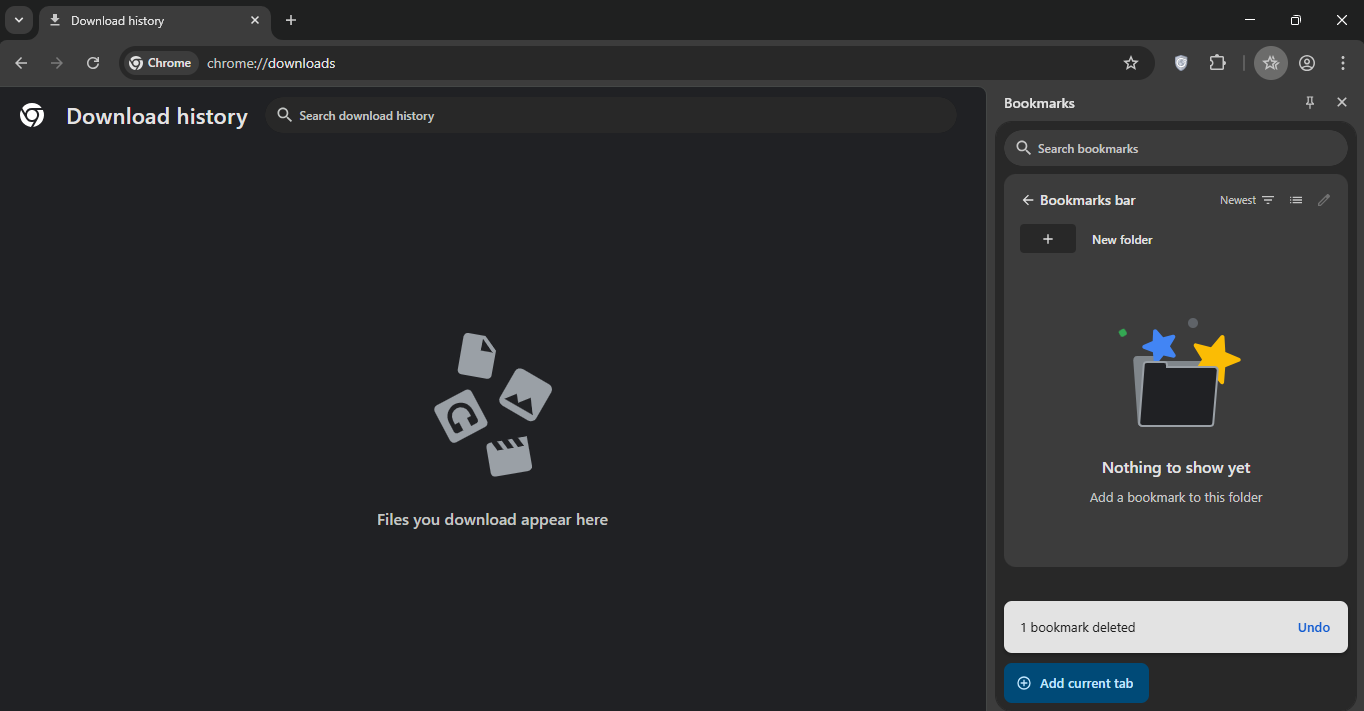
-
Check Chrome History
If the undo option isn’t available, check your browsing history for URLs:
Step 1. Open Chrome. Press the three dots on the right side and select “Show all Bookmarks” to open History.
Step 2. Find your bookmarked websites in the list.
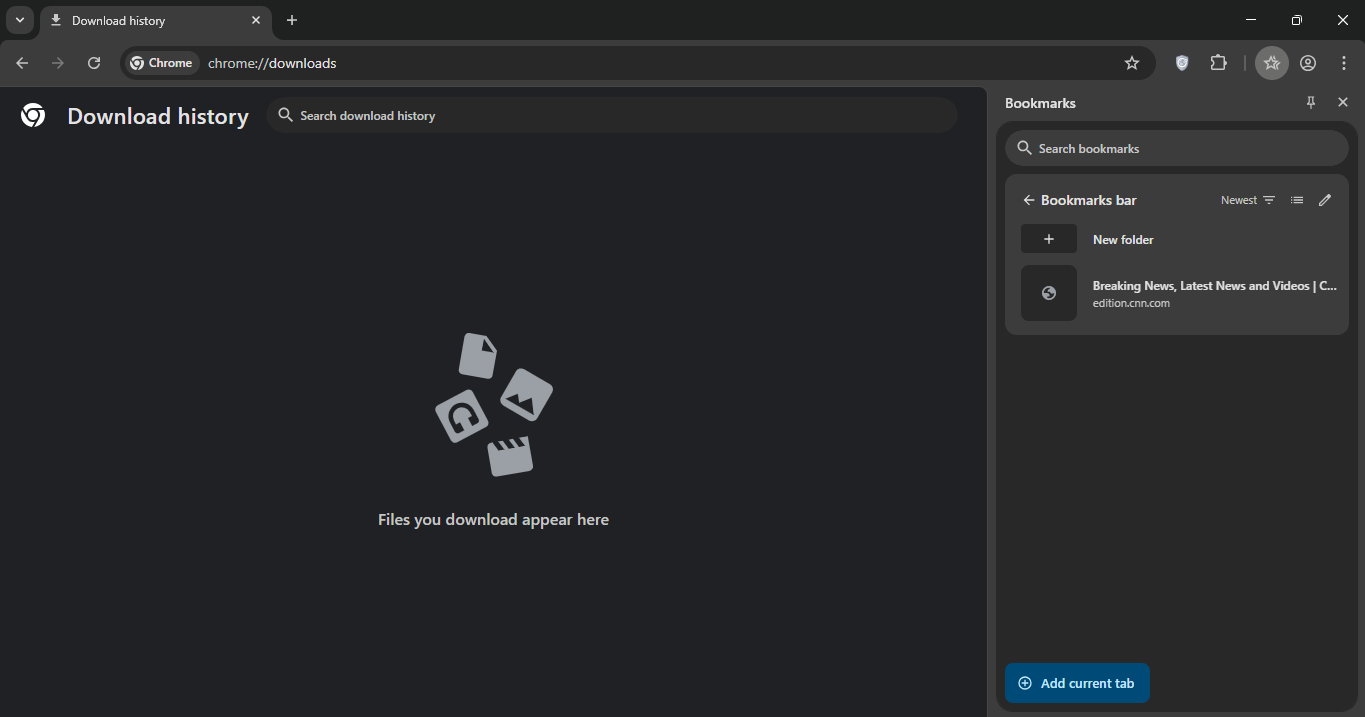 Step 3. After visiting each site, hit CTRL + D to bookmark it again.
Step 3. After visiting each site, hit CTRL + D to bookmark it again.
Method 2: Leveraging Chrome’s Built-In Features
If basic checks fail, use Chrome’s built-in recovery methods. Google Chrome automatically saves bookmarks and syncs to recover lost data.
Local backup files and import/export are essential, whether you use Chrome on one or numerous devices. You can recover your bookmarks from Chrome’s default bookmark storage, bak files, HTML backups, or Google Sync if it is enabled.
-
Restore Chrome Backup
Chrome automatically backs up bookmarks. Restoring from backup:
Step 1. Shut off Chrome.
Step 2. Go to the following directory is:
C:Users<YourUsername>Google Chrome: AppDataLocalUser DataDefault
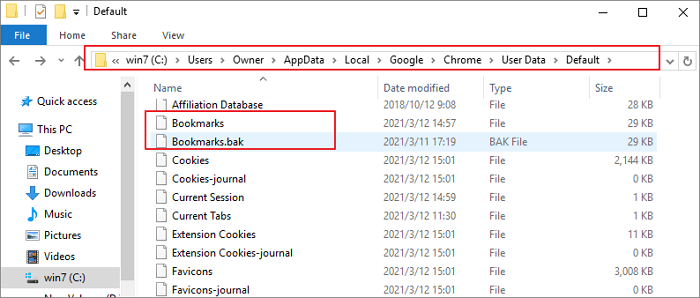
Step 3. Look for Bookmarks and Bookmarks.bak.
Step 4. Rename Bookmarks to Bookmarks.old.
Step 5. Rename Bookmarks.back to bookmarks.
Step 6. Open Chrome. Bookmarks should return.
Note: Check “File name extensions” in File Explorer’s View tab to display file extensions.
-
HTML-file bookmark import
If you have already exported your bookmarks:
Step 1. Open Chrome. Select the top-right three-dot menu.
Step 2. Choose “Bookmarks > Import Bookmarks and Settings.”
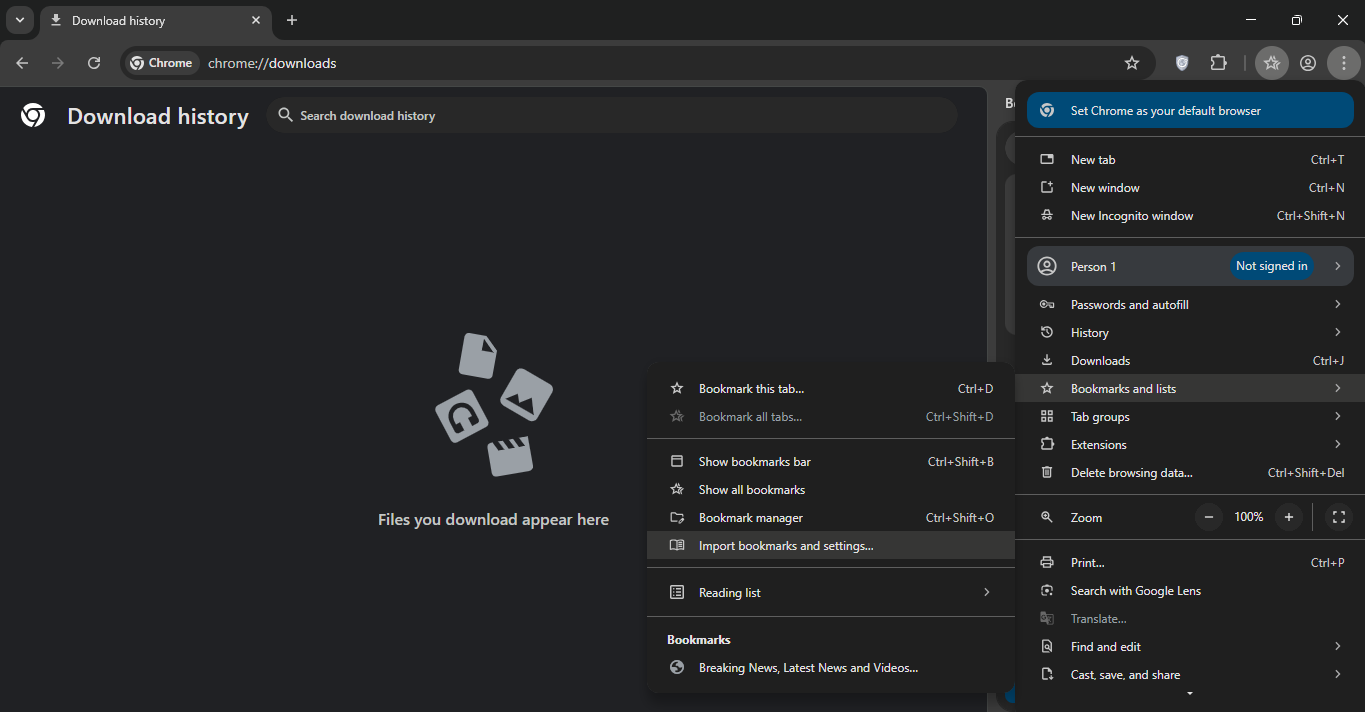
Step 3. Select Bookmarks HTML File from the options.
Step 4. Select your stored HTML file under Choose File. Click “Open” to import.
Method 3: Advanced Troubleshooting & Recovery
Still no luck? After Chrome’s built-in tools fail to retrieve your bookmarks, try more complex ways. Some under-the-hood tactics might help you restore lost bookmarks or URLs. DNS cache and other Chrome profiles may include important surfing data.
Although these alternatives are complicated, they are worth trying before resorting to external recovery software. Let’s see how to recover your bookmark data by retrieving URLs using DNS Cache:
Step 1. Press Windows + R, type cmd, then enter.
Step 2. Enter ipconfig /displaydns in the Command Prompt.
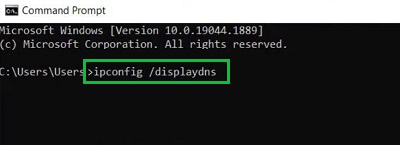
Step 3. Find previously visited site URLs by scrolling.
Step 4. Bookmark these sites manually in Chrome.
Method 4. Use Data Recovery Software.
There’s one last, strong way to recover your lost Chrome bookmarks. Chrome’s backup files may be overwritten if bookmarks disappear due to browser reinstallation, profile corruption, or system failures. You should use third-party data recovery tools in such circumstances.
These applications search deep into your hard disk to retrieve inadvertently deleted files or files from technical failure.
An effective tool for this is the EaseUS Data Recovery Wizard. Millions of consumers trust this expert data recovery solution. EaseUS’s secure and easy-to-use interface lets you restore Chrome bookmarks, documents, images, and folders in a few clicks.
Key Features of EaseUS Data Recovery Wizard:
- Recovers lost, formatted, or inaccessible data, including Chrome Bookmarks.bak files.
- The software does a rapid scan followed by a deep scan to find any recoverable data on your drive.
- Quickly filter results by file type, keyword, or preview files before restoring, ensuring you locate what you need.
- EaseUS supports all major storage media, including local drives, USB flash drives, SD cards, and external hard discs, for bookmark files.
- The interface is user-friendly, making it easy for non-technical users to handle the recovery procedure.
- The utility enables the safe recovery of missing files, preventing further data loss.
Step 1. Launch EaseUS Data Recovery Wizard. Click “Search for Lost Data” on the missing drive. Start by connecting your external storage device to your computer if you lose files.
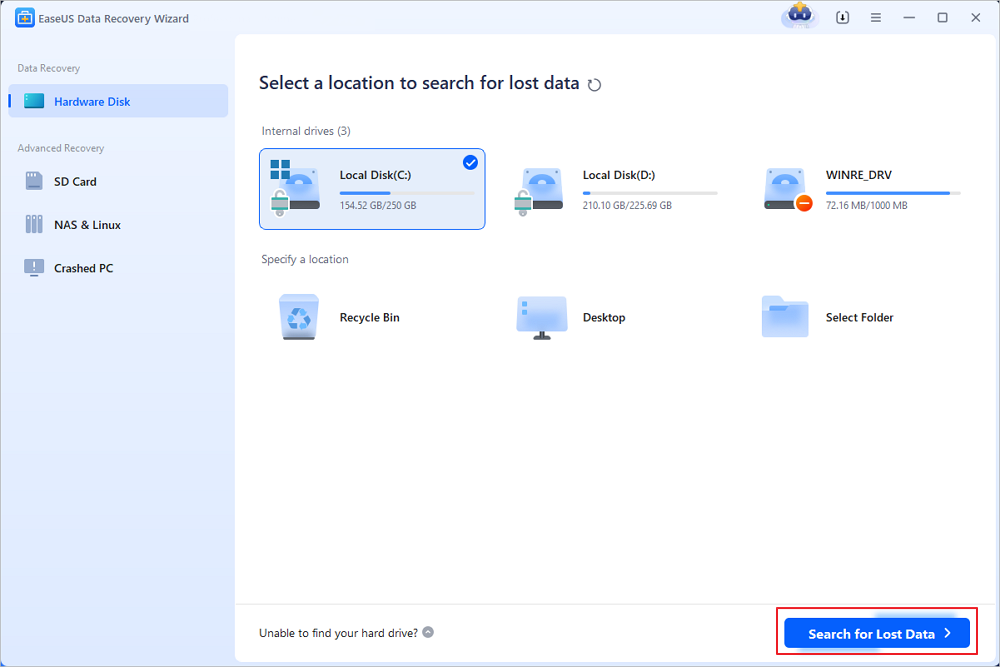
Step 2. The app will immediately scan deleted files and then perform a deep scan to recover any additional lost data. You can use the “Filter” or “Search box” to rapidly find your desired file.
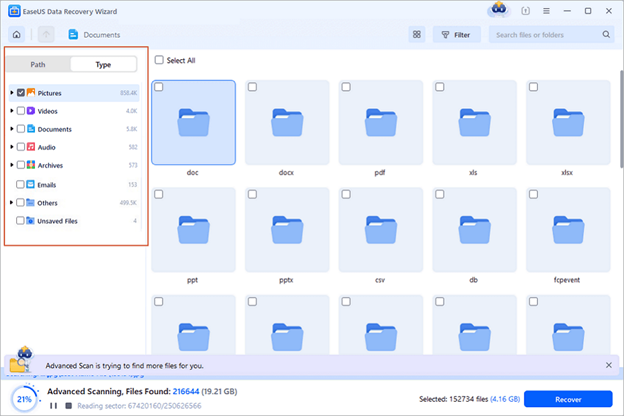
Step 3. For a complete preview, click “Preview” or double-click a file. After selecting the files, click “Recover” and store them all in a secure place or cloud storage.
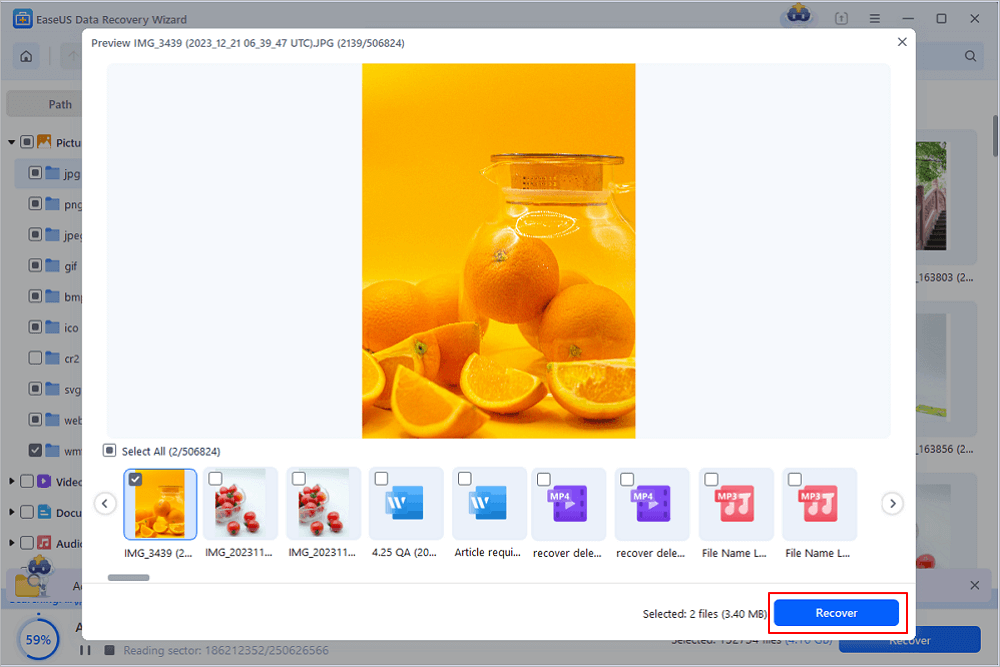
Preventing Future Bookmark Loss
Losing bookmarks with critical business, school, or personal connections is irritating. Fortunately, you can prevent this issue with a few simple actions. Building safe habits and utilizing Chrome’s built-in capabilities intelligently helps keep your bookmarks secure.
-
Regular backups
Maintain manual bookmark backups. In Chrome settings, choose “Bookmarks” then “Bookmark Manager.” Export your bookmarks to HTML and save them on Google Drive or a USB. Thus, Chrome failure won’t erase your bookmarks.
-
Enable ChromeSync
Start Google Sync to keep bookmarks in your account. This allows you to retrieve them across devices or after Chrome is reinstalled. Sign in and activate “Bookmarks” in sync settings.
-
Careful with Extensions
Some extensions can erase or alter bookmarks without notice. Install trustworthy extensions and check permissions. Turn off an extension to see if it fixes bookmarks that disappear.
-
Track System Updates
Although rare, changes to the system or browser can damage bookmarks. Consider manual bookmark backups before major changes. Avoid browser data cleansing tools unless you know what they’re erasing.
Keep your bookmarks secure and accessible with these simple actions.
Conclusion
Chrome bookmark loss is unpleasant but usually fixable. Most users can rapidly restore data using Chrome’s built-in backup files or undo operations. If those fail, sophisticated programs like EaseUS Data Recovery Wizard may easily restore bookmarks.
To protect your bookmarks, back them up often and activate Chrome Sync. Use caution when making extensions and implementing large system changes. These procedures will safeguard your bookmarks and prevent data loss, delivering a stress-free browsing experience every time.