Chromebook’s built-in text-to-speech feature, also known as select-to-speak, allows users to hear content on the screen.
It helps people with visual disabilities, but anyone can use it to listen to selected text.
Follow this updated manual to learn how to activate and use text-to-speech Chromebook features properly.
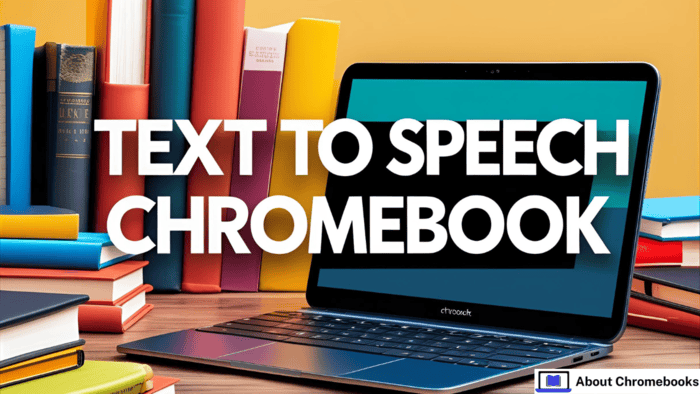
Turning On Voice Reading on Chromebook
The text to speech Chromebook tool is off by default. Here’s how you can switch it on:
| Step | What to Do |
| 1 | Click the time in the lower-right corner of the screen. Tap the gear icon to open Settings. |
| 2 | Go to Advanced > Accessibility > Manage accessibility settings. |
| 3 | Find Enable Select to Speak and toggle it on. |
To turn it off later, follow the same steps and flip the toggle to the off position.
How to Make Chromebook Read Text Aloud
After enabling it, here’s how to use the feature:
1. Choosing the Text
Once active, highlight any text you want to be read. A purple outline appears around the chosen section.
If you’re using the touchpad, go to Settings > Device > Touchpad and enable Tap dragging for smoother selection.
There are three ways to select:
- Holding the Search Key:
Hold the Search key and drag your pointer to highlight content. - Shortcut Method:
Select the text, then hit Search + S on your keyboard. - Using the Toolbar Icon:
You’ll see a speaker icon in the corner (Shelf). Tap it and then highlight the text with your cursor or finger.
2. Playback Controls
After highlighting, Chromebook begins reading the selected part. A floating bar appears just below it. Use this control to:
- Pause or play the voice
- Jump to another sentence or paragraph
- Change speaking speed
3. Stopping the Audio
You can stop the voice output in any of these ways:
| Method | Action |
| Keyboard | Press Ctrl or Search |
| Toolbar | Click the X icon |
| Shelf Button | Tap Stop |
| Pause | Hit Pause in the toolbar |
Personalizing the Speech Output
You can tweak settings to suit your preferences. Here’s how:
Adjust Voice and Language
- Go to Settings > Accessibility > Manage accessibility settings.
- Click on Open Select-to-speak settings.
- Choose your preferred voice and language.
You may also activate or switch the natural voice option if available.
Change Highlight Effects
- Go to the same Select-to-speak settings page.
- Turn off Highlight each word as it’s spoken if you don’t want the words to glow.
- Pick a new highlight color or turn on the Shade background for extra focus.
Remove the Playback Toolbar
If you don’t need the floating toolbar during reading:
- In the settings window, toggle off Enable navigation controls.
Read the Whole Screen with ChromeVox
To have the entire screen content read aloud, use ChromeVox.
- Head to Settings > Advanced > Manage accessibility settings.
- Enable ChromeVox.
Or, use Ctrl + Alt + Z to switch it on or off quickly.
FAQs
Why isn’t it reading my selected text?
Try restarting your Chromebook. Ensure the voice reading is enabled. Also, check for updates at Settings > About Chrome OS.
How to turn on voice typing?
Go to Manage accessibility settings and enable Dictation.
With these easy steps, the text to speech Chromebook tool becomes a powerful accessibility and productivity aid.
Whether you want to listen to content or need help seeing text, this feature is simple and efficient to use.
