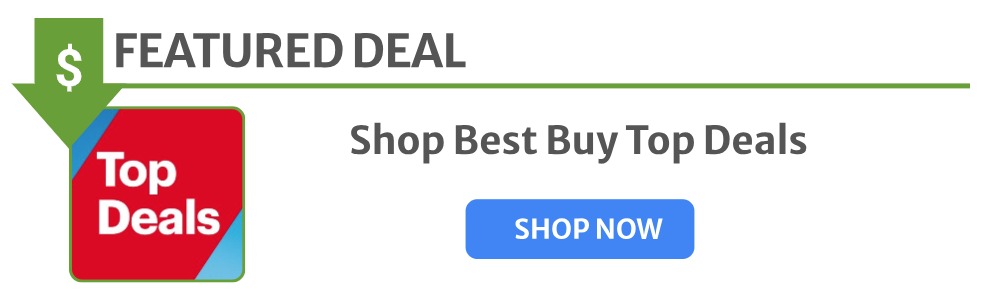For the past several weeks, I’ve been in the Beta Channel of ChromeOS 114 and most of the reason for not heading back to the Stable Channel comes down to one factor: Material You design throughout the OS. In the works for quite some time at this point for ChromeOS, Material You is on the cusp of coming for your Chromebook in nearly every single facet of the UI; and once you go ‘jelly’, it’s pretty tough to go back.
Material You = Jelly
For ChromeOS and the flags you need to get all the Material You visuals, you’re going to want to look for those that contain the word ‘jelly’. Whether or not these design elements are refereed to as ‘jelly’ elements in Android is a question I can’t answer: I just know that’s how everything is referred to in ChromeOS that takes on Google’s latest Material You design language. Take a look at the flags I have enabled in the Beta Channel right now and you’ll see what I’m talking about:
As you can see, I have 12 flags enabled to fully allow for Material You (Jelly) to permeate my setup. From the Quick Settings to the Diagnostics and general Settings apps, turning on these Jelly flags truly overhauls the entire look of ChromeOS, and I absolutely love it. While some of them work in the current Stable Channel, the real experience is still happening in the Beta Channel of ChromeOS 114.
That version is set to hit Stable next week, and if these changes come along with it, I’ll be headed back to the Stable Channel with them. With the new color-matching elements, the updated icons and rounded corners on some portions, ChromeOS just looks more-modern and in-line with Google’s overall aesthetic with these flags turned on; and I’m really hoping that the ChromeOS 114 update next week simply turns all of these ‘Jelly’ flags on by default.
While there’s not a ton of functionality changes that come along with all this, there’s simply something to be said for the way your desktop looks on a daily basis. With more and more people adoption Pixels as their phone of choice, it makes sense for Google to expand their design language to their desktop platform and make the cohesion between Android and ChromeOS even more solid.
How to try it out for yourself
If you want to really see this all in action, the steps are quite simple. First, hop over to the Beta Channel by going to your Settings > About ChromeOS > Additional details > Change channel. From there, select the Beta Channel and your Chromebook will automatically begin applying the update. Once completed, you can return to the About ChromeOS screen or wait for the notification that you have an update pending. Take that update and after a restart, you’ll be in the Beta Channel.
From there, you’ll want to open your flags page by typing chrome://flags into the URL bar in a Chrome window. Next, simply search for ‘jelly’ in the flags page and turn all of them on. The only extra flag you’ll need to get the full effect is the Quick Settings Revamp flag. Add this one to the other ‘Jelly’ flags and after a quick restart, you’ll have a whole new ChromeOS to look at and a wallpaper picker that allows for your colors to match your background like we see in Android currently.
Please note that moving to the Beta Channel won’t change anything with your local storage, but moving back will require a full restart and Powerwash of your device. If all these new design elements do come along with the Stable Channel update to ChromeOS 114 next week and you want to head back to Stable, make sure you back up all of your locally-stored files. Other than that warning, enjoy the ‘Jelly’ and what ChromeOS is growing into right before our eyes.