Want to design an interactive game using Kahoot? Whether you’re a teacher or a workplace trainer, this detailed manual shows how to use Kahoot Create to build your quiz from scratch.
You’ll learn how to craft, arrange, and open up your quiz for others to access or help with.
Starting Out: Accessing the Quiz Maker
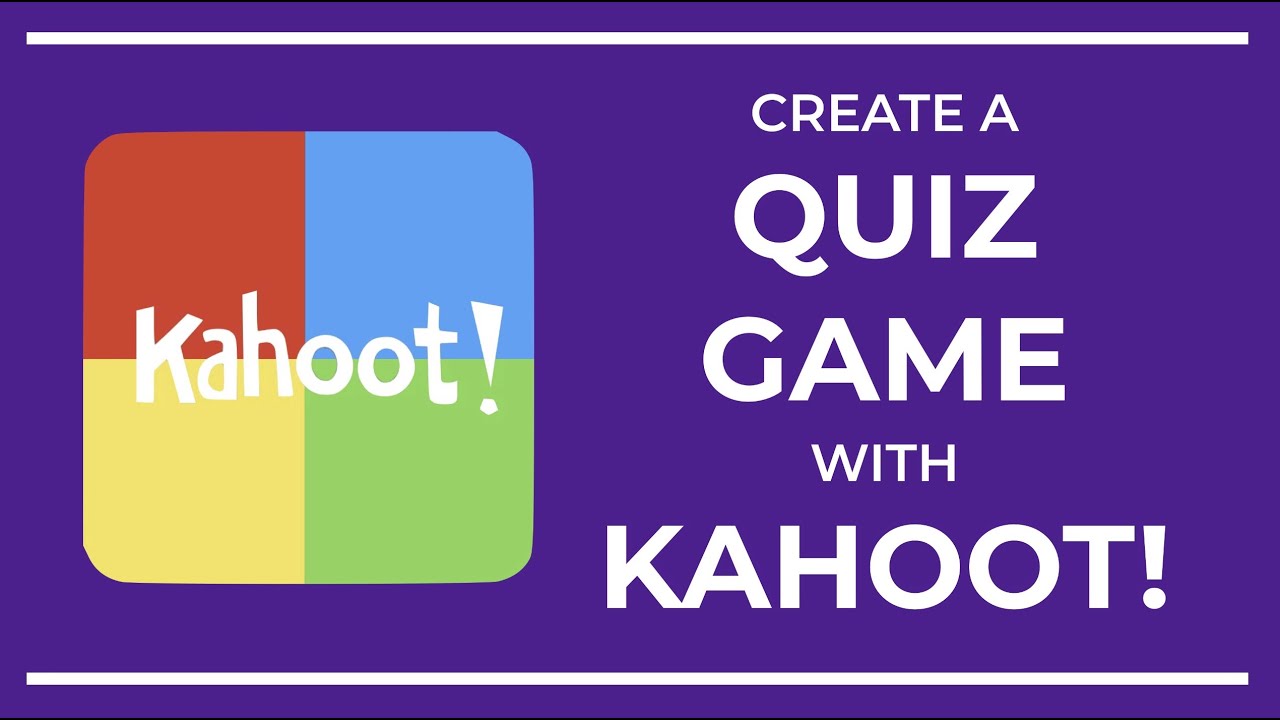
To begin your quiz journey, sign in to your account.
Look for the Create button at the top corner (usually the right side) and click it.
A menu will appear. Pick the Kahoot option to launch the quiz maker.
Once inside the builder, you’ll find a vertical bar to the left. This section lets you flip through questions or drop in more entries as needed.
Methods for Inserting Content
Kahoot offers various input choices for adding questions to your quiz. Here’s an overview of the available tools:
| Method | What It Does |
| Manual Entry | Add your own question by typing |
| Smart Tool | Let AI suggest a question for you |
| File Reader | Build a quiz by pulling questions from a document |
| Slide Connect | Link to Google Slides or PowerPoint presentations |
| Reuse Quiz Items | Insert questions used in older quizzes |
| Import Slides | Upload slides from your device |
| Spreadsheet Uploader | Add lots of questions at once using a spreadsheet |
Your available tools may vary depending on your plan or team setup.
Putting in New Questions
To insert a new item into your quiz:
- Select the Add button at the lower end of the left panel.
- Choose the question format (e.g., true/false or multiple choice).
- Type your question along with possible answers.
- Be sure to mark which answer is right.
If you leave a section empty or your question is too long, a warning icon will show up beside that question.
Take a look at this table for quick facts:
| Feature | Explanation |
| Mark Answer | Needed when using score-based questions |
| Length Alert | Appears that your question exceeds the allowed limit |
| Premium Elements | Some features only work with a subscription |
| Max Items per Game | You can include up to 200 questions per quiz |
Check your current plan to see which question styles are offered.
Organizing, Duplicating, or Erasing Items
Want to change the sequence or copy a question? Here’s how:
- Click on a question in the left-side list to open its options.
- Move a question by dragging it to another position.
- Tap the duplicate icon to create a copy.
- Select the trash bin to remove an entry.
Use this table for guidance:
| Action | What to Do |
| Rearranging | Move the question by dragging within the list |
| Copying | Press the double-square symbol |
| Deleting | Click on the trash symbol |
These tools help you adjust the quiz’s flow before finalizing it.
Helpful Tricks for Speed and Team Projects
If you’re short on time or working with others, Kahoot provides some useful tools:
- Use past content to save time by copying from earlier quizzes.
- Share editing links so others can help create or change the quiz.
- Work in groups by inviting other educators or teammates to co-build within your shared space.
- Public access allows everyone to find and play your quiz when you switch its visibility to public.
These tools make group editing and quiz publishing easier.
Quick Reference: Kahoot Create Tasks
This table gives a brief summary of common actions inside the quiz maker:
| Task | Steps to Follow |
| Begin a New Game | Sign in → Click Create → Choose Kahoot option |
| Insert a Question | Use left panel → Press Add → Select question type |
| Add Content Easily | Use an AI tool, upload a file, or link slides |
| Modify Existing Question | Click question → Change text or answers |
| Rearrange or Remove Items | Drag, duplicate, or delete as needed |
| Share for Teamwork | Use links or invite people to co-edit |
| Make Publicly Viewable | Set privacy to public in the quiz settings |
Conclusion
With this simple walkthrough, you now know how to use Kahoot Create to build a quiz from nothing and get it ready for others.
You’ve also seen how to format questions, organize their order, and prepare the quiz for teammates or students.
Whether you’re wondering how to make a Kahoot, publish Kahoot for anyone to find, share Kahoot with a link, duplicate Kahoot items for faster building, or collaborate on Kahoot with your group, this guide has shown you the full process.
Now it’s time to create your own quiz and make it go live for the world to play.

