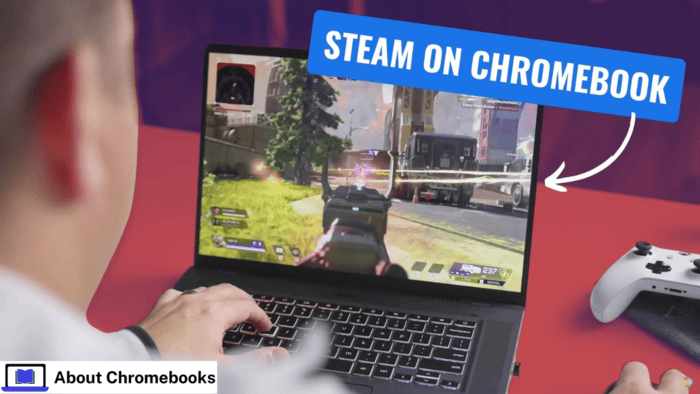Many say Chromebooks are not suitable for gaming. Some Android games run, but not every game.
Cloud gaming services, such as Xbox Cloud Gaming and Nvidia GeForce Now, are available, but most require a paid plan. Google and Valve are creating a better option.
In 2022, they launched an alpha version of Valve’s Steam game store for Chromebooks through the ChromeOS Dev channel.
It has now moved to the ChromeOS Beta channel, making it more stable. The update supports more devices, games, and a better user experience.
The beta version now supports Intel 12th-gen Core and AMD Ryzen 5000 C-series processors.
It also lowered the minimum CPU requirement to Core i3 and Ryzen 3, as long as the device has 8GB of RAM.
However, Google recommends using a Core i5 or Ryzen 5 with 16GB of RAM for smoother performance.
At the moment, Steam on ChromeOS officially works on 20 Chromebook models. Users can install it on supported devices to play PC games.
While lower-end processors can run Steam, performance may not be ideal for demanding games. Games with high graphics or fast action may struggle on weaker hardware.
To get the best experience, users should check if their Chromebook meets the recommended specs.
Some games may lag or crash if a device has a lower-end CPU and less RAM.
Since Steam is still in beta on ChromeOS, future updates may improve performance and expand support for more models.
Supported Chromebook Models

- Acer Chromebook 514 (CB514-1W)
- Acer Chromebook 515 (CB515-1W)
- Acer Chromebook 516 GE
- Acer Chromebook Spin 514 (CP514-3H, CP514-3HH, CP514-3WH)
- Acer Chromebook Spin 713 (CP713-3W)
- Acer Chromebook Spin 714 (CP714-1WN)
- Acer Chromebook Vero 514
- Asus Chromebook CX9 (CX9400)
- Asus Chromebook Flip CX5 (CX5500)
- Asus Chromebook Flip CX5 (CX5601)
- Asus Chromebook Vibe CX55 Flip
- Framework Laptop Chromebook Edition
- HP Elite c640 14-inch G3 Chromebook
- HP Elite c645 G2 Chromebook
- HP Elite Dragonfly Chromebook
- HP Pro c640 G2 Chromebook
- Lenovo IdeaPad Gaming Chromebook 16
- Lenovo 5i-14 Chromebook
- Lenovo Flex 5i Chromebook 14
- Lenovo ThinkPad C14
If your Chromebook supports it, you can use the beta version of Steam on ChromeOS.
You must switch to the Beta channel, which is easy to do. Open your Chromebook’s settings and type “Channels” in the search bar.
Tap on it and select Beta. Your Chromebook will install the ChromeOS beta version.
Restart the device after the update finishes to enable the Beta channel (ChromeOS 108 or later). You are almost ready to install Steam.
Steps to Install Steam:
- Open a browser and go to chrome://flags
- Find #borealis-enabled and set it to Enabled
- Open the ChromeOS launcher (bottom-left corner)
- Search for Steam and select the app
- Follow the setup to install Steam and login
Google provides full installation details on the Chromium.org forums. You can also check for known issues and supported games.
The list includes Portal 2, Dota 2, The Witcher 3: Wild Hunt, Stardew Valley, Terraria, Hades, Age of Empires II: Definitive Edition, and The Elder Scrolls V: Skyrim Special Edition.
ChromeOS runs Linux versions of games when possible. Other games use Proton, Steam Play’s compatibility tool, also used on the Steam Deck.
The Acer Chromebook 713 performance is smooth when tested with the SteelSeries Stratus Plus Bluetooth controller.
Check the system requirements if you plan to buy a Chromebook and want to use Steam when it’s fully released.
Also, ensure it has enough storage since most Chromebooks have limited space. Steam support may lead to higher-capacity models in the future.
The post How to Use Steam on Chromebook Without Limitations? appeared first on About Chromebooks.