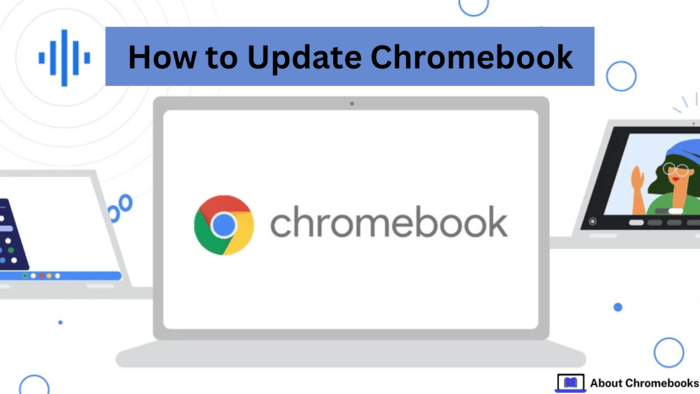When Chromebook users experience slow performance, we suggest they update Chrome OS to the newest version.
Google often releases patches that improve performance and add features, making it essential to stay current.
Avoid delaying updates for long, as these updates also protect your Chromebook. Updating it to the latest version is crucial if you use Linux on your Chromebook.
To learn the steps for updating your Chromebook, please see our guide for detailed instructions.
The guide explains three ways to update your Chromebook. Update the stable ChromeOS version, or switch to the Beta or Dev channel to access new features.
You can also update the Linux container in ChromeOS. Expand the table below to see these update options.
Install the Latest Chrome OS on Your Chromebook
To update Chrome OS on your Chromebook, use the steps listed below. These instructions apply to all users on the stable channel.
Check the following section to see if you want to switch from the stable channel to the beta or dev channel.
1. Go to the bottom-right corner, open Quick Settings, and select “Settings.”
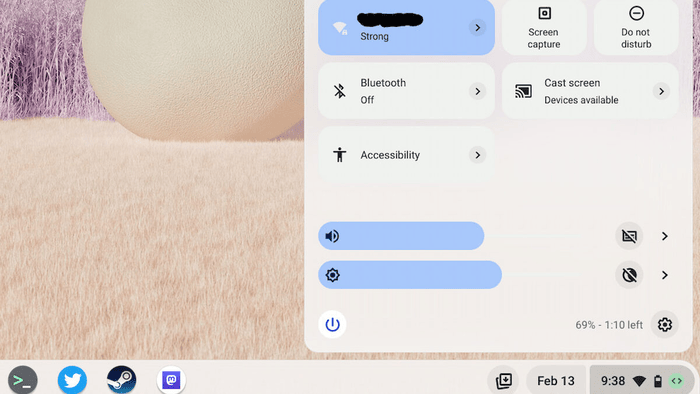
2. go to the left sidebar and select “About ChromeOS.”
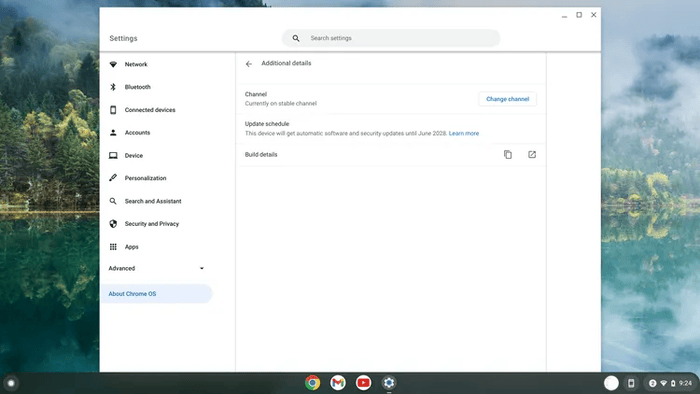
3. Next, select “Check for updates” on the right side, and your Chromebook will look for available updates.
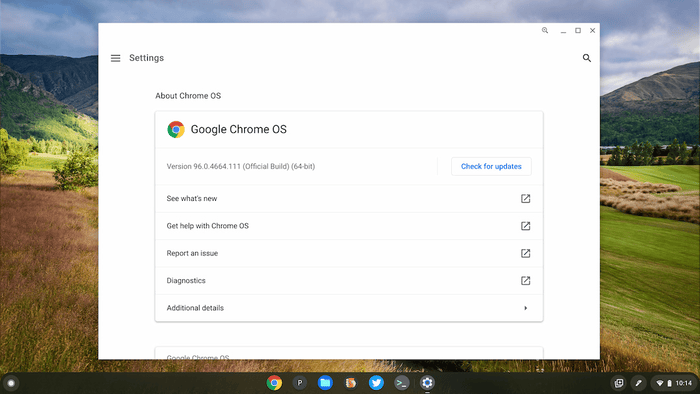
4. Your Chromebook will automatically download the new update if one is available.
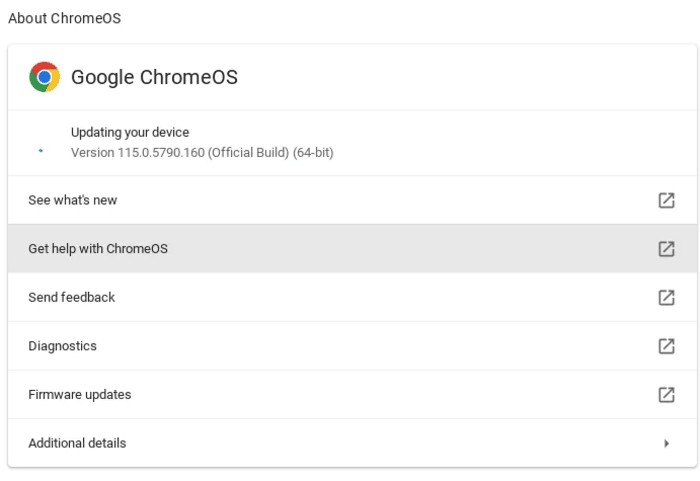
5. Wait a few seconds, then select “Restart” to install the latest build. The new version will be on your Chromebook once it restarts.
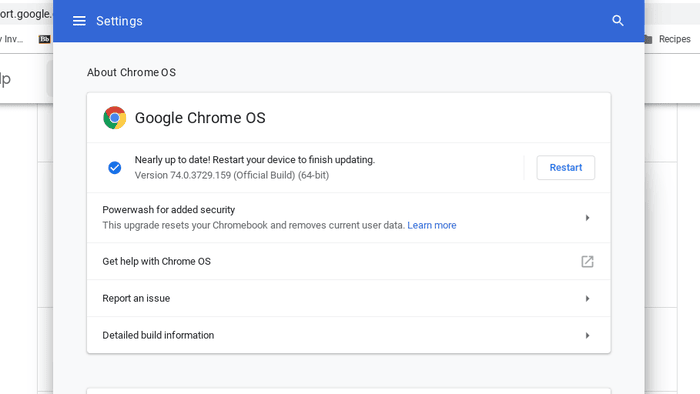
Switch Chrome OS to Beta or Dev Channel
To try out new and experimental features on your Chromebook that aren’t yet in the stable channel, you need to switch to the Beta or Dev channel.
These channels may have minor bugs, but they let you access features before they’re available to most users.
Remember, switching back to the stable channel later will delete all local data and apps. Here’s how to change to the Beta or Dev channel on your Chrome OS device:
1. Click on the bottom right corner to open Quick Settings. Then, select the “Settings” icon (cogwheel).
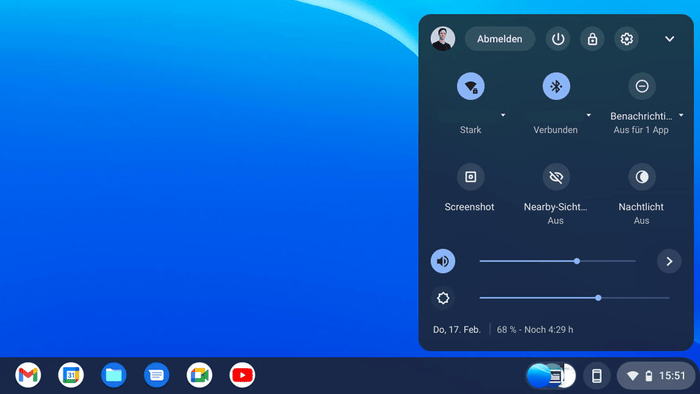
2. Then, go to “About ChromeOS” on the left sidebar and select “Additional details” on the right side.
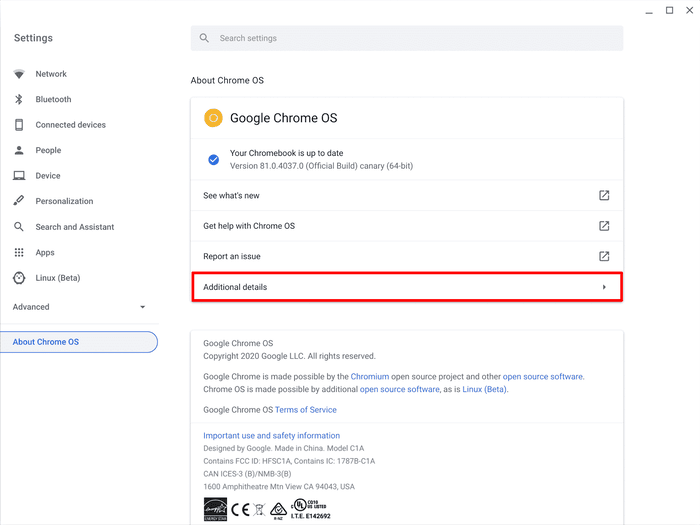
3. Chrome OS displays the current channel build used on your device. Select “Change channel.”
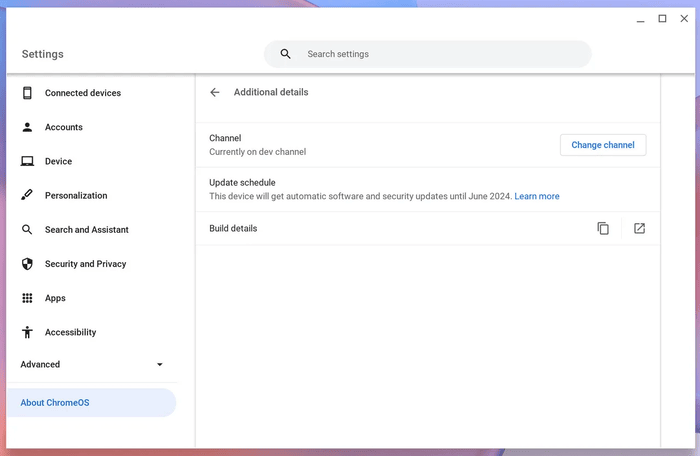
4. Choose the “Beta” or “Developer – unstable” option in the pop-up. We recommend the Beta channel since it has fewer bugs and many new features.
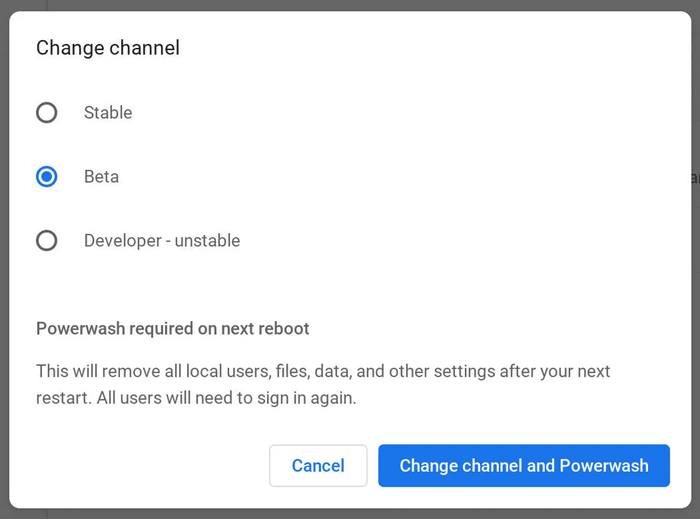
5. Return to the “About ChromeOS” page and click “Check for updates” on the right. If updates are available for your channel, they will show up and start downloading. Press “Restart” to install the update, and switch your Chromebook to the new channel when finished.
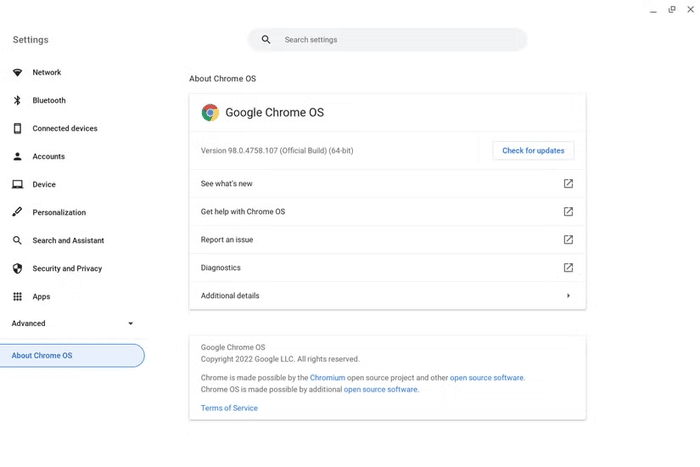
Install Linux Updates on Chromebook
Chromebooks use ChromeOS but can also run Linux. You can set up Linux in a virtual container to install well-known apps and games, like Minecraft, on your Chromebook.
If you already have Linux on your Chromebook and want to upgrade it to the latest version, follow the steps below.
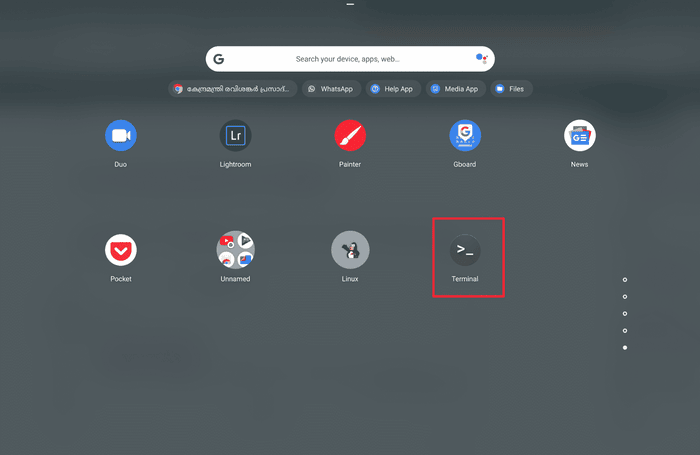
1. enter the following command to update all packages and dependencies.
sudo apt update && sudo apt upgrade -y
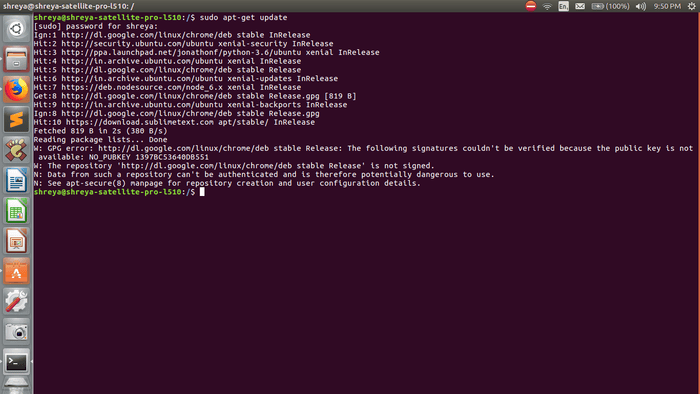
2. Run the command below to update the Linux distribution to its newest version. If an upgrade exists, it will download and install automatically.
sudo apt dist-upgrade -y

3. Run the following command after updating to see the Linux version installed on your Chromebook.
cat /etc/os-release
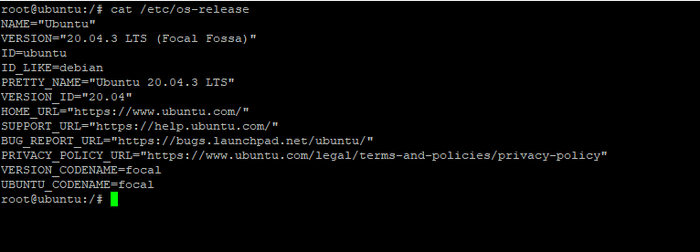
Here are three ways to update your Chromebook and install its Linux.
Chrome OS manages all system components through a single update, covering drivers, Chrome, and the Android container, without needing separate updates.
However, update Linux separately for the Crostini container. Explore our linked article for an emulator to run Windows or Android apps on your Chromebook.
To change your Chromebook password, refer to our detailed guide on Beebom. Leave any questions in the comments below.
The post How to Update Chromebook Version? appeared first on About Chromebooks.