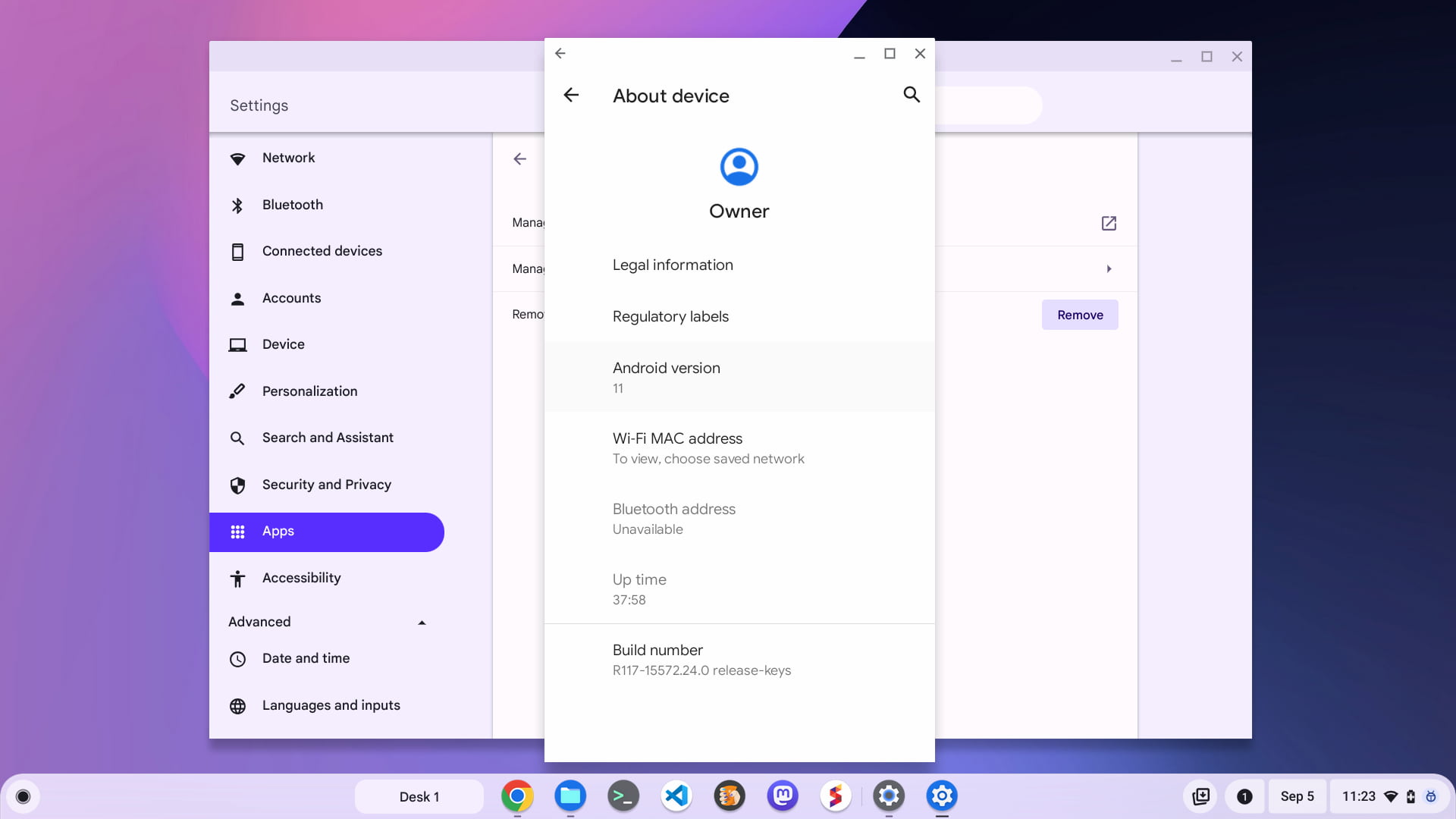Chromebooks have run Android apps since 2016, although the initial support was limited to certain devices. Eventually, all new Chromebooks from 2019 onward gained support. So at this point, most devices can run mobile apps. Some features, however, are limited to certain versions of Android. So it’s helpful to know which version of Android on a Chromebook you’re actually running. Here’s why that’s important and how to find out the Android version number on your Chromebook.
Why the version of Android on a Chromebook matters
As I mentioned, certain features are added when Android gets a major release. Application resizing is a perfect example. I love how easy it is to switch an Android app on my Chromebook between phone, tablet, and freeform sizes.
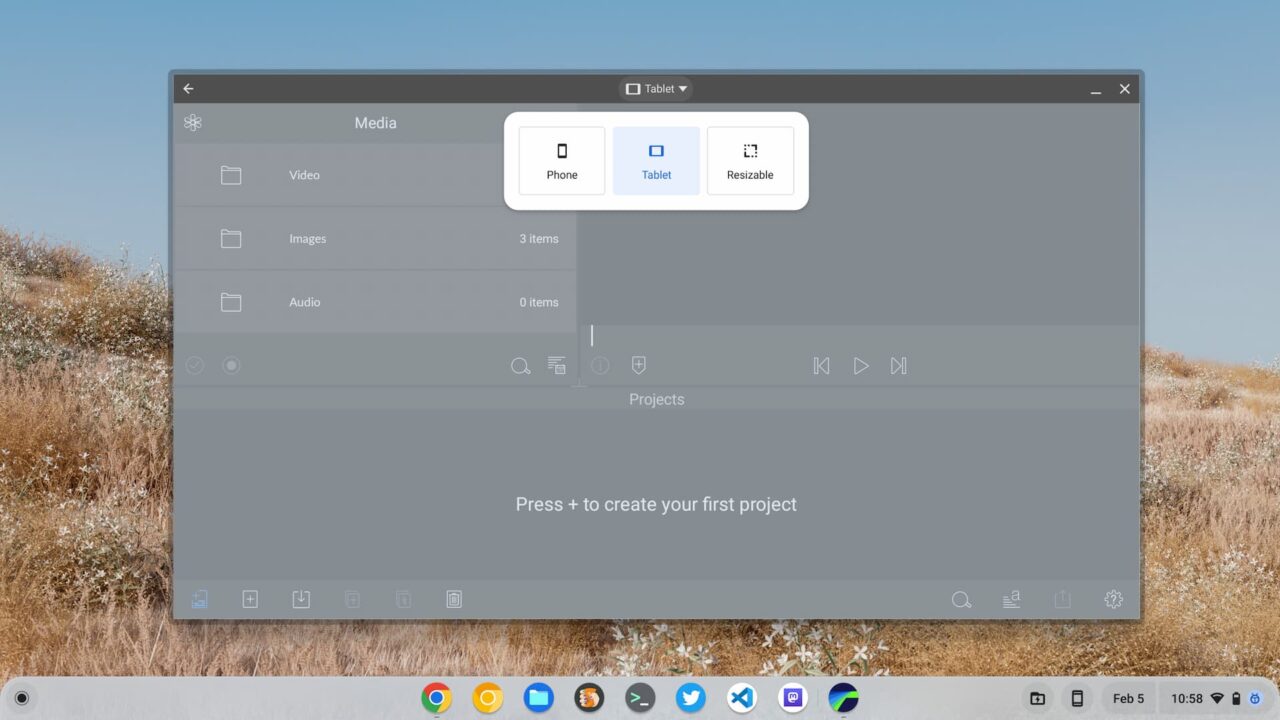
This functionality works fantastic on my Acer Chromebook Spin 714, but not on my Acer Chromebook Spin 13, for example. Why is that? Because the latter device runs Android 9 while the newer model uses Android 11. Unless my Spin 13 gets upgraded to Android 11, which is not likely at this point, I can’t resize my apps on it.
How to find the version of Android on a Chromebook
Obviously, you could try to resize Android apps on your Chromebook to determine if you have the latest Android version or not. But it might just be easier to check the version number. To do that, follow these steps:
Go into the ChromeOS Settings on your Chromebook and click “Apps” in the menu. You’ll see the below screen. Click on the “Manage Android preferences” option.
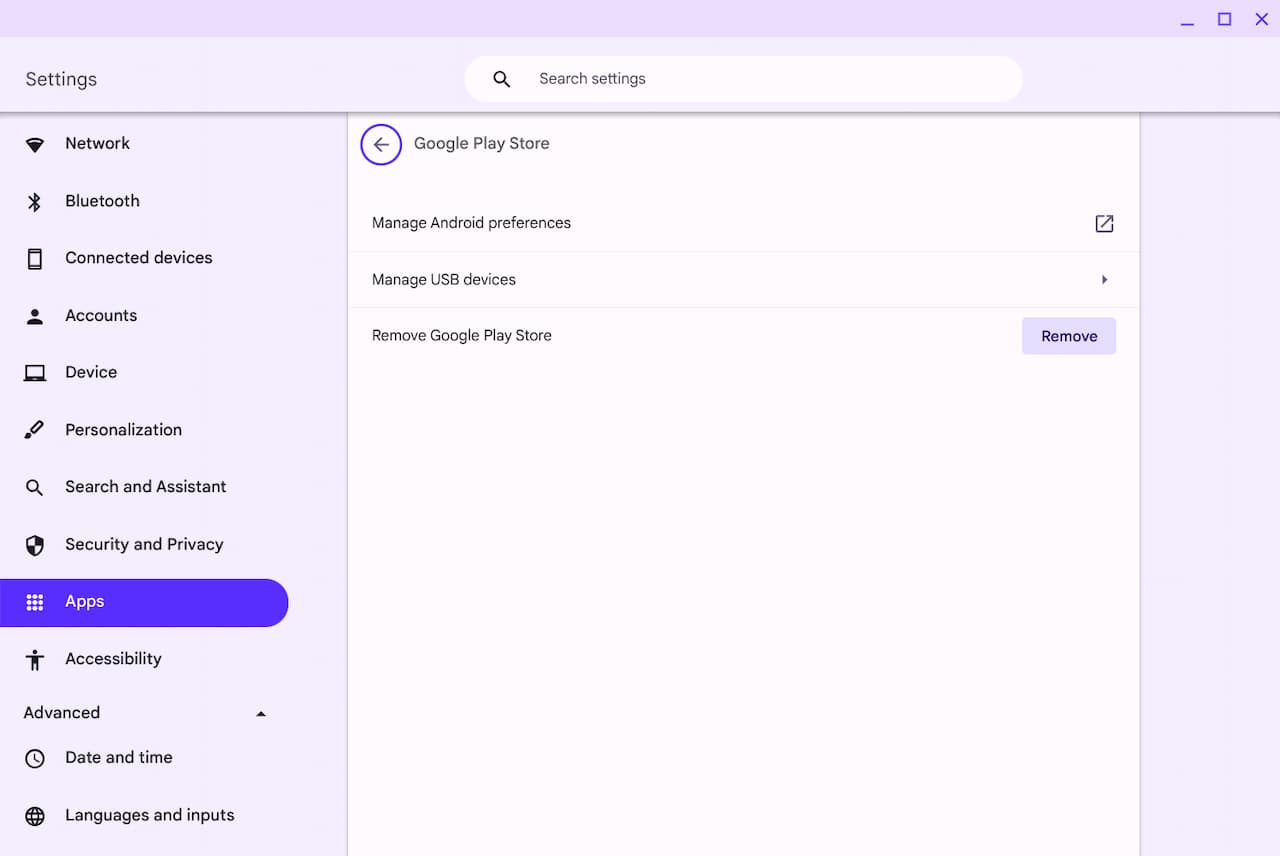
You should now see the screen below that has similar dimensions to an Android phone. Scroll down the list of options and click on the “About device” option.
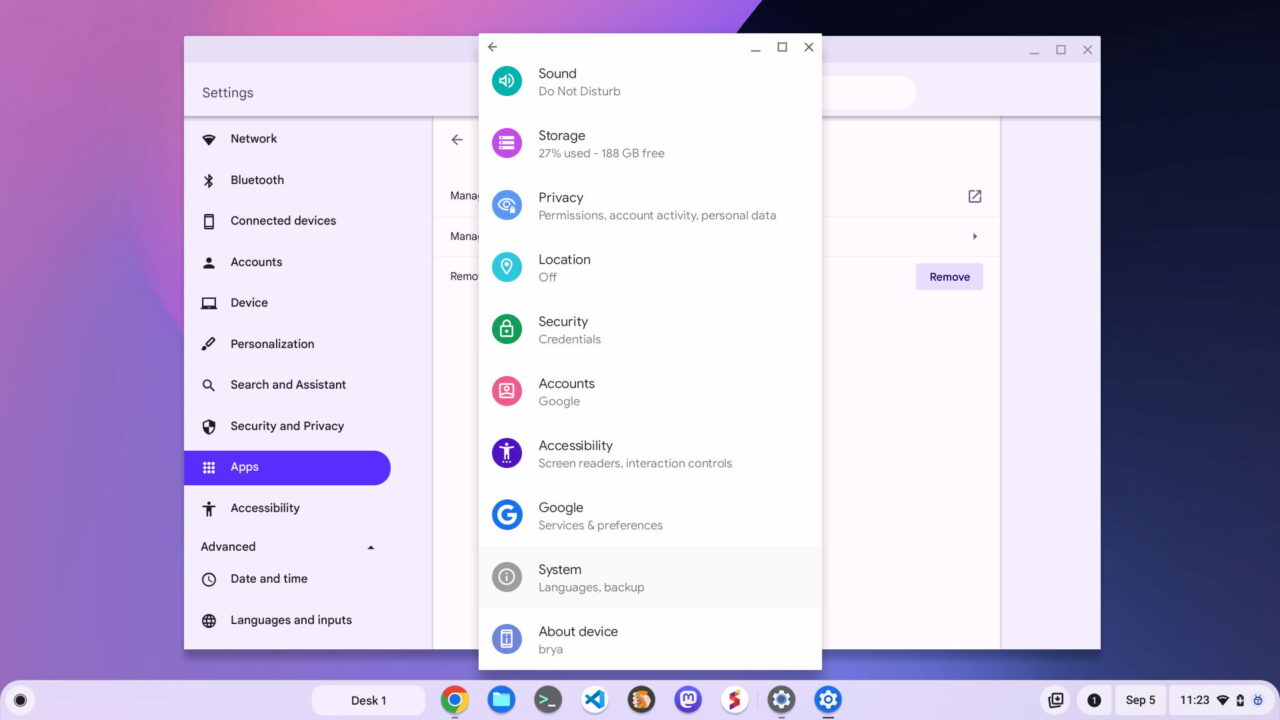
In the next screen that appears, you’ll find the Android version installed on your Chromebook. In my case, it shows version 11, as expected.
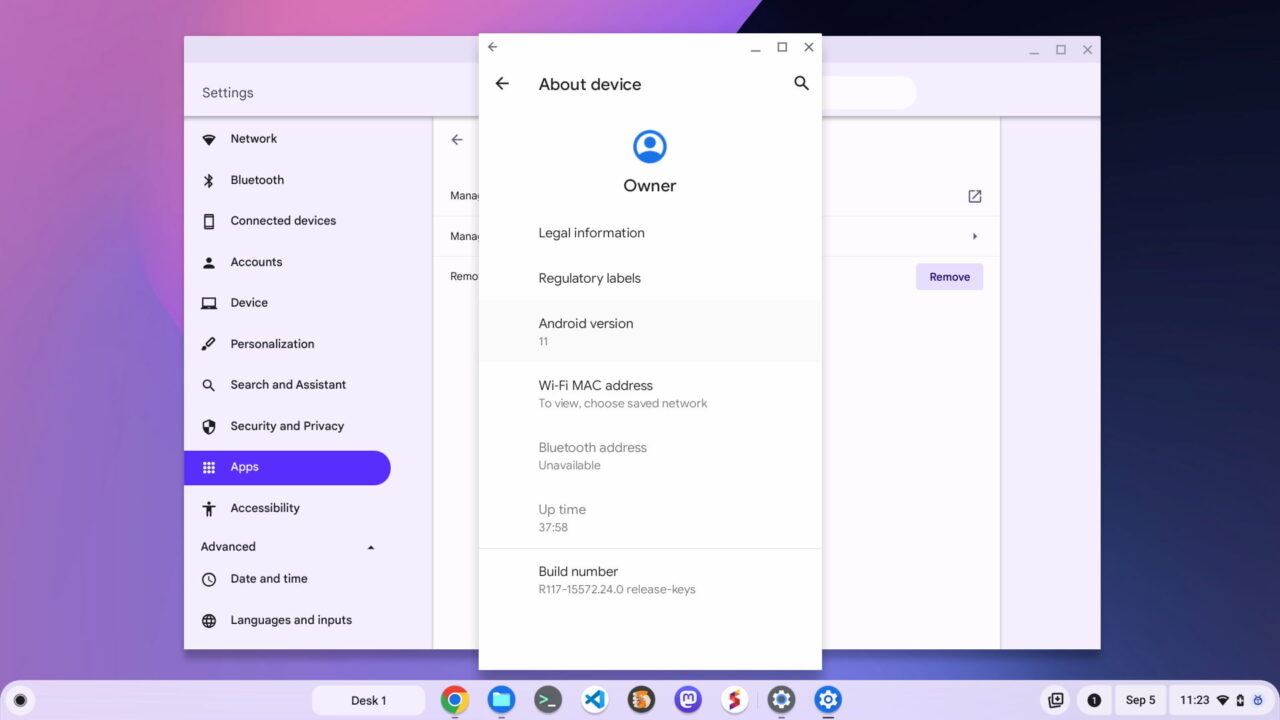
You can see the Android version number but you can’t force an update
If your Chromebook isn’t running a recent version of Android, there’s not much you can do. Yes, you can see the version number, but that’s it. You can’t force a manual update of Android on your Chromebook. That’s controlled by Google and I don’t know of any workarounds to change that.
Still, it’s good to know for sure the version number of Android on a Chromebook. If you see other people talking about some Android-related feature and you don’t see it on your Chromebook, this is the likely culprit.
The post How to see the version of Android on a Chromebook appeared first on About Chromebooks.