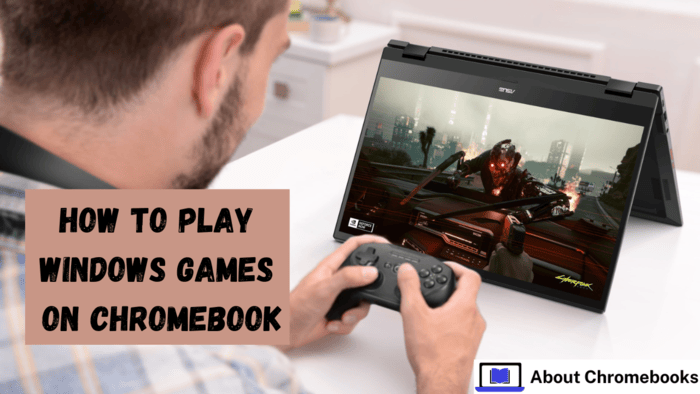Chromebooks are not as strong as gaming PCs, but you can still play games on ChromeOS. Google’s cloud gaming service failed, but other options exist.
Many believe Chromebooks cannot handle PC games. These devices are light and mainly for web browsing.
ChromeOS does not support high-end AAA games natively, but it can run several types of games.
New gaming Chromebooks now offer better speed and support cloud gaming.
However, many Chromebooks still work for gaming with suitable games and services. Consider these choices if you have a Chromebook and want to play games.
Play Games in a Browser

Older web games are still around, and modern browsers can run many classic games.
The Internet Archive offers a vast collection of old software, including retro console and DOS games. Some games may not run smoothly, so you must test them.
For better performance with DOS games, some sites offer improved emulation.
Though many are shareware versions, DOS Zone has built-in games like Doom and Wolfenstein. If you want a specific game, search online—someone may have created an emulator.
Download Android Games from the Play Store
ChromeOS supports Android apps, allowing you to easily play mobile games on your laptop. Not all Chromebooks support this, but many do.
To enable the Play Store, click the clock in the lower-right corner, then open Settings. Scroll to Google Play Store, click Turn on, and accept the terms of service.
If your Chromebook has a touch screen, most games should work well. If you only have a keyboard and mouse, look for games that support those controls.
Titles like Asphalt 9 and Baldur’s Gate allow keyboard input. Some games, such as Oceanhorn and Grand Theft Auto: San Andreas, work with a gamepad.
Many others, including Project Highrise and RollerCoaster Tycoon Classic, function well with a mouse.
Install Steam
Looking for more than browser-based games and mobile apps? Steam lets you play PC games on a Chromebook through its beta version.
Your device must meet the minimum specs: an Intel i3 or Ryzen 3 CPU, 8GB RAM, and 128GB storage. Google provides a list of supported devices and games.
To install Steam, open the Launcher, search for Steam installer, and select Steam Installer.
If no results appear, your Chromebook does not meet the minimum specs. Since Steam is in beta, expect bugs, limitations, and performance issues.
Install Linux
If your computer does not meet the minimum requirements, you can still try playing PC games on Linux using ChromeOS’ Linux system.
However, your Chromebook’s hardware and game compatibility will limit you. Some Windows-only games may work with Wine.
To do this, install Linux on your Chromebook. Only specific models released before 2019 support this feature; some games may run better than others.
If you use Crouton or dual-boot Linux, open a Terminal and enter:
sudo apt install steam
For ChromeOS’ built-in Linux support, click the clock in the bottom-right corner, then open Settings. Go to Advanced > Developers and select Turn on next to Linux development environment.
ChromeOS will download and set up the Linux container. After that, follow the steps to install Steam and play supported Linux games.
Play Games on a Browser
If you do not like the available native games, cloud gaming services let you play PC games online through a browser.
Your Chromebook’s hardware will not be an issue because the game runs on a server with powerful graphics. However, a stable internet connection is necessary for smooth gameplay.
Before starting, check your internet speed to ensure it meets the requirements. Using an Ethernet cable or a USB-to-Ethernet adapter is the best option.
You can also adjust your router settings or improve your Wi-Fi signal for better performance. If network congestion is a problem, reducing other internet usage can help.
Even though Google Stadia is no longer available, many other cloud gaming services still work well.
Nvidia GeForce Now supports ChromeOS and lets you play games you already own from platforms like Steam and Epic Games Store.
Amazon Luna and Xbox Cloud Gaming also work in a browser but need paid subscriptions.
Stream Games From a PC

If you own a gaming PC, you can stream games locally using the Steam Link app. To do this, install the Steam Link Android app on your Chromebook.
Follow the setup guide to connect the devices and pair a gamepad before starting.
The Steam Link app does not support ChromeOS, so that that performance can differ. However, some users may still use it, so testing it could help.
The post How To Play Windows Games On Chromebook? appeared first on About Chromebooks.