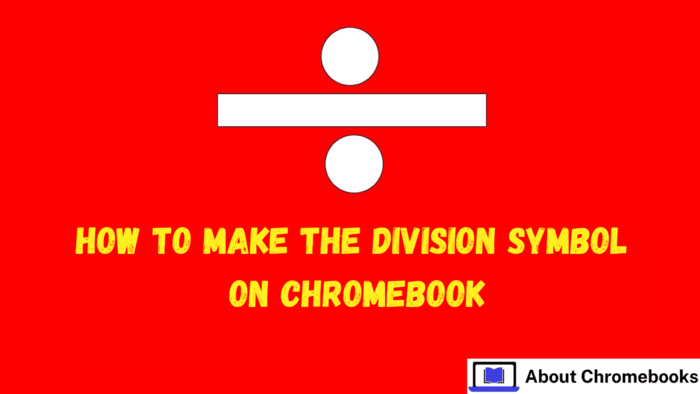At some point, everyone has struggled to find a specific symbol on their keyboard, only to give up and copy-paste it from another website or document.
For me, that symbol has always been £. Whether I’m sharing a deal or writing about an international product launch, I usually resort to copying it from a source instead of typing it directly.
What many people don’t realize is that symbols, special characters, and even emojis follow a universal encoding standard that allows them to be typed directly from the keyboard—no copying required.
Using Unicode for Special Characters

This universal system, known as Unicode, makes it possible to generate nearly any text-based symbol on a Chromebook or any other desktop operating system.
With the right Unicode code, you can insert symbols, accents, mathematical notations, and even entire scripts from different languages—directly from your keyboard.
Typing Unicode Characters on Chrome OS
Since Unicode applies across different platforms, you can use it on a Chromebook with a simple shortcut:
- Press Ctrl + Shift + U while in a text box.
- A small underlined “u” will appear.
- Enter the Unicode code for the character you want.
- Press Enter to insert the symbol.
For example, if you’re typing a math equation and need a division symbol (÷) instead of a regular slash (/), you can use Unicode:
144 ÷ 12 = 12
To type the division symbol, follow these steps:
- Press Ctrl + Shift + U
- Type 00F7
- Press Enter
Adding Emojis with Unicode

Chrome OS includes a built-in emoji picker that can be accessed by:
- Right-clicking a text field and selecting “Emoji”
- Pressing Search + Shift + Space
However, if you frequently use certain emojis, you can enter them instantly using Unicode.
For example, if you often use the  (rolling-on-the-floor laughing) emoji, you can type:
(rolling-on-the-floor laughing) emoji, you can type:
- Ctrl + Shift + U
- Enter 1F923
- Press Enter
This method makes inserting emojis quicker without scrolling through an emoji menu.
Beyond Emojis and Math Symbols
Unicode isn’t limited to symbols and emojis—it also supports a vast range of languages and scripts.
If you need to include Greek characters, scientific notations, or even historical scripts, you can type them without needing a specialized keyboard.
For example, my name, Gabriel, originates from the Latin Gavri’el, which in Hebrew is written as גַבְרִיאֵל. With Unicode, I can type these characters using a standard English keyboard.
Whether you’re inserting a copyright symbol, writing in different languages, or using Braille characters, Unicode provides a way to include them with ease.
It’s a valuable tool for writers, students, and anyone who wants more control over their text input.
Hopefully, this tip makes your Chromebook experience even more efficient!