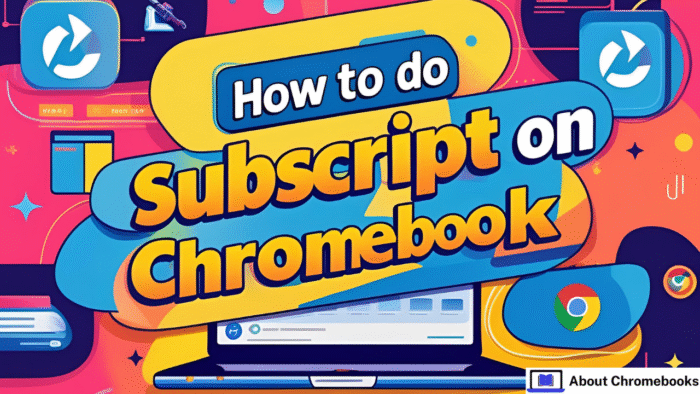Chromebooks have become a popular choice in schools and colleges. Their simple setup and secure environment make them ideal for classrooms.
They’re fast, safe, and reliable for handling daily academic tasks.
If you’re trying to figure out how to do subscript on Chromebook, you’re in the right place.
Below is a full breakdown of how to insert subscript text based on which app or tool you’re using.
Understanding Subscript on a Chromebook
Subscript characters are smaller letters or numbers written slightly below the regular text line.
The ability to type them depends on the tool or app you’re working in. Chromebooks can handle subscript, but not every program allows it.
Google doesn’t offer a system-wide option for subscript text in ChromeOS.
Whether you can use it or not depends entirely on the specific app you’re using. Let’s see how to do subscript on Chromebook using some common tools.
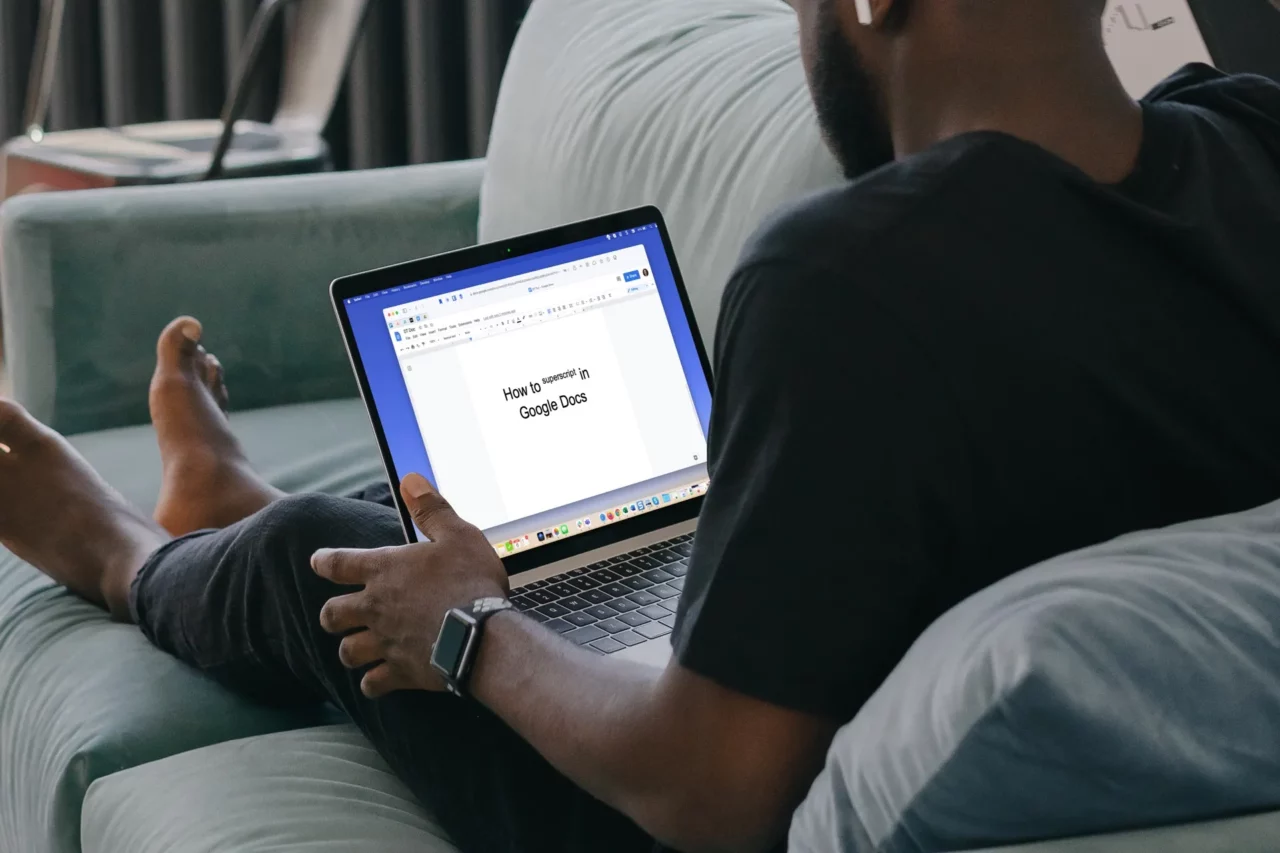
Steps to Use Subscript in Google Docs
Google Docs is one of the most-used word editors on Chromebooks. Here’s how to do subscript on Chromebook inside Google Docs:
- Highlight the text you want to format as subscript.
- Click on the ‘Format’ option at the top.
- Move your cursor over ‘Text’ in the dropdown.
- Then, click ‘Subscript’.
Once done, your selected text will appear as subscript. This method is simple and only takes a few clicks.
Shortcut for Subscript Formatting
If you prefer using the keyboard, there’s a quick key combination:
| Action | Shortcut |
| Enable Subscript | Ctrl + Comma (Ctrl + ,) |
Press the same keys again to return to standard text formatting.
This shortcut works only in apps like Google Docs that support rich text formatting.
Writing Subscript in Google Chrome Browser
Typing subscripts directly in Google Chrome isn’t supported by default.
If you’re working in a browser field or a form and wondering how to do subscript on Chromebook, you’ll need help from browser extensions.
Third-Party Extensions to Try
To get around this limitation, you can install extensions that let you type subscript text in your browser.
1. SuperSub Tool
SuperSub is made for typing subscripts in Google Forms and Google Sheets. It’s mainly designed for educational users and works well in the apps mentioned.
| Feature | Supported In |
| Subscript Typing | Google Forms, Sheets |
| Type | Math-based Extension |
Though limited in reach, it helps in most school-related tasks.
2. TeXr Extension
TeXr converts text into subscripts using Unicode. It works in any text field inside Google Chrome. That makes it helpful across a range of sites or forms.
| Attribute | Detail |
| Usage Area | Any Chrome text field |
| Character Support | Unicode sub/superscript |
Note: TeXr may not work with older Chromebook models. To check if it works, try reading the math formula on the extension’s description page.
If it appears fine, the extension should function correctly on your device.
Can’t Add Extensions on Your Chromebook?
In some cases, you might find that your Chromebook doesn’t let you install browser add-ons.
This usually happens when your school or company manages the device settings.
If you’re stuck with restrictions and still want to know how to do subscript on Chromebook, you can:
- Ask your admin to allow extensions.
- Use Microsoft Edge from the Play Store (if available on your device).
Edge is based on the same technology as Chrome and supports the same extensions. You might be able to use TeXr or SuperSub within Edge instead.
Quick Method Using Google Search
If none of the tools above work and you only need to insert a few subscript symbols, try searching for them online.
Just go to Google and type the subscript character you want. Copy it from the results and paste it where needed.
| Example Input | Search Result |
| Subscript 2 | ₂ |
| Subscript x | ₓ |
This is a fast trick when you don’t use subscripts often. However, this method is best for a few characters only. It doesn’t work well if you need to format a full paragraph or sentence.
Important Reminder
Some input boxes online or inside certain apps don’t allow special characters like subscripts.
If the pasted text doesn’t display correctly, try using Unicode alternatives. Many Unicode subscript characters exist and may work where others don’t.
| Regular Text | Unicode Subscript |
| H2O | H₂O |
| CO2 | CO₂ |
Summary Table – How to Do Subscript on Chromebook
| App/Tool | Subscript Support | How to Use It |
| Google Docs | Yes | Format > Text > Subscript or Ctrl + , |
| Google Chrome | No (natively) | Use TeXr or SuperSub extensions |
| Forms/Sheets | Limited | Use SuperSub |
| Extensions Blocked | No | Request admin access or use Edge browser |
| Rare Use Case | Yes (Manually) | Copy subscript characters from search engine results |
Final Words
Learning how to do subscript on Chromebook is easy if you’re using the right app.
While ChromeOS doesn’t offer a built-in feature, Google Docs and some browser tools make it possible.
If you’re unable to install add-ons, use simple tricks like copying from search results.
For regular use, enabling browser extensions can make your typing experience much better.