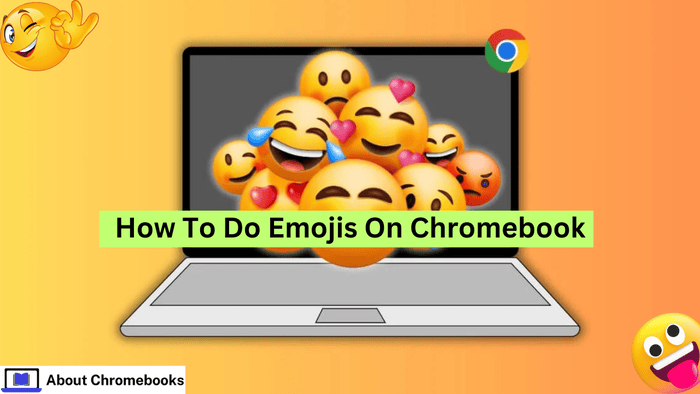Do you want to insert emojis like hearts, smiley faces, or flames on your Chromebook? You can easily access the emoji keyboard in three simple ways.
First, you can use a right-click. Just tap the trackpad with two fingers and choose “Emoji” from the menu.
Second, you can press the Search, Shift, and Spacebar keys all at once. Finally, if you have the on-screen keyboard open, you can tap the emoji key directly.
This guide will show you how to add emojis to any app, document, or website on your Chromebook.
Quick Emoji Access on Chromebook
To quickly open the emoji keyboard, press the Search, Shift, and Spacebar keys together. Once the emoji keyboard appears, simply click on any emoji you want to add to your text.
Trackpad Access
To access the emoji menu, tap the trackpad with two fingers and select “Emoji.” This works no matter where you are typing—whether it’s in a web text box or an app like Google Docs.
Once you do this, you will see the emoji options pop up. Simply click on any emoji you want to add, and it will be inserted immediately.
If you are using a mouse, you can achieve the same result by right-clicking in the typing area instead of tapping the trackpad.
Keyboard Shortcut
Another way to open the emoji keyboard is by using a keyboard shortcut. Press the Search key, along with Shift and the Spacebar at the same time.
This combination will bring up the emoji keyboard instantly. After that, you can click any emoji to add it to your text.

How to Use the On-Screen Keyboard?
To use emojis, first, tap the smiley face icon located at the bottom of the on-screen keyboard.
If your Chromebook is in tablet mode, the on-screen keyboard will appear automatically when you flip the screen over. By tapping the smiley face, you can access the emoji keyboard.
Just click on any emoji you like to insert it into your text. If the keyboard doesn’t show up, simply tap any area where you can type, and it will launch.
If you want to use the on-screen keyboard even when your Chromebook isn’t in tablet mode, you can turn it on through the accessibility settings. Here’s how to do it:
- Click the clock and choose “Settings.”
- Go to the “Advanced” section.
- Click on “Manage accessibility features.”
- Check the Enable box.
Now you can use the on-screen keyboard anytime you want!
The post How To Do Emojis On Chromebook? appeared first on About Chromebooks.