Once upon a time, Microsoft Office ruled the business world. By the late ’90s and early 2000s, Microsoft’s office suite had brushed aside rivals such as WordPerfect Office and Lotus SmartSuite, and there was no competition on the horizon.
Then in 2006 Google came along with Google Docs & Spreadsheets, a collaborative online word processing and spreadsheet duo that was combined with other business services to form the Google Apps suite, later rebranded as G Suite and now as Google Workspace. Although Google’s productivity suite didn’t immediately take the business world by storm, over time it has gained both in features and in popularity, boasting 10 million paying customers, according to the company’s figures from 2023.
Microsoft, meanwhile, has shifted its emphasis away from its traditionally licensed Office software to Microsoft 365 (formerly Office 365), a subscription-based version that’s treated like a service, with frequent updates and new features. Microsoft 365 is what we’ve focused on in this story.
Nowadays, choosing an office suite for your business isn’t as simple as it once was. We’re here to help.
In this article:
- Google Workspace vs. Microsoft 365: The basics
- Pricing: Google Workspace and Microsoft 365 subscriptions compared
- Google Workspace vs. Microsoft 365: App by app
- Google Workspace vs. Microsoft 365: AI tools
- Google Workspace vs. Microsoft 365: Other apps and extras
- Google Workspace vs. Microsoft 365: Security and management tools
- Google Workspace vs. Microsoft 365: Service and support
- Can Microsoft 365 and Google Workspace work together?
- Who should use Google Workspace
- Who should use Microsoft 365
Google Workspace vs. Microsoft 365: The basics
Google Workspace and Microsoft 365 have much in common. Both are subscription-based, charging businesses per-person fees every month, in varying tiers, depending on the capabilities their customers are looking for. Although Google Workspace is web-based, it has the capability to work offline as well. And while Microsoft 365 is based on installed desktop software, it also provides (less powerful) web-based versions of its applications.
Both suites work well with a range of devices. Because it’s web-based, Google Workspace works in most browsers on any operating system, and Google also offers mobile apps for Android and iOS. Microsoft provides Office client apps for Windows, macOS, iOS, and Android, and its web-based apps work across browsers.
The suites also offer the same basic core applications. Each has word processing, spreadsheet, presentation, email, calendar, and contacts programs, along with videoconferencing, messaging, and note-taking software. Each has cloud storage associated with it. Both offer powerful generative AI tools.
But those individual applications are quite different from one suite to the other, as are the management tools for taking care of them in a business environment. And both suites offer scads of additional tools as well. So it can be exceedingly difficult to decide which suite is better for your business.
That’s where this piece comes in. We offer a detailed look at every aspect of the office suites, from an application-by-application comparison to how well each suite handles collaboration, how well their apps integrate, their AI capabilities, pricing, support, and more. Our focus here is on how the suites work for businesses, rather than individual use.
Pricing: Google Workspace and Microsoft 365 subscriptions compared
“Follow the money” is the hallowed refrain of investigators everywhere, and when you’re starting to decide which office suite is better for you, it’s a good place to start as well. Individuals can use several of the online apps from both suites — including Google Docs, Sheets, and Slides as well as Microsoft Word Online, Excel Online, and PowerPoint Online — for free, but businesses should look to the paid Workspace and Microsoft 365 subscriptions for necessary security and management features.
Check out the following tables, first for Google Workspace, and then for Microsoft 365, to compare plans and pricing.
Google Workspace pricing options for business
Google Workspace comes in five main commercial versions: Business Starter, Business Standard, Business Plus, Enterprise Standard, and Enterprise Plus. There are also three Essentials packages that don’t include Gmail.
The most basic plan, Essentials Starter, is a free plan for up to 100 users, but it includes no support and only basic admin tools. Starting at $6 per user per month, the Business plans are for companies with up to 300 users, and the Enterprise plans have no limit on the number of users. (You’ll have to contact Google for enterprise plan pricing.)
You’ll find details about what’s included in each plan in the tables below, but in general, stepping up to a more expensive plan gets you more storage and more sophisticated security and management tools. Higher-level plans may also unlock additional features and capabilities in the Workspace apps.
For instance, with a Business Starter plan you can have up to 100 participants in a Meet video meeting. That steps up to 150 participants with the Business Standard plan, which also adds advanced features like noise cancellation, content moderation, and breakout rooms. With a Business Plus or Enterprise Standard plan you can have 500 participants in a Meet meeting, and the Enterprise Plus plan supports up to 1,000 participants. Be sure to read the fine print so you know you’re getting the right plan for your needs.
Google Workspace small business plans
| Google Workspace Business Starter | Google Workspace Business Standard | Google Workspace Business Plus | Google Workspace Essentials Starter | |
| Price* | $6/user/mo. | $12/user/mo. | $18/user/mo. | Free |
| User limit | 300 | 300 | 300 | 100 |
| Gmail | Yes | Yes | Yes | No |
| Core apps: Docs, Sheets, Slides | Yes | Yes | Yes | Yes |
| Mobile apps** for Docs, Sheets, Slides, Gmail | Yes | Yes | Yes | Yes |
| Google Drive storage | 30GB per user | 2TB per user; shared drives for teams; search across all company content in Google services | 5TB per user; shared drives for teams; search across all company content in Google services | 15GB per user |
| Additional apps and services | Calendar, Meet, Chat, Forms, Sites, Tasks, Keep, Jamboard, AppSheet Core, Groups for Business, standalone Gemini app | Same as Business Starter with advanced features and capabilities such as appointment booking pages, email layouts, mail merge | Same as Business Standard with higher participant limit in Meet and additional features | Calendar, Meet, Chat, Forms, Tasks, Keep, Jamboard |
| Security and management tools | Standard tools including group policy controls, 2-step verification, and endpoint management | Everything in Business Basic plus more powerful tools including data regions and Google Workspace Migrate Tool | Everything in Business Standard plus more powerful tools including secure LDAP, advanced endpoint management, and Google Vault for retaining, archiving and searching data | No support and only basic admin tools including usage and activity reports |
| Add-ons*** | Gemini for Google Workspace, Google Voice, AppSheet Enterprise Plus, more | Gemini for Google Workspace, Google Voice, AppSheet Enterprise Plus, more | Gemini for Google Workspace, Google Voice, AppSheet Enterprise Plus, more |
** Mobile apps available for Android and iOS
*** Require additional subscriptions
Google Workspace enterprise plans
| Google Workspace Enterprise Standard | Google Workspace Enterprise Plus | Google Workspace Enterprise Essentials | Google Workspace Enterprise Essentials Plus | |
| Price | Contact Google Sales | Contact Google Sales | Contact Google Sales | Contact Google Sales |
| User limit | No limit | No limit | No limit | No limit |
| Gmail | Yes | Yes | No | No |
| Core apps: Docs, Sheets, Slides | Yes | Yes | Yes | Yes |
| Mobile apps* for Docs, Sheets, Slides, Gmail | Yes | Yes | Yes | Yes |
| Google Drive storage | 5TB per user**; shared drives for teams; search across all company content in Google services | 5TB per user**; shared drives for teams; search across all company content in Google and third-party services | 1TB per user; shared drives for teams; search across all company content in Google services | 5TB per user; shared drives for teams; search across all company content in Google services |
| Additional apps and services | Calendar, Meet, Chat, Forms, Sites, Tasks, Keep, Jamboard, AppSheet Core, Groups for Business, standalone Gemini app | Same as Enterprise Standard with higher participant limit in Meet plus additional features | Calendar, Meet, Chat, Forms, Sites, Tasks, Keep, Jamboard, Groups for Business, standalone Gemini app | Same as Enterprise Essentials plus AppSheet Core |
| Security and management tools | Enhanced support and tools including group policy controls, 2-step verification, enterprise endpoint management, secure LDAP, Google Vault, data-loss prevention, context-aware access, Google Workspace Migrate Tool | Everything in Enterprise Standard plus more powerful tools including client-side encryption, advanced data regions, S/MIME encryption, and advanced security reporting | Enhanced support and tools including group policy controls, 2-step verification, enterprise endpoint management, and Google Vault | Everything in Enterprise Essentials plus more powerful tools including advanced data regions, secure LDAP, data-loss prevention, context-aware access, and advanced security reporting |
| Add-ons*** | Gemini for Google Workspace, Google Voice, AppSheet Enterprise Plus, Chrome Enterprise Premium, AI Security, more | Gemini for Google Workspace, Google Voice, AppSheet Enterprise Plus, Chrome Enterprise Premium, AI Security, Assured Controls, more | Gemini for Google Workspace, Google Voice, AppSheet Enterprise Plus, more | Gemini for Google Workspace, Google Voice, AppSheet Enterprise Plus, Chrome Enterprise Premium, AI Security, more |
** Contact Google for more storage
*** Require additional subscriptions
For more detailed information, check out Google’s page comparing popular plans and its in-depth features list for all plans. Also note that some features available in higher-level Google Workspace plans are available for purchase as standalone services. Additionally, Google offers specialized versions of Workspace Enterprise for healthcare and life sciences, retail, manufacturing, government, professional services, and technology organizations, and there are a range of free and paid Workspace versions for nonprofits and educational institutions. There’s even a Workspace Individual plan meant for one-person businesses.
Microsoft 365 pricing options for business
Microsoft 365 business subscriptions are more complicated and range from $6 per user per month for Microsoft 365 Business Basic, the entry-level version for small businesses, to $55 per user per month for Microsoft 365 E5, the most feature-packed version for enterprises.
All small-business plans are labeled “Microsoft 365,” but at the enterprise level there are both “Microsoft 365” and “Office 365” plans. The major difference between the two is that Microsoft 365 plans include Windows, while Office 365 plans don’t. But it’s also worth noting that some newer Microsoft 365 apps, including Loop, Clipchamp, and Lists, are not available with Office 365 plans.
The tables below outline what you get with each version. The plans in the first table are for small businesses with up to 300 employees; the ones in the second table are meant for larger organizations.
Microsoft 365 small business plans
| Microsoft 365 Business Basic | Microsoft 365 Business Standard | Microsoft 365 Business Premium | Microsoft 365 Apps for Business | |
| Price* | $6/user/mo. | $12.50/user/mo. | $22/user/mo. | $8.25/user/mo. |
| User limit | 300 | 300 | 300 | 300 |
| Core apps: Word, Excel, PowerPoint, Outlook | Yes | Yes | Yes | Yes |
| Desktop / mobile apps** for Word, Excel, PowerPoint, Outlook | No / Yes | Yes / Yes | Yes / Yes | Yes / Yes |
| Windows included | No | No | No | No |
| Exchange email hosting, custom domains, shared calendars | Yes | Yes | Yes | No |
| OneDrive storage | 1TB per user | 1TB per user | 1TB per user | 1TB per user |
| Additional apps and services | Teams, OneNote, SharePoint, Clipchamp, Forms, Lists, Planner, To Do, Stream, Delve, Bookings, Visio | Same as Business Basic plus Access***, Publisher***, Loop | Same as Business Standard | OneNote, Access***, Publisher*** |
| Security and management tools | Basic management and security tools including anti-phishing, anti-spam, and anti-malware protection | Everything in Business Basic plus advanced email protection | Everything in Business Standard plus Entra ID identity and access management, Intune endpoint management, Defender for Business advanced threat protection, and Purview data protection | Basic management and security tools including anti-phishing, anti-spam, and anti-malware protection |
| Add-ons**** | Copilot for Microsoft 365, Teams Premium, Teams Phone, Viva Suite, Power Platform, Clipchamp, Defender for Business, Intune | Copilot for Microsoft 365, Teams Premium, Teams Phone, Viva Suite, Power Platform, Clipchamp, Defender for Business, Intune | Copilot for Microsoft 365, Teams Premium, Viva Suite, Entra Suite | Copilot for Microsoft 365, Teams Essentials |
** Desktop apps available for Windows and macOS; mobile apps available for Android and iOS
*** Windows app only; support for Publisher ends in 2026
**** Require additional subscriptions
Microsoft 365 and Office 365 enterprise plans
| Microsoft 365 E3 | Microsoft 365 E5 | Office 365 E1 | Office 365 E3 | Office 365 E5 | Microsoft 365 Apps for Enterprise | |
| Price* | $33.75 user/mo. | $54.75 user/mo. | $7.75 user/mo. | $20.75 user/mo. | $35.75 user/mo. | $12 user/mo. |
| User limit | No limit | No limit | No limit | No limit | No limit | No limit |
| Core apps: Word, Excel, PowerPoint, Outlook | Yes | Yes | Yes | Yes | Yes | Yes |
| Desktop / mobile apps** for Word, Excel, PowerPoint, Outlook | Yes / Yes | Yes / Yes | No / Yes | Yes / Yes | Yes / Yes | Yes / Yes |
| Windows included | Yes | Yes | No | No | No | No |
| Exchange email hosting, custom domains, shared calendars | Yes | Yes | Yes | Yes | Yes | No |
| OneDrive storage | 5TB per user; more on request (if < 5 users, 1TB per user) | 5TB per user; more on request (if < 5 users, 1TB per user) | 1TB per user | 5TB per user; more on request (if < 5 users, 1TB per user) | 5TB per user; more on request (if < 5 users, 1TB per user) | 1TB per user |
| Additional apps and services | OneNote, SharePoint, Access***, Publisher***, Loop, Clipchamp, Forms, Lists, Planner, To-Do, Stream, Delve, Bookings, Visio, Sway, Power Apps, Power Automate, Viva Engage, Viva Insights | Same as M365 E3 plus Power BI Pro | SharePoint, Forms, Planner, To-Do, Stream, Delve, Bookings, Sway, Power Apps, Power Automate, Viva Engage, Viva Insights, Visio | Same as O365 E1 plus OneNote, Access***, Publisher*** | Same as O365 E3 plus Power BI Pro | OneNote, Access***, Publisher***, Forms, Delve, Sway |
| Security and management tools | Advanced tools including Intune, Defender for Endpoint, group policy support, SSO with Entra ID, Windows Hello for Business, advanced threat analytics, eDiscovery and auditing | Everything in M365 E3 plus advanced Defender threat protection, advanced Purview information protection, insider risk mgmt | Standard tools including user provisioning, mobile device mgmt, M365 groups, MFA, SSO with Entra ID | Everything in O365 E1 plus group policy support, shared computer activations, information protection, basic eDiscovery and auditing | Everything in O365 E3 plus advanced Purview compliance features, advanced message encryption, O365 Cloud App Security, Defender for M365 | Standard tools including SSO with Entra ID, group policy support |
| Add-ons**** | Teams Enterprise, Copilot for Microsoft 365, Power BI Pro, Viva Suite, Entra Suite, many security, compliance, and Power Platform add-ons | Teams Enterprise, Copilot for Microsoft 365, Viva Suite, Entra Suite, many security, compliance, and Power Platform add-ons | Teams Enterprise, Copilot for Microsoft 365, Clipchamp, Power BI Pro, Viva Suite, Entra Suite, many security, compliance, and Power Platform add-ons | Teams Enterprise, Copilot for Microsoft 365, Clipchamp, Power BI Pro, Viva Suite, Entra Suite, many security, compliance, and Power Platform add-ons | Teams Enterprise, Copilot for Microsoft 365, Clipchamp, Viva Suite, Entra Suite, many security, compliance, and Power Platform add-ons | Copilot for Microsoft 365, various security and compliance add-ons |
** Desktop apps available for Windows and macOS; mobile apps available for Android and iOS
*** Windows app only; support for Publisher ends in 2026
**** Require additional subscriptions
Find out more about Microsoft 365 small business plans, as well as the Microsoft 365 enterprise plans and Office 365 enterprise plans. Microsoft also offers an array of Microsoft 365 plans for organizations that employ frontline workers, as well as educational, government, and nonprofit institutions.
As noted in the tables above, many Microsoft 365 apps and services are available on an à la carte basis. Some companies prefer to pay for a lower-level plan and then pay for one or two of these items as add-ons rather than paying for a higher-level comprehensive plan.
Note: If you really want to dig into the fine print, Microsoft publishes incredibly detailed PDFs showing what you get with the enterprise and small-business plans and what add-ons are available for each.
Google Workspace vs. Microsoft 365: App by app
Every business has different needs, and yours may place greater value on certain apps than others. For some companies, word processing and email might be the most important apps in an office suite, while others might need a powerful spreadsheet program above everything else.
To help, we’ve compared the major office apps in Google Workspace and Microsoft 365 so you can zero in on the apps that are most important to your business and let their strengths and weaknesses guide your overall decision. We also compare each suite’s AI tools.
Document editing: Google Docs vs. Microsoft Word
Deciding on whether your business would be better off with Google Docs or Microsoft Word is fairly straightforward. Which is more important to your users: easy-to-use collaboration or the greatest range of document creation and editing features? For collaboration, Google Docs is better. For as fully featured a word processor as you’ll find anywhere, you’ll want Word.
By saying Word has superior features, I don’t mean a bunch of tools that your business may never use. I mean great capabilities that make your workflow easier and more productive.
For example, if you’re creating a report, brochure, resume, or almost any other kind of document, Word offers an excellent set of pre-built templates so you can get writing fast, knowing that your document will have a solid, useful design. Word has more than 200 different business templates alone, while Google Docs has less than 60 total templates of all kinds, including personal, business, and educational ones. (Microsoft claims Word has thousands of templates, but we couldn’t count them all.) Word also offers more chart types and styles for embedding into documents.
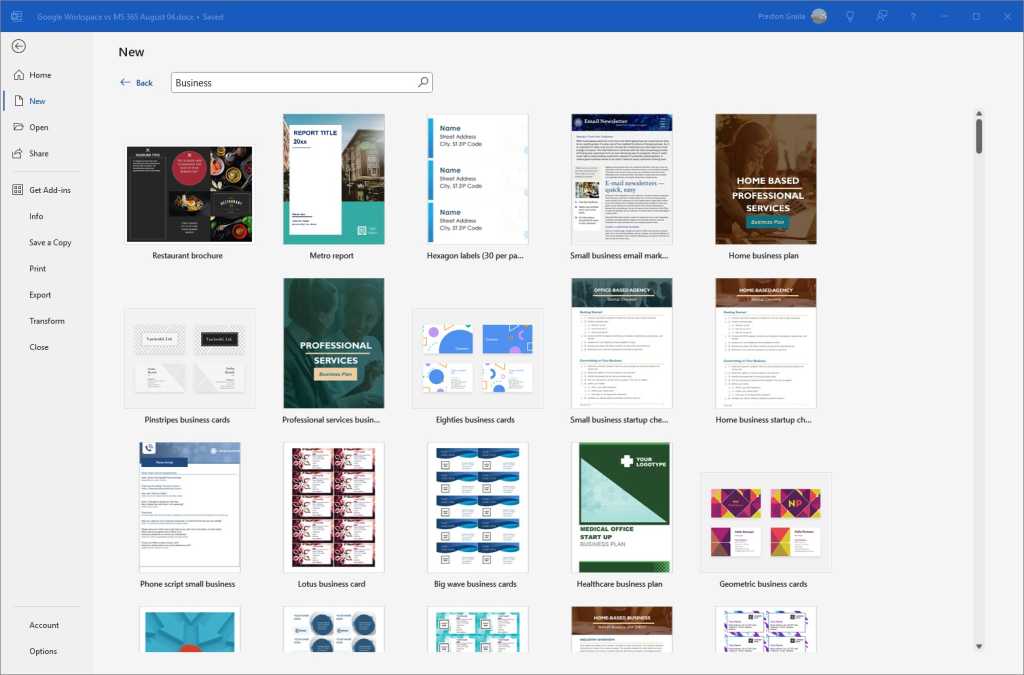
Microsoft Word has more powerful features than Google Docs, including many pre-built templates for creating a new document.
Preston Gralla / IDG
But Google Docs outshines Word when it comes to live collaboration. Collaborating is seamless and has been built into the app from the ground up, while in Word it’s more difficult to use, not as comprehensive, and feels tacked-on rather than an integral part of the program. Collaborating in Word has gotten more seamless over time, but it still hasn’t caught up to Docs.
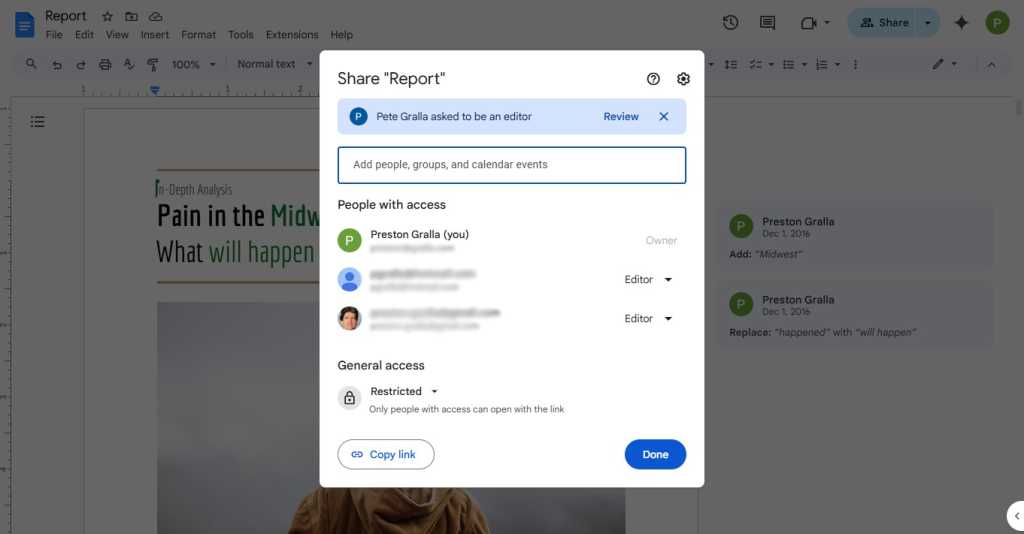
When it comes to document sharing and live collaboration, Google Docs outshines Microsoft Word by a wide margin.
Preston Gralla / IDG
For non-live collaboration — editing and marking up documents for review by others — Word has always been the gold standard, but Google Docs has come a long way and now is nearly as good as Word. Word’s editing tools have slightly finer-grained controls, but apart from that, they’re about even.
Spreadsheets: Google Sheets vs. Microsoft Excel
Do users in your company mostly work alone on spreadsheets, or do they frequently collaborate with others? The answer to that will determine whether Excel or Google Sheets is better for your business.
For those who primarily work by themselves, Excel is the clear winner. As with Word, its wide selection of templates offers an embarrassment of riches. For example, there are more than 90 templates just for different types of budgets. Whether it’s a business budget or a special-purpose budget, such as for a marketing event, you’ll likely find one that fits your needs and that can be easily edited. By contrast, Google Sheets has only three different budget templates, and two of them are different versions of an annual budget.
Excel also offers far more chart types than Google Sheets — 19 in all — including popular ones such as column, line, pie, bar, and area; more complex ones such as radar, surface, and histogram; and some that are known mainly to data professionals, like box & whisker. And many chart types have multiple subtypes — for example, among the bar charts you’ll find clustered bar, stacked bar, and so on, and each of those has two variations. Google Sheets has only seven main types of charts and a handful of individual charts that can’t be categorized. It’s also simpler to create charts with Excel than it is in Google Sheets.
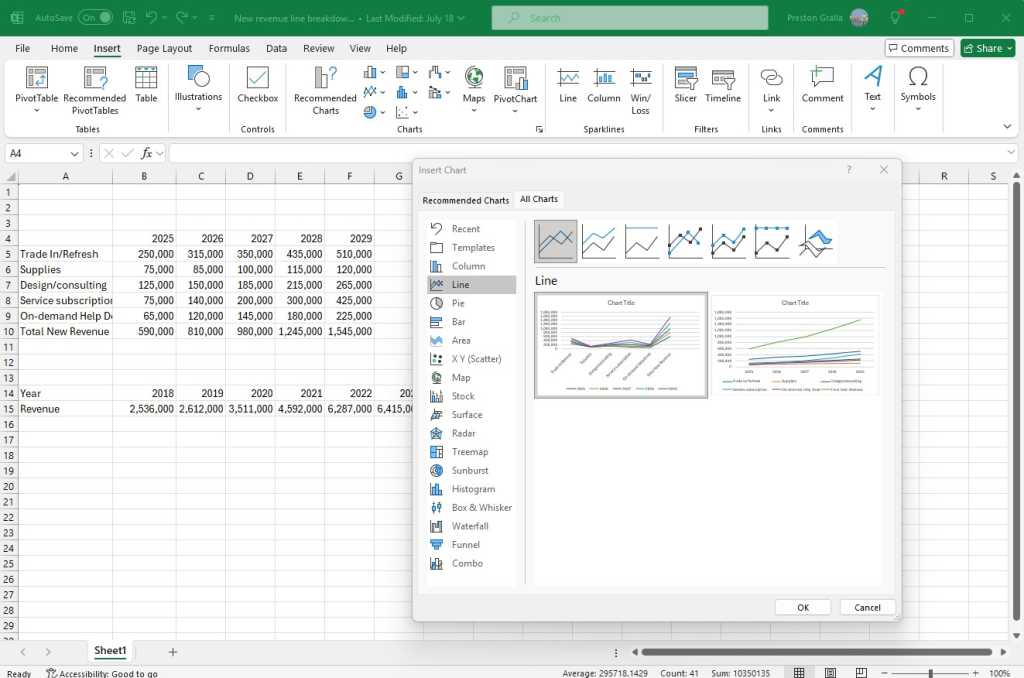
Excel has far more sophisticated features than Google Sheets, including many more chart types.
Preston Gralla / IDG
Google Sheets far outpaces Excel in real-time collaboration, though. As with Docs, collaboration is baked directly into Sheets. Not only does it have more powerful tools, but they’re naturally integrated and easy to access. The same holds true for editing and commenting on spreadsheets. As with Word, Excel has improved its collaboration over time but still hasn’t caught up to Sheets.
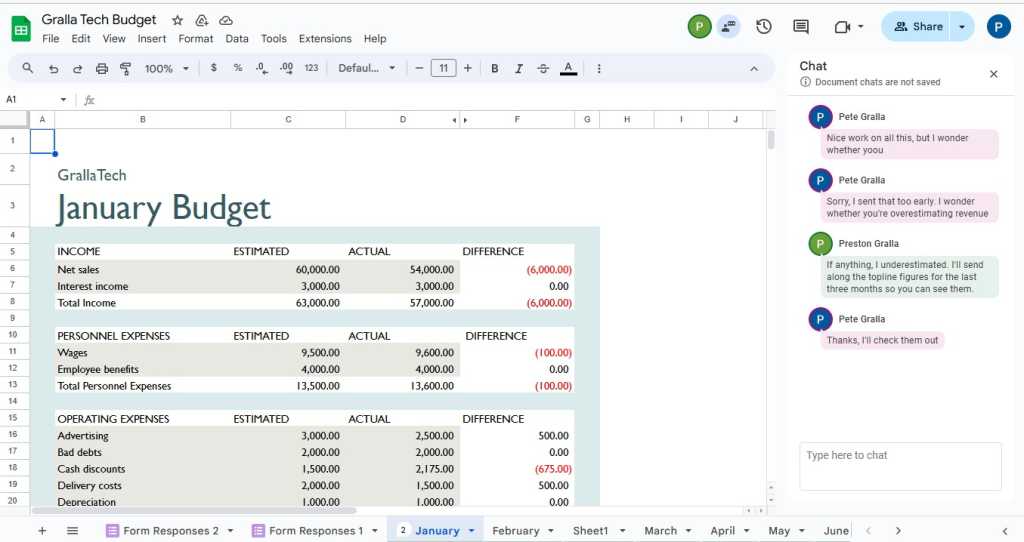
Google Sheets’ collaboration tools are powerful and easy to use.
Preston Gralla / IDG
Presentations: Google Slides vs. Microsoft PowerPoint
As with word processing and spreadsheet apps, whether Google Slides or PowerPoint is best for your business comes down to a single point: Do you prize collaboration or powerful features in a presentation program? If collaboration is king in your company, Google Slides is better. For every other reason, PowerPoint is.
For example, PowerPoint’s QuickStarter feature makes quick work of starting a presentation. Choose the topic of your presentation, and QuickStarter walks you through creating an outline, starter slides, templates, and themes.
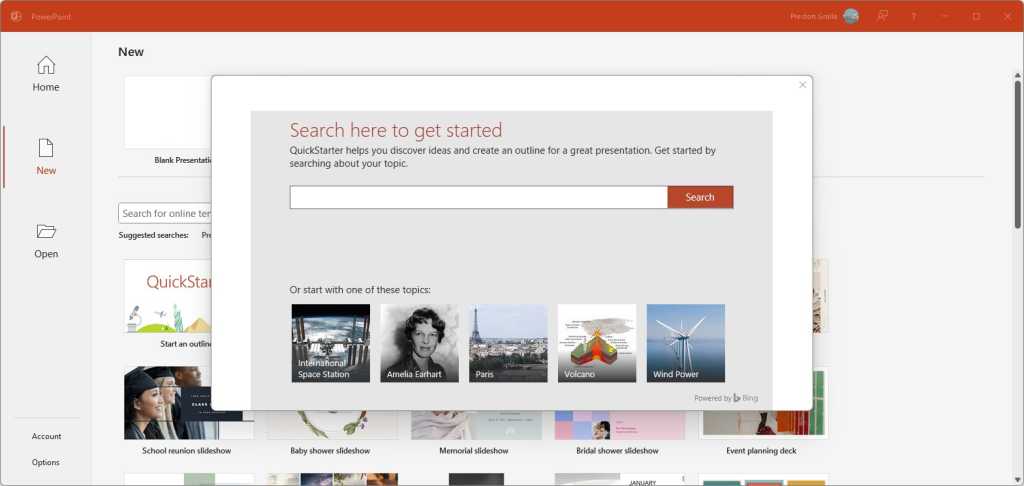
PowerPoint has numerous features Google Slides can’t match, including QuickStarter, which walks you through creating an outline, starter slides, templates, and themes.
Preston Gralla / IDG
Similarly, with PowerPoint, it’s easier to add graphics, transitions, animations, and multimedia. It has more chart and table types as well. And it offers sophisticated options when it comes to giving the presentation itself, with innovative capabilities such as Rehearse Timings, which times how long you take on each individual slide as you rehearse a presentation. That way, you won’t get bogged down on any individual slide, and you can practice giving each slide its just due. Google Slides has nothing like it.
However, Google Slides rules when it comes to collaboration, which far outstrips the capabilities built into PowerPoint. And because Slides offers fewer capabilities than PowerPoint, it’s slightly easier to create slides in it, because it doesn’t pack as many features into the interface.
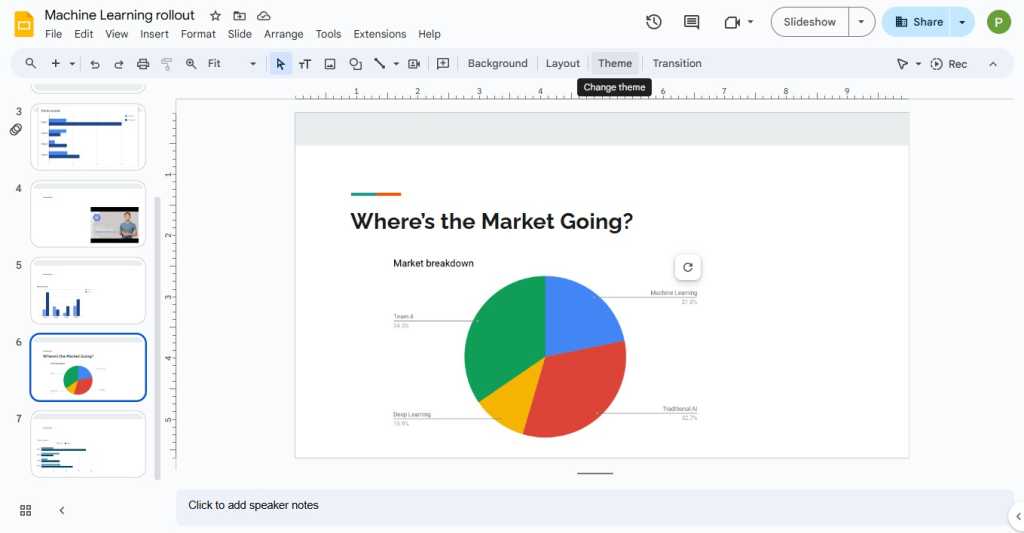
Slides isn’t as powerful as PowerPoint, but its interface is less cluttered and confusing.
Preston Gralla / IDG
Email: Gmail vs. Microsoft Outlook
If you prize simplicity, you’ll favor Gmail over Outlook. Gmail has a much cleaner and less cluttered interface than Outlook’s, offering the best balance between ease of use and powerful features. However, Outlook has made some headway towards being more straightforward to use with a new simplified Ribbon you can turn on.
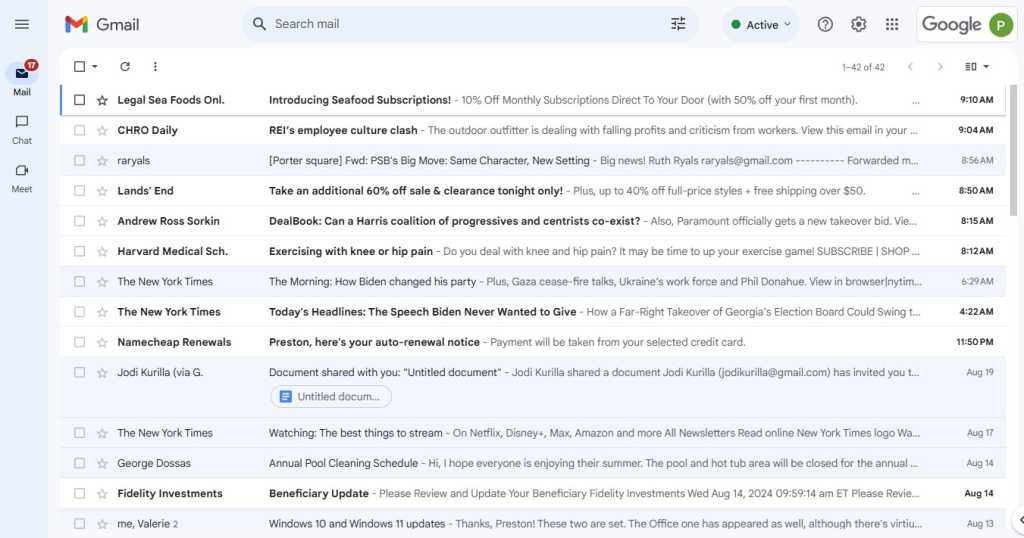
Gmail offers a streamlined interface and intuitive ways to accomplish your most important email tasks.
Preston Gralla / IDG
Whether it’s creating, responding to, or managing email, Gmail offers an intuitive interface with easy-to-use tools for getting your work done fast. My favorites include an AI-driven option that suggests words and phrases as you type, a “nudge” feature for surfacing forgotten messages, and a handy snooze button for delaying incoming messages. Its ability to automatically handle messages by filtering to specific folders is a snap to use as well.
When it comes to power features, however, Outlook rules. For example, Outlook offers a number of tools including Quick Steps and customizations that automate mail handing in sophisticated ways that aren’t possible in Gmail. And because the contacts and calendar functions are part of Outlook itself, they’re well integrated with email. Gmail relies on the separate Google Contacts and Calendar apps, which can be a bit more cumbersome to navigate.
In addition, Outlook has a left-hand pane that links directly to all the Microsoft 365 apps, and it lets you link to a Gmail account so you can read and manage all your mail accounts directly inside Outlook. Gmail has no equivalent.
Outlook is well known for its confusing interface that bristles with too many features and options. However, the latest version has been simplified, and although Gmail is still far easier and more straightforward to use, you won’t find yourself as easily lost in Outlook as you were in the past.
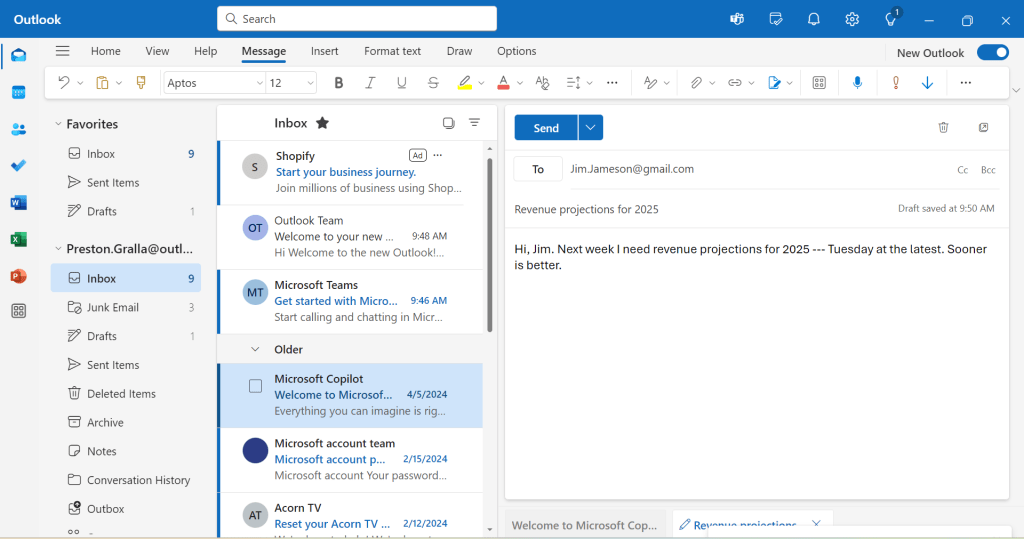
Outlook isn’t as simple to use as Gmail, but its newest look is cleaner than in the past.
Preston Gralla / IDG
If your users want every bell and whistle possible, Outlook provides them all. For getting things done quickly, Gmail is a better choice.
Collaboration: Google Meet, Chat, and Spaces vs. Microsoft Teams
As I’ve noted multiple times in this article, when it comes to collaborating on documents, Google Workspace is far superior to Microsoft 365 — it’s baked right into the interface, rather than feeling like an afterthought as it does in the Office apps. Everything is in front of you to invite people to collaborate, set their collaboration rights, and chat with them while you do the work together. There’s a deeper learning curve for using collaboration in Office, and even when you learn how to do it, it’s not nearly as seamless as in the Google apps.
Working together on individual documents is only one part of the equation, though. When it comes to more complex, enterprise-wide collaboration features, Microsoft 365 includes tools that beat anything Google Workspace offers. Microsoft Teams, for example, combines group chat, online meetings, videoconferencing, customized workspaces, calendars, and shared team file repositories in a way that’s more sophisticated and useful than anything Google has. And Teams has deep ties to the rest of the Office platform, offering effortless integration with Outlook, SharePoint, OneDrive for Business, and more.
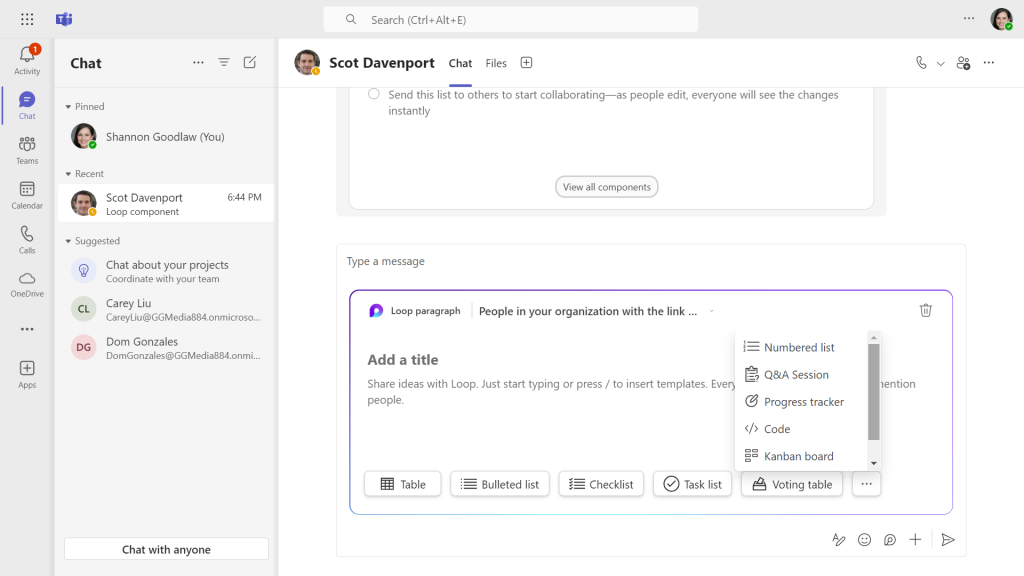
Teams is a group-chat platform that integrates closely with the rest of Microsoft 365 — but nowadays it’s not included with
enterprise-level plans.
Howard Wen
Teams used to be included with all M365 business and enterprise plans, but after facing antitrust scrutiny in the European Union, Microsoft unbundled Teams from its M365 enterprise plans, first in the EU and then globally. Enterprise customers must now buy Teams under a separate license, although it’s still included with M365 small-business plans.
For its part, Workspace offers Google Meet for videoconferencing and Google Chat for messaging. There’s also Spaces, a workflow integration and collaboration tool that’s available as part of Google Chat and integrated with Google Calendar, Drive, Docs, Sheets, Slides, Meet, and Tasks. Spaces lets you create shared workspaces where you can chat, share files, and assign tasks.
These tools are useful and straightforward, although not quite as powerful as Microsoft 365’s offerings.
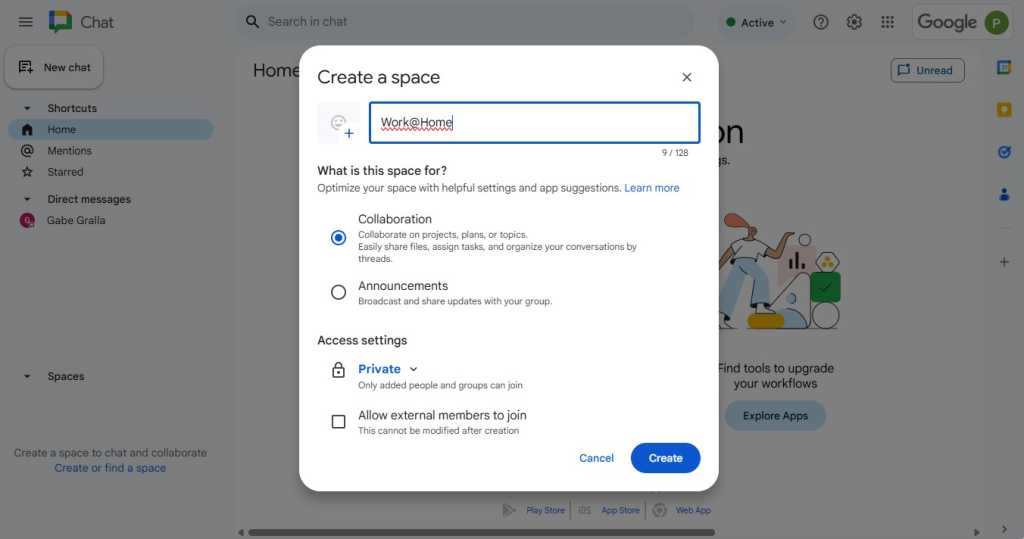
Creating a new shared workspace in Spaces.
Preston Gralla / IDG
Storage and file sharing: Google Drive vs. Microsoft OneDrive for Business and SharePoint
Both suites come with substantial amounts of storage, aside from the cheapest Google Workspace versions, Essentials Starter and Business Starter, which offer only 15GB and 30GB per person, respectively. The Enterprise Essentials plan includes 1TB per user, Business Standard includes 2TB per person, and Business Plus, Enterprise Standard, and Enterprise Plus include 5TB per person. Enterprise Standard and Plus customers can request more storage from Google.
Microsoft 365’s small business and lower-tier enterprise plans include 1TB of storage per user, while its E3 and E5 plans include 5TB of storage per user. Customers with E3 and E5 plans can request additional storage from Microsoft. (Subscriptions with fewer than five users get only 1TB of storage, which can’t be expanded.)
There’s little to differentiate Google Workspace’s and Microsoft 365’s storage-and-shared-documents features from one another. Both Google Drive and Microsoft OneDrive for Business integrate directly with their own office suites, and both allow you to access the files on any device. In Workspace, the files live in the cloud by default rather than on the devices themselves, although you can also store them locally. In Microsoft 365 they typically live on each device and also in the cloud, and it all syncs together, although you have the option of keeping specific files and folders cloud-only.
If you’re worried about offline access for the cloud-first Google Workspace, it offers management tools that allow administrators to set whether users can access their documents and use Docs, Sheets, and Slides when their computers aren’t connected to the internet. The tools allow admins to install a policy on each computer allowing that access, or else let each user decide whether to allow offline access.
OneDrive has a nice feature called OneDrive Files on Demand that lets users decide, on a file-by-file and folder-by-folder basis, which files to store on individual devices and which to leave in the cloud, although the files and folders in the cloud are still available for download when you want them on a device.
Almost all Microsoft 365 business and enterprise plans also include a free version of Microsoft’s SharePoint service, called SharePoint Online. SharePoint Online adds substantial features to storage and sharing. It manages and organizes documents, workflows, and other shared information, typically via a series of mini-sites.
SharePoint Online is delivered as a service and is hosted by Microsoft, so businesses do not need to purchase and manage their own servers and infrastructure for it. However, they may need admins to handle a number of SharePoint Online tasks, such as content management and portal design.
There’s also a for-pay version of SharePoint, called SharePoint Server, that is available under a separate license and isn’t included as part of Microsoft 365. With SharePoint Server, your business hosts and manages the physical and software infrastructure required for SharePoint. That means performing tasks such as racking servers; applying security patches and feature updates; and monitoring uptime, reliability, and security. With SharePoint Online, those tasks are handled by Microsoft.
Google doesn’t offer a true equivalent to SharePoint Online in Google Workspace. Subscribers to the Business, Education, and Enterprise plans can use a feature called Shared Drives, which are Google Drive folders that can be accessed and managed by more than one person. They can be used as handy repositories for members of a team to store and share documents, images, and other files, but Shared Drives are not integrated intranet sites like those offered by SharePoint.
One final note: Google’s search tools for finding documents in Google Drive are far better than Microsoft’s search tools in OneDrive, and its Cloud Search function extends Google’s search power across all of a company’s content. That being said, it’s generally easier to browse OneDrive using File Explorer than it is to browse Google Drive on the web.
Google Workspace vs. Microsoft 365: AI tools
Suites like Google Workspace and Microsoft 365 are tremendous productivity boosters; it’s almost unimaginable for any business not to use them or something like them. Many people believe the same thing will eventually be said of AI — both traditional AI and newer generative AI tools like Microsoft 365 Copilot and Gemini for Google Workspace.
Both suites have included built-in AI features for years. Microsoft 365’s Power Automate (previously called Microsoft Flow) uses AI to help people build workflows using natural language prompts. Microsoft Power BI is a data visualization app connects to Excel and other data sources. And Microsoft Editor works in Word and Outlook for text prediction and spelling and grammar checking.
Built-in AI tools in Google Workspace include Smart Compose for creating documents and Smart Reply for responding to comments. Workspace also has Smart Cleanup, which identifies errors in Sheet and corrects them, and Smart Fill, which automates adding data to Sheets.
But most of the buzz is around more recently released genAI tools, Microsoft 365 Copilot and Gemini for Google Workspace. GenAI can be particularly effective when combined with the productivity suites, and adding new genAI features is clearly a top priority for both companies. There are those who believe that genAI tools have already become a must-have addition to office suites.
The full versions of these tools don’t come as a core part of either Microsoft 365 or Google Workplace. M365 Copilot costs an extra $30 per user per month for any size business, while Gemini has two tiers, $20 per user per month for Gemini Business, and $30 per month for the more powerful Gemini Enterprise. (Prices are slightly higher for Gemini if you pay month by month rather than on an annual basis.)
Microsoft 365 Copilot has been available longer and is better known than Gemini for Google Workspace. It integrates with Word, Excel, PowerPoint, Outlook, and Teams.
In Word, it can create documents based on your prompts, or by being given an existing document and asked to create a new one from that — for example, creating a new sales pitch based on an existing marketing document. In PowerPoint, it works similarly and can create presentations based on prompts or existing documents. It has considerably less power in Excel, but it does an excellent job of mining Excel documents for actional information.
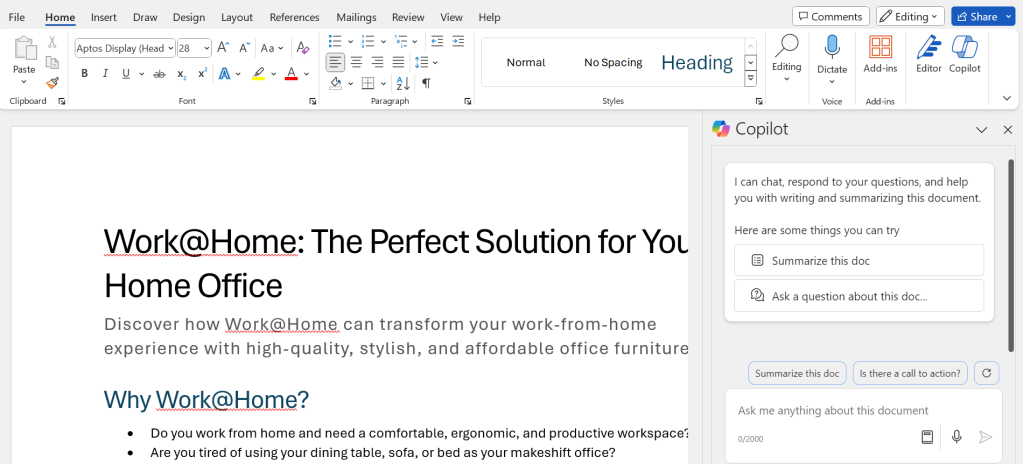
Copilot in Word created this sales pitch based on an existing marketing document.
IDG
In Outlook it can write emails based on prompts or documents, as well as answer emails and summarize email threads. In Teams, it can summarize primary discussion points of meetings and suggest action items, among other capabilities.
It also can provide a big-picture view of projects and then let you drill down to get more granular information — for example, finding a specific spreadsheet with revenue projections for the next five years for new lines of business. (For more information about Copilot in the core Microsoft 365 apps, see “Copilot for Microsoft 365 deep dive: Productivity at a steep price.”)
Microsoft recently announced even more Microsoft 365 Copilot features, including a new app called Copilot Pages that’s designed for ongoing AI collaboration. Unlike the typical ephemeral genAI output, this shared canvas provides a persistent environment where users can interact with the AI and each other, with everything saved to be built on in the future.
Until recently, Gemini for Google Workspace offered fewer features than M365 Copilot, but now its capabilities are quite similar. Gemini can write new documents and emails based on prompts. In Docs, Sheets, and Slides it can summarize, analyze, and generate new content from scratch or based on your existing files and emails.
Refining text that Gemini generated in Google
Docs.
IDG
In Gmail, Gemini can summarize email threads, find info from previous emails, and suggest reply options. In Slides it can create images, remove backgrounds from images, and generate new slides. In Sheets it can create tables and formulas, as well as create templates for project schedules, budgets, charts, and other purposes. And in Docs, Gemini can be used to collaboratively create documents with co-workers — multiple people, for example, can work on the same document, and each person can use prompts to generate ideas that everyone can work on together.
Just as Meet is less powerful than Teams in general, Gemini’s capabilities in Meet are not quite as powerful as Copilot’s in Teams; Google cites its ability to take meeting notes, generate meeting summaries, and create custom backgrounds and enhance video and audio quality. On the other hand, Gemini does something that Microsoft 365 Copilot doesn’t: build applications without writing code with AppSheet. (There’s a similar Copilot feature, but it requires a separate Copilot Studio license.)
It’s worth noting that with generative AI a top priority for both companies, both Copilot and Gemini will rapidly gain more features and more integrations with their respective app suites and with third-party software. As this article was being prepared, both companies introduced several new features in their genAI tools, and we’ve no doubt that they’ll continue to do so for the foreseeable future.
One final note: Google recently announced that its Workspace Business, Enterprise, and Frontline plans will soon include access to its standalone Gemini app at no extra charge. The app offers some of Gemini’s capabilities — such as the ability to extract information and generate summaries from documents and emails — with enterprise security protections in place. Using Gemini within the Workspace apps still requires a separate Gemini for Google Workspace subscription, but even providing business subscribers free access to the Gemini app in a secure environment could give Google a leg up in the genAI wars.
Google Workspace vs. Microsoft 365: Other apps and extras
Microsoft 365 goes well beyond suite basics, with plenty of extra applications and smaller apps. Among them is Access, which can be used to build business applications, either based on templates or completely from scratch. It’s designed for non-developers, although it does require some coding smarts. Access is available for Windows only, and it’s only included with certain subscriptions: Business Standard and Premium, M365 Apps for Business, Office 365 E3 and E5, and M365 Apps for Enterprise.
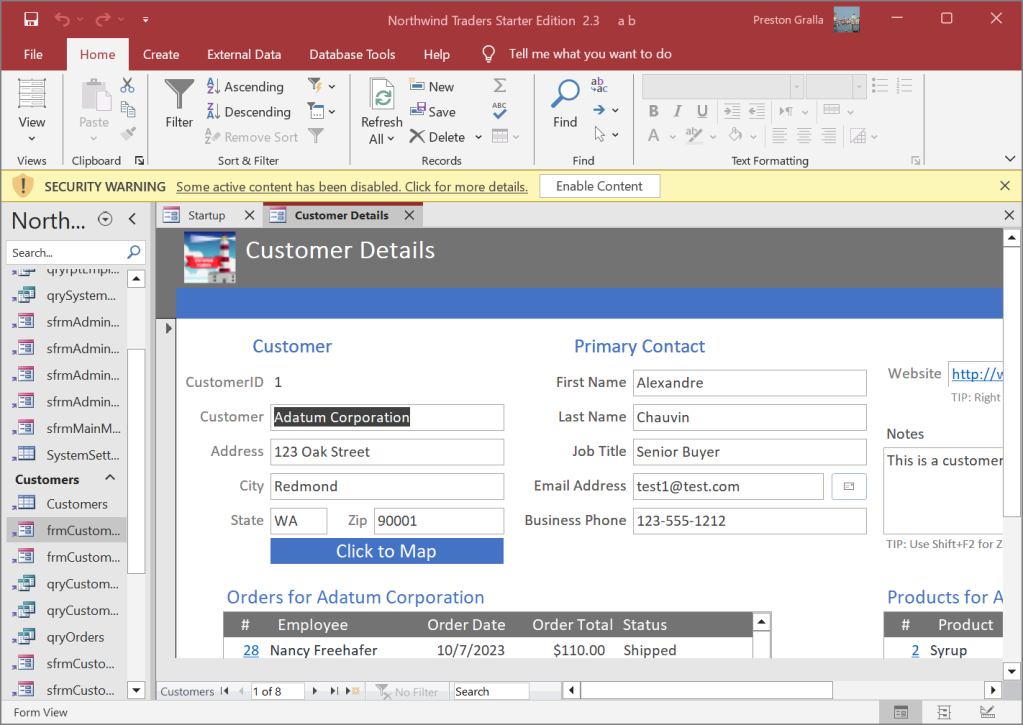
Access for Windows is among the tools included with a handful of M365 subscriptions.
Preston Gralla / IDG
The OneNote note-taking app, available with most M365 subscriptions, is a very useful yet underutilized part of the Office suite. Enterprise-level plans also come with Microsoft Forms, an app that lets you create surveys, quizzes and polls, and Microsoft Planner, which, as its name implies, helps teams create plans, and assign tasks, share files, chat about what you’re working on, and keep track of updates. It can work by itself or integrate with Microsoft Teams.
Another application included with some Microsoft 365 enterprise plans is Power Automate (previously called Microsoft Flow), which allows businesses to automate repetitive tasks and integrate them into workflows — for example, automatically sending an alert when a new item is added to SharePoint. Microsoft Clipchamp offers video editing and design tools, and Microsoft Loop is a collaborative tool that lets you build workspaces that integrate all the parts of a project.
Other apps and services included with some plans include PowerApps, a low-code app development tool; Viva Insights, a productivity analysis tool; Delve, a tool that lets users find and organize content in Microsoft 365; Sway, a tool for creating web-based presentations; To Do, a to-do list app that integrates with other M365 apps; Visio, a diagramming app; and Bookings, an appointment scheduling app.
Google Workspace has extras as well. Google Forms, which works hand-in-hand with Sheets, is particularly useful. As the name implies, it lets you create forms for a wide variety of purposes, such as an order form, a work request, a time-off request, or getting feedback about an event.

Google Forms lets you quickly and easily create customized forms to get feedback.
Preston Gralla / IDG
Google Sites is another useful one. It lets you create team and company websites for individual projects, events, and other similar purposes. There’s also the Google Keep note-taking app, which is straightforward, bare-bones, and not nearly as sophisticated as Microsoft’s OneNote. AppSheets provides a low-code app development environment.
And if you want to create drawings, particularly diagrams, you’ll appreciate Google Drawings, which is not included with Google Workspace but works in concert with it (and is free). If you create a drawing with Drawings and embed it into a Google Doc, and then make a change in the drawing file itself, the drawing in Google Docs gets updated as well.
None of these extras offers knock-your-socks-off capabilities, aside from Microsoft’s Access and Clipchamp and Google’s AppSheets, which can allow those with limited programming experience to create truly useful applications. So they may not affect your decision on which suite is best for your business. For many companies, they’re nice-to-have tools, not must-have ones.
Google Workspace vs. Microsoft 365: Security and management tools
Choosing the productivity suite with the best features for your business is one thing, but often overlooked is how easy or difficult it is to manage the suite and protect your data. Even the best user-facing features can’t make up for poor or insufficient security and management tools.
Both suites are managed from a web interface, and in both instances, the interface leaves something to be desired, with somewhat confusing options and layouts. However, the simplified view in the Microsoft 365 admin center beats anything in Google Workspace because of how easily it lets you accomplish the most common tasks, including and editing new and existing users, changing licenses, paying bills, and installing Office on devices.
Interfaces aside, Microsoft 365 offers better admin account security, superior mobile administration, and more management controls. Both suites protect your data with enterprise-grade security and offer a central security center for managing user permissions and protections.
For an in-depth comparison, check out “Google Workspace vs. Microsoft 365: Which has better management tools?”
Google Workspace vs. Microsoft 365: Service and support
In an ideal world, nothing goes wrong with an office suite, and no one ever needs technical support. But we don’t live in that ideal world. So you’ll want to know the kind of support and updates Google Workspace and Microsoft 365 offer.
Google Workspace offers 24/7 tech support via phone, email, and chat, but for Workspace administrators only. There’s also a searchable help center for administrators and a blog covering release information for Google Workspace updates. Also useful is the Google Workspace Community, which includes forums as well as YouTube videos to help administrators accomplish common tasks. Non-administrators will have to visit Google’s general help area, which covers many Google products such as YouTube, Google Maps, and Google Photos in addition to the individual components of Google Workspace. There’s also a Google Workspace Learning Center for user training.
Microsoft also has 24/7 tech support via phone, email, and chat for Microsoft 365 administrators. The Microsoft 365 admin center help site includes help targeted at small businesses as well as enterprises, and the Microsoft 365 Training site offers comprehensive video training for admins, IT pros and Microsoft 365 users. There’s a sizable number of forums devoted to Microsoft 365. And the Microsoft Office Help & Training area has a wide variety of help, down to the application level and including troubleshooting for both consumers and admins. As for updates, Microsoft generally releases Microsoft 365 updates one or more times a month and publishes information online about every update.
Can Microsoft 365 and Google Workspace work together?
As you’ve seen throughout this piece, Microsoft 365 and Google Workspace have their own strengths and weaknesses, so you might be tempted to use both of them — for example, Microsoft 365 for document creation and Google Workspace for collaboration.
Theoretically, it’s possible. In practice, it’s a bad idea. In part that’s because Google Workspace’s documents aren’t saved as local documents with their own file formats. Instead, they live on Google’s servers. You can save them in various file formats, including Microsoft 365’s .docx, .xlsx and .pptx, and you can import files from those and other formats as well. There’s even a way to natively edit Word, Excel, and PowerPoint files in their original formats on Google’s servers. But I’ve found that formatting and layouts are often lost in translation between Microsoft 365 and Google Workspace, embedded videos don’t work, not all comments are shown, resolved comments don’t appear, comments you make in Google aren’t brought back into Office, and so on.
In addition, the workflow is a nightmare if you’re transferring files back and forth between the two suites. The idea behind editing online is to have a single location where everyone can collaborate on the latest version of each file, but if you use both Workspace and Microsoft 365, various versions of the file may be stored in Google Drive, OneDrive for Business, or both.
But what about using one suite for content creation, collaboration, and storage and the other for communications like email, shared calendars, group chat, and videoconferencing? Again, it’s theoretically possible, but I don’t see the point. It makes everything much more difficult because of convoluted workflows, and you’d lose the integrations built into each suite. And there’s also the issue of businesses having to pay for, manage, and maintain two office suites, not one, when there are no obvious benefits to be gained by it.
As for integrating with other enterprise software such as Salesforce, Shopify, HubSpot, and others, there are plenty of tools for doing that with both suites. If any particular piece of enterprise software is particularly important to your business, you’d do well to test out the integrations with both Google Workspace and Microsoft 365 before deciding on a suite.
Who should use Google Workspace
Based on all this, what kind of company should use Google Workspace? It’s pretty straightforward: If collaborating on documents is baked into your company’s DNA — or you want to bake it in — Google Workspace is for you. Its live collaboration features far outstrip anything Microsoft 365 has to offer. They’re such an integral part of the suite’s design and so simple to use, it requires practically no time at all to get up and running with them.
Google Workspace is also a good bet if your company doesn’t need all the sophisticated features of Microsoft 365’s individual apps. Each individual application in Google Workspace is simpler to use than Microsoft 365’s, with Gmail in particular more straightforward than Outlook. And if your users do a lot of searching for documents, Google’s search capabilities for Google Drive easily outstrip what Microsoft 365 has to offer.
Who should use Microsoft 365
If powerful and sophisticated features are more important to you than the best in collaboration, then Microsoft 365 is for you. Every one of its applications beats out its Google Workspace equivalent. And it’s not as if you can’t do live collaboration in Microsoft 365. It’s just a bit more of a chore and not as straightforward as in Google Workspace. And Microsoft 365’s markup features are exemplary, so it’s a good bet when people need to review each other’s work.
There are other reasons for a business to use Microsoft 365 as well. Although Google Workspace’s shared drives are useful for sharing documents and materials, they are no match for the fully collaborative environments that SharePoint offers. If you want to manage your mail server, rather than use hosted email, you’ll also want Microsoft 365. And Microsoft Teams provides a great way for teams to share work with one another — though it now requires a separate subscription at the enterprise level.
This story was originally published in February 2020 and updated in October 2024.

