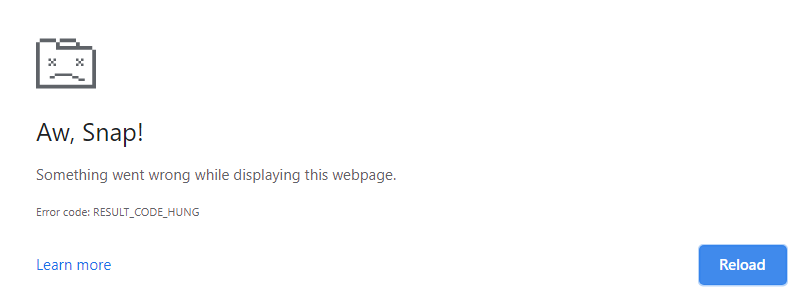Are you seeing RESULT_CODE_HUNG error in Google Chrome? Let me show you how to fix this error.
Fix RESULT_CODE_HUNG Error
So what triggers the RESULT_CODE_HUNG error in Google Chrome? Most of the time the issue happens on specific websites. For example, Google Ads, Google Analytics or Google Photos.

Also, slow internet connection is a common culprit for the RESULT_CODE_HUNG error.
Now, let’s take a look at what you can do to fix the error.
Let us try these steps one by one. If the error goes away after a particular step, you can stop.
- Check your internet connection – Check if your internet connection is working fine. Restart your connection if possible.
- Update Google Chrome – Google releases a new version of Chrome every two weeks. These releases come with bug fixes along with new features. Update and restart Chrome.
- Delete browser cache and cookies – Try reloading the page again after clearing cache and see if it works.
- Change connection – Try a different internet connection.
- Incognito – Open the website using the Incognito Mode.
- Speicifc Web Page – If the result code hung error is appearing only on a specific webpage, try the troubleshooting steps provided in this official help article.
- Google Photos – If you are facing this error on Google Photos (photos.google.com), Google has fixed this issue.
Did Google Chrome start working again? Which step did it for you? Let me know in the comments section below.
Note: These troubleshooting steps should work on the Microsoft Edge browser as well.