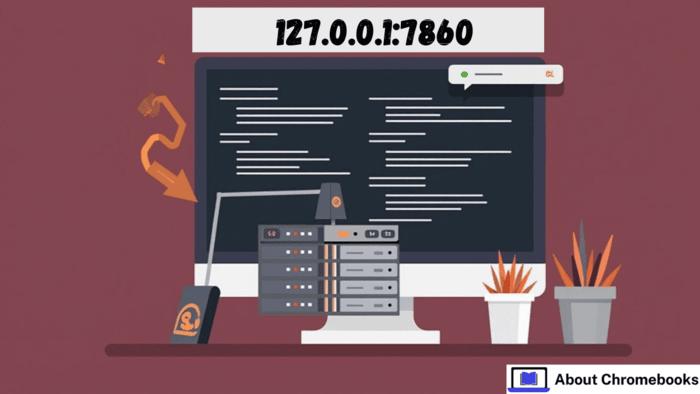When you open the program, it starts a local web server. Your browser connects to this server through the URL 127.0.0.1:7860, letting you interact with the application.
Keep the CMD window open while using the program to ensure it works properly. If you close the CMD window, the program will stop running.
Create a shortcut for the webui-user.bat file to simplify starting the program. Place the shortcut on your desktop or store it in an easily accessible folder.
Saving time becomes more effortless, allowing quick access to reopen the program whenever needed.
Always keep the CMD window open, as it controls the web server and ensures smooth operation.
Organize your shortcuts and files to simplify accessing and using the program. By following these steps, you can ensure everything runs efficiently and without interruptions.
127.0.0.1:7860 Shows “The Site is Unavailable”
I set up Automatic1111 to run Stable Diffusion, but the link 127.0.0.1:7860 won’t open. The page fails to load, and I am unsure if the installation was successful.
My computer uses Windows 11, and I have installed Python 3.10.6 and Python 3.11. I don’t know if the issue is with the Python versions or something else.
I followed the steps for installation, but I missed something important. The URL should load after setting everything up, but it stays blank.
I checked the Python installation paths but still can’t determine what is wrong.
I would be very grateful for guidance if someone knows what could be causing this issue or how to fix it; please let me know if I need to change my settings or reinstall anything. Thank you in advance!
How to Fix the 127.0.0.1:7860 Issue?
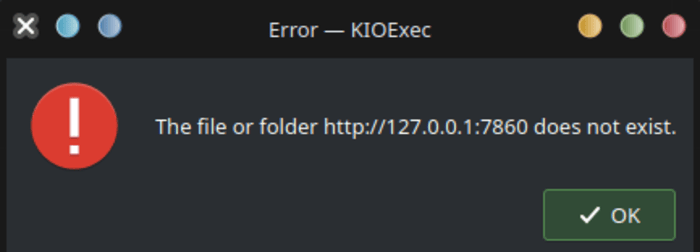
Method 1: Run webui-user.bat
To start Stable Diffusion, always run the webui-user.bat file. Open the CMD window (black box with text) during your session.
This file creates a local server for the browser to communicate with the program. The 127.0.0.1:7860 URL connects your browser to this server.
Adding a desktop shortcut for webui-user.bat can make it quicker to start sessions.
Method 2: Check Remote Server Configuration
I deployed text-generation-webui on a remote server. When running python server.py, the local URL (http://127.0.0.1:7861) appears, but it cannot create a share link. The error suggests checking the internet connection.
Ensure that no antivirus or firewall is blocking the file:
/home/mojo/miniforge3/envs/textgen/lib/python3.10/site-packages/gradio/frpc_linux_aarch64_v0.2
I modified the server.py file in the launch function to:
share=True, server_name=’0.0.0.0′, server_port=7860
Method 3: Configure Nginx
To configure Nginx, use the following:
bash
Copy code
sudo nano /etc/nginx/sites-available/default
server {
listen 80;
server_name 209.73.86.100;
location / {
proxy_pass http://localhost:7860;
proxy_set_header Host $host;
proxy_set_header X-Real-IP $remote_addr;
proxy_set_header X-Forwarded-For $proxy_add_x_forwarded_for;
}
}
Test the configuration with nginx -t. Although the test was successful, opening http://127.0.0.1:7860 still shows “localhost 127.0.0.1 refused to connect.”
If you know the solution, please share your insights.
The post Configuring 127.0.0.1:7860 for Your Setup appeared first on About Chromebooks.