Last month, I reported that the upgrade of Linux to Debian 12 on a Chromebook was nearly here. Today I was able to test it because ChromeOS 121 brings the next big Linux upgrade to Chromebooks.
I updated one of my devices to the ChromeOS 121 Dev Channel this morning and found this out. Google added a nice little notification nudge to tell me.
I decided to run through the process and found it quite seamless.
To kick off the Linux upgrade from Debian 11 to 12, I clicked the notification that appeared. That took me to my Chromebook Settings, explaining the Debian 12 upgrade was available.
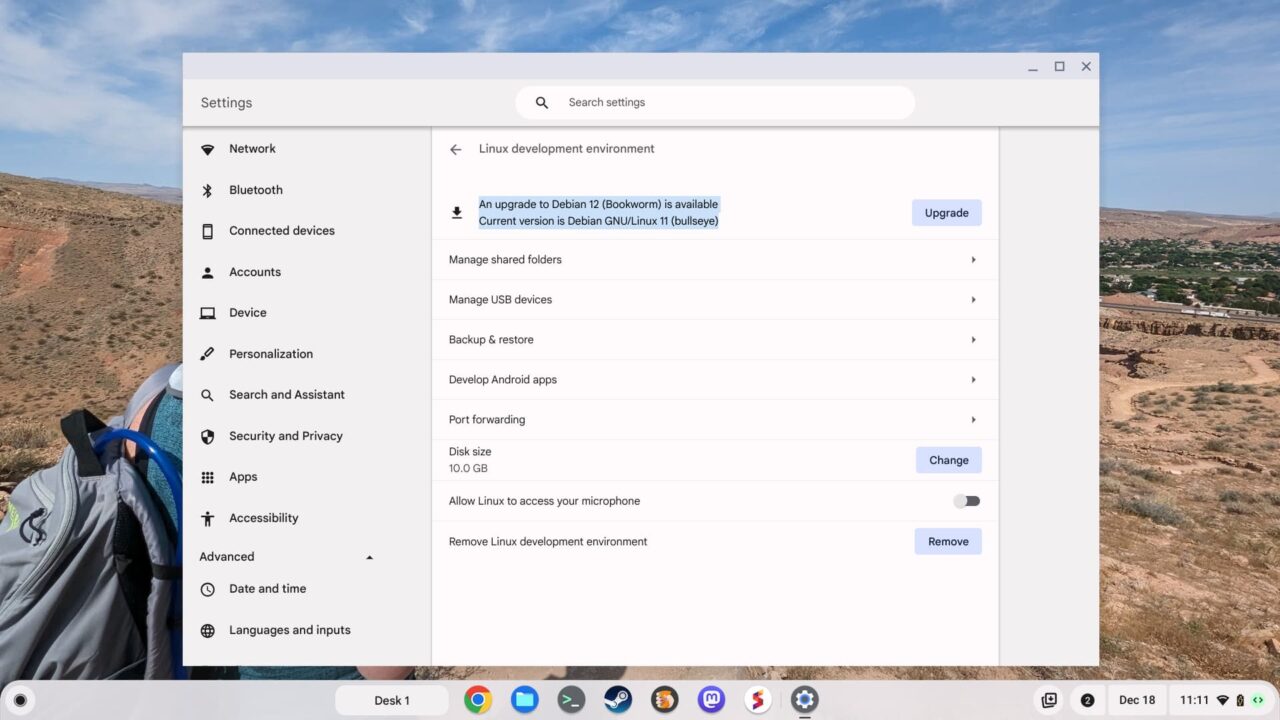
Clicking the “Upgrade” button on the above screen started the process.
Google suggests that you back up your locally stored Linux files. You can modify the backup location but I left it set to the default.
After that, I clicked the “Upgrade” button, as shown below.
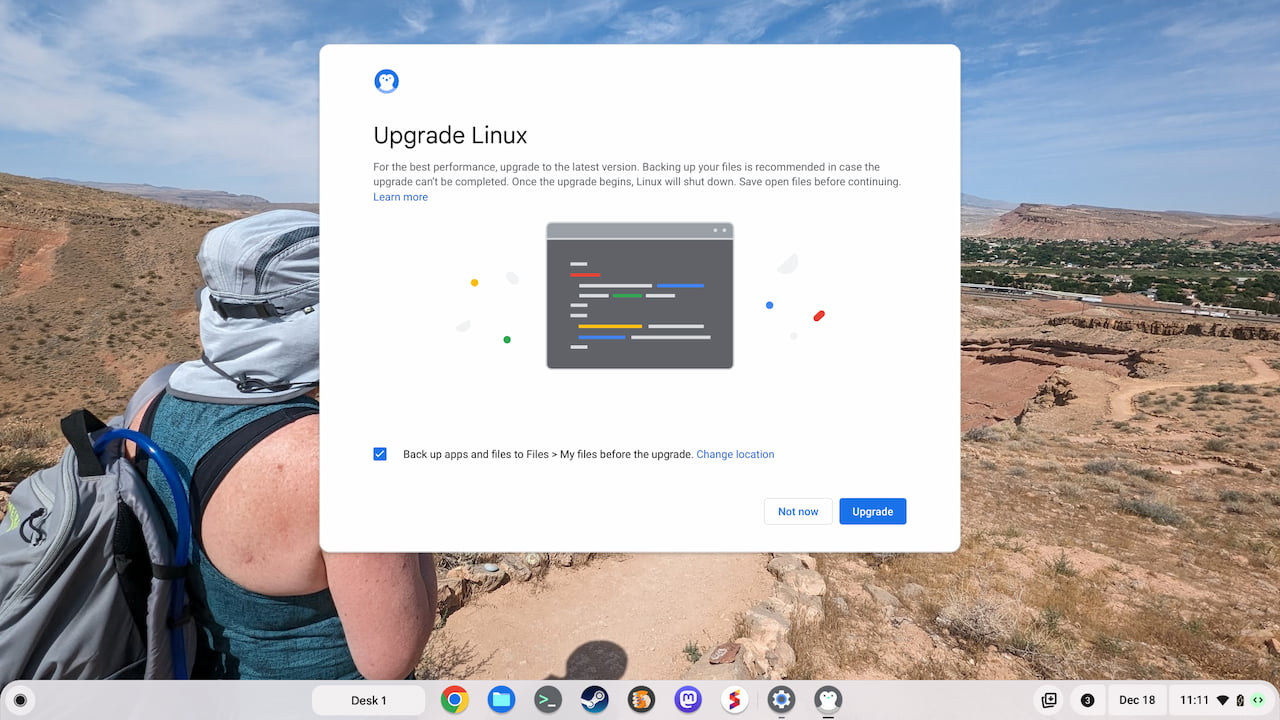
The process to back up your Linux data can take up to 30 minutes, according to Google. The time will vary based on how many Linux files you have, of course.
In my case, the backup took roughly five minutes. Considering how much I use Linux on a Chromebook, I’m surprised it wasn’t longer.
Once the backup is complete the Linux upgrade will continue. Again, Google says it can take up to 30 minutes. I estimate it took about 10 on my 2022 Acer Chromebook Spin 714 laptop. If you have a Chromebook with slower CPU, you could be waiting at least twice as long.
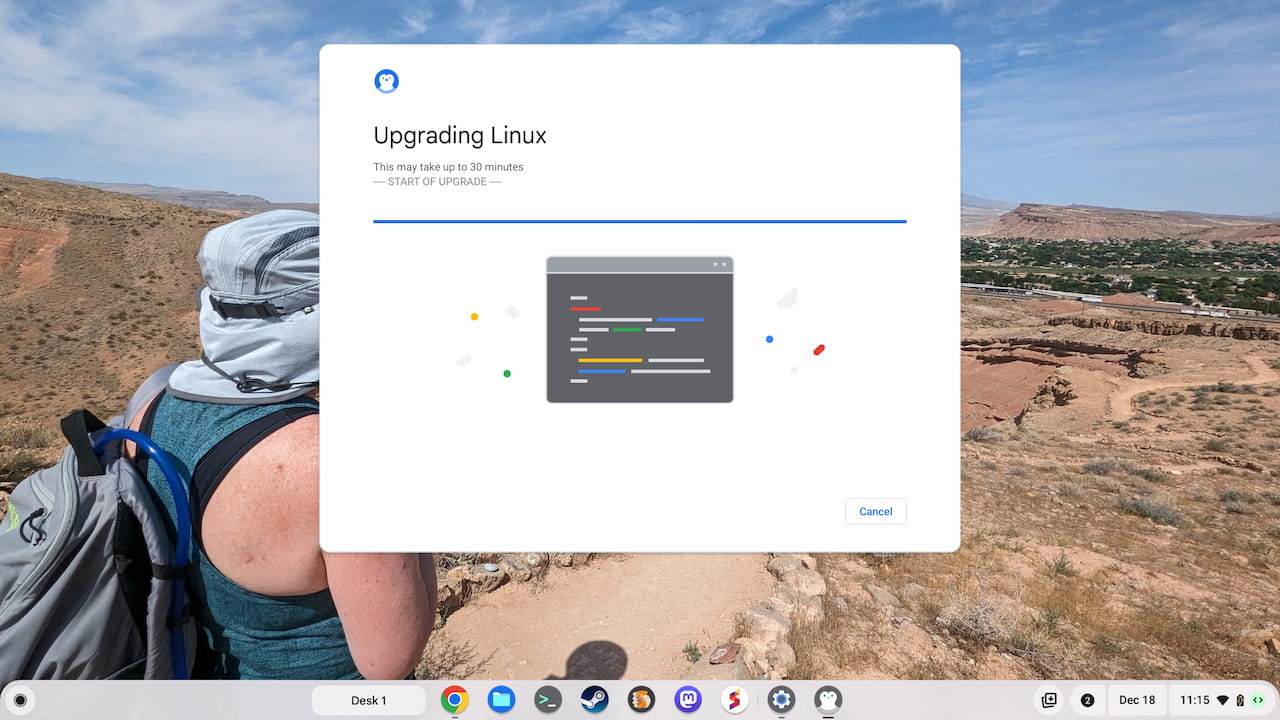
I like how the actual commands appear during the Linux upgrade process. I didn’t capture an image of this because they happen so quickly and there are so many of them. They appear where it says — START OF UPGRADE — in the above image. Most people won’t care but I thought it was nicely done.
My Linux upgrade from Debian 11 to Debian 12 took roughly eight minutes to complete. Again, your time will vary based on the performance of your Chromebook. Once completed, ChromeOS lets you know and you’re good to go.
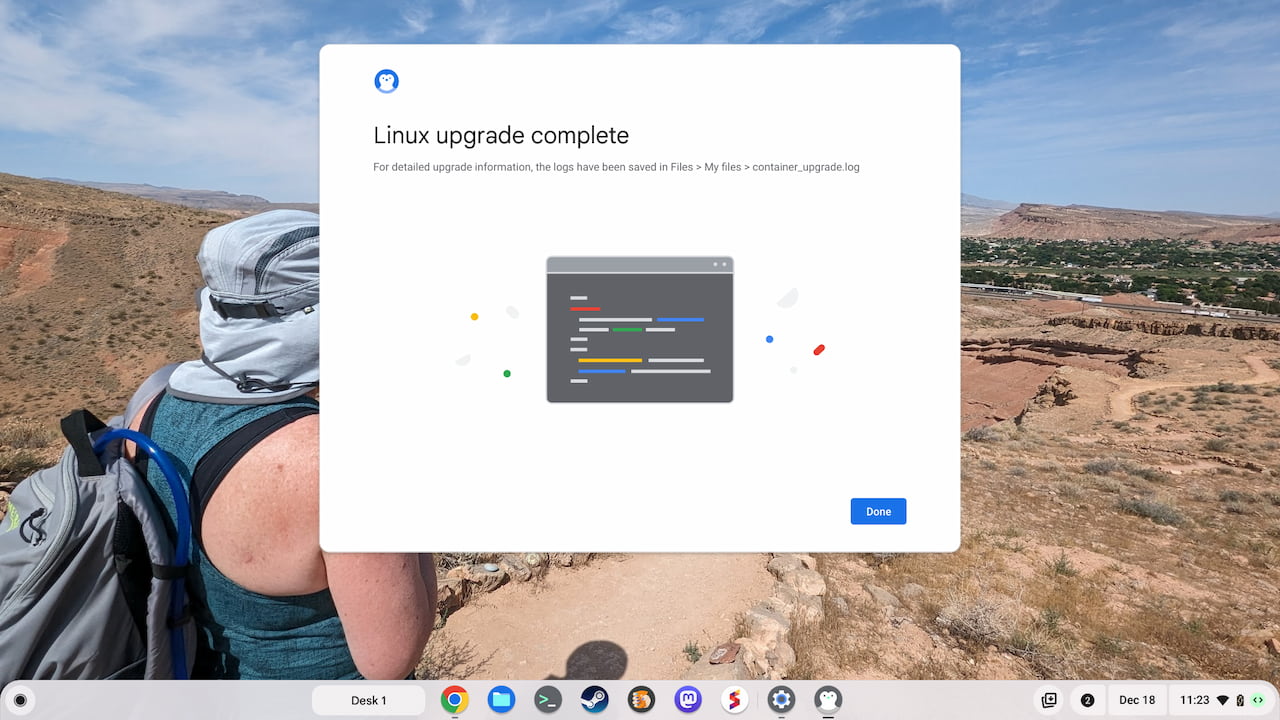
I verified that my Linux apps still worked — they did — and that my Chromebook was running Debian 12 — it was. So the upgrade went without a hitch.
One suggestion I’d add for anyone that runs through the ChromeOS 121 Linux upgrade on Chromebooks: Clean out unnecessary packages from Linux afterwards. I did this using the apt autoremove command and recovered more than 230 MB of local disk storage on my Chromebook.
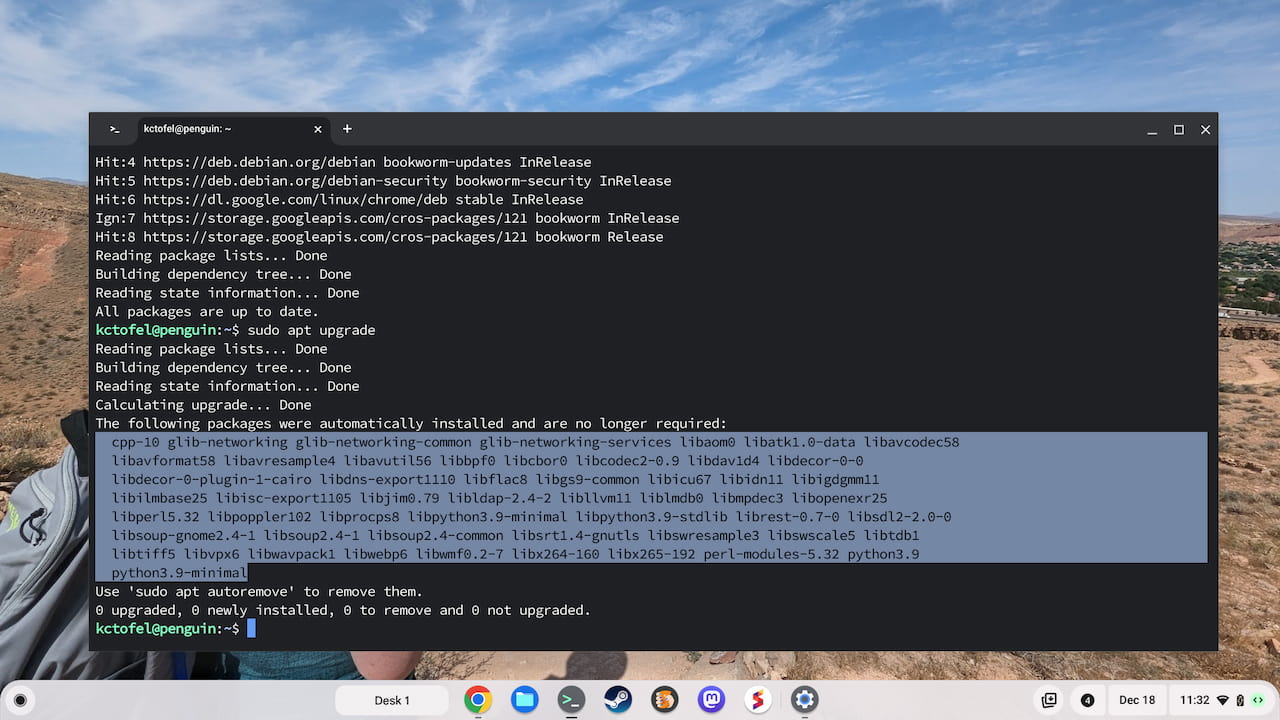
The post ChromeOS 121 brings a big Linux upgrade to Chromebooks appeared first on About Chromebooks.
