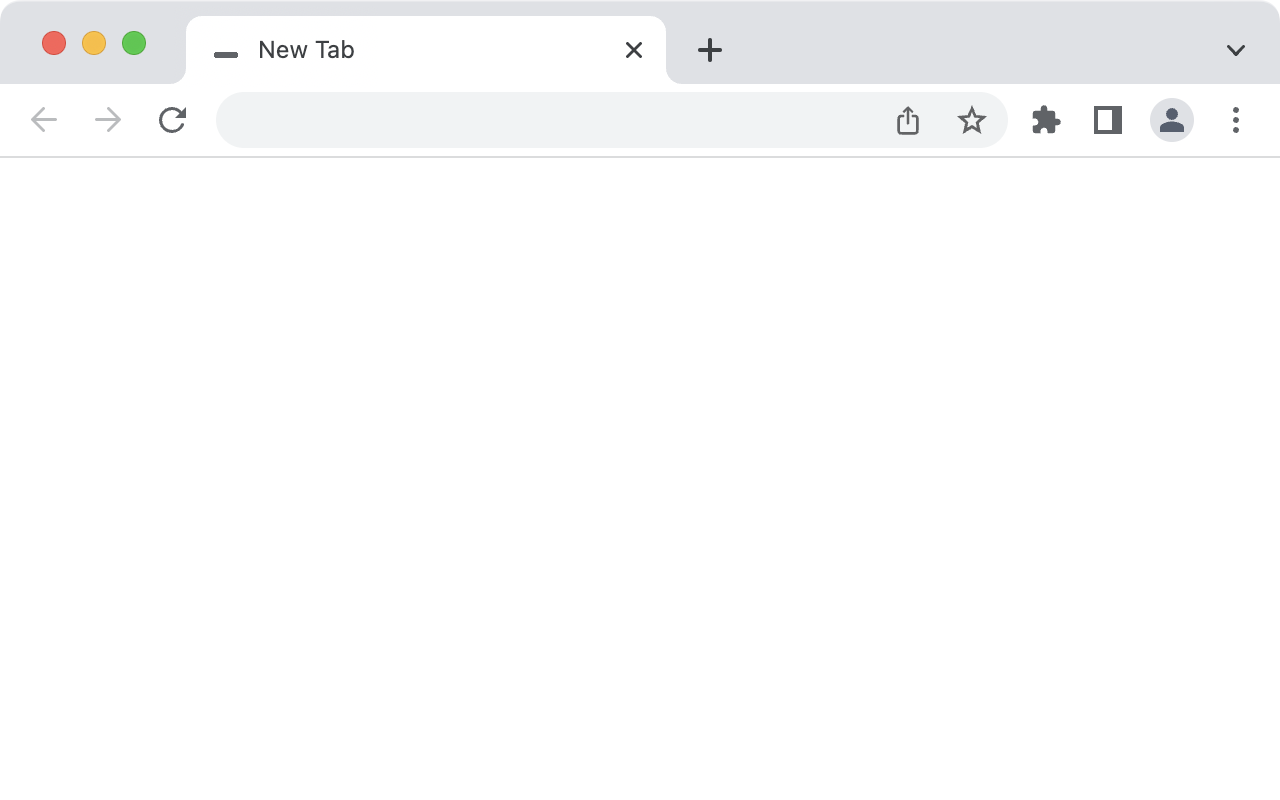Google Chrome’s new tab page has evolved significantly over the years, offering users quick access to their frequently visited websites through the chrome://newtab/#most_visited feature. This comprehensive guide explores everything you need to know about managing your most visited websites, troubleshooting common issues, and optimizing your browsing experience.
What is chrome://newtab/#most_visited?
The chrome://newtab/#most_visited is a special URL that directs you to Chrome’s new tab page, specifically highlighting the most visited sites section. When you open a new tab in Chrome, the browser automatically displays thumbnails of your frequently visited websites based on your browsing history and patterns.
The chrome newtab most_visited feature uses Chrome’s internal algorithm to determine which sites appear in your shortcuts. This system analyzes your browsing frequency, time spent on sites, and recent activity to create a personalized dashboard of your most viewed web pages.
Understanding Website Visitation Patterns
To better understand how Chrome determines your most visited sites, let’s examine typical browsing patterns and statistics. Research shows that users typically visit a small subset of websites regularly, with the majority of their time spent on just a handful of domains.
Typical User Browsing Distribution
Percentage of users who frequently visit each category of websites
Google Most Visited Websites and Global Trends
Understanding google most visited websites helps contextualize your personal browsing habits. Google consistently ranks as the most visited website globally, handling billions of searches daily. This dominance explains why google is the most visited website and often appears prominently in users’ chrome most visited sites.
Global Website Categories by Visit Frequency
Search Engines (33%)
Social Media (22%)
Video Streaming (17%)
E-commerce (11%)
News (11%)
Others (6%)
Common Issues with Most Visited Sites Not Showing
Many users encounter problems where their chrome newtab/#most_visited page doesn’t display their frequently visited websites. These issues can stem from various causes, ranging from browser settings to data clearing policies.
Primary Causes and Solutions
| Issue | Cause | Solution |
|---|---|---|
| No thumbnails showing | History clearing enabled on exit | Disable automatic data clearing |
| Blank most visited section | Insufficient browsing history | Visit sites multiple times to build history |
| Wrong sites appearing | Outdated browsing patterns | Remove unwanted sites manually |
| Sites missing after update | Chrome update reset settings | Reconfigure new tab preferences |
Step-by-Step Troubleshooting Guide
Method 1: Check Data Clearing Settings
- Open Chrome and navigate to Settings
- Click on “Privacy and security” in the left sidebar
- Select “Site settings”
- Choose “Cookies and other site data”
- Ensure “Clear cookies and site data when you close all windows” is disabled
Method 2: Enable Chrome Shortcuts
- Open a new tab in Chrome
- Look for “Customize Chrome” in the bottom-right corner
- Click on “Shortcuts” in the customization panel
- Toggle on “Show shortcuts” if it’s disabled
- Choose between “Most visited sites” or “Custom shortcuts”
You can also access cookie settings directly by typing the above URL in your address bar. For more advanced Chrome configuration options, explore chrome flags to customize your browsing experience further.
Managing Your Most Visited Pages
Effectively managing your most visited pages ensures that your chrome //newtab/#most_visited display remains relevant and useful. Chrome provides several methods to customize which sites appear in this section.
Adding Sites to Most Visited
To add a specific website to your most visited sites list, you need to visit the site multiple times over several days. Chrome’s algorithm considers both frequency and recency when determining which sites to display. However, if you want immediate control, you can pin specific sites to ensure they always appear.
Remember that where would you save a frequently visited website matters for Chrome’s algorithm. Sites saved as bookmarks and accessed regularly from the bookmark bar may receive higher priority in the most visited sites calculation.
Removing Unwanted Sites
Sometimes unwanted sites appear in your most visited list due to accidental clicks or temporary browsing patterns. Chrome allows you to remove these sites easily:
- Open a new tab to view your most visited sites
- Hover over the unwanted site thumbnail
- Click the “X” button that appears in the top-right corner
- The site will be removed and replaced by the next most visited site
Recent Sites Visited vs Most Visited Sites
It’s important to distinguish between recent sites visited and most visited sites. While recent sites visited refers to your browsing history from the current session or recent days, most visited sites represent your long-term browsing patterns. Chrome’s algorithm balances both factors to create a useful shortcuts dashboard.
For users who want to access their recent sites visited more easily, Chrome offers additional features. You can explore chrome native recent tabs functionality to better manage your browsing sessions.
Browser Statistics and Usage Patterns
Average Number of Most Visited Sites Per User
Distribution of users by number of regularly visited sites
Advanced Chrome Configuration
Power users who want more control over their browsing experience can explore advanced Chrome settings. These include experimental features and developer options that can enhance how your most searched websites on google and other frequently accessed sites are displayed.
For users interested in advanced customization, consider exploring chrome flags ash debug shortcuts for development-related shortcuts, or chrome flags allow insecure localhost for local development purposes.
Advanced users can also utilize chrome flags enable command line on non-rooted devices for enhanced control over Chrome’s behavior. Additionally, chrome settings content provides comprehensive content management options.
Privacy and Data Considerations
Understanding how Chrome collects and uses data for the most visited sites feature is crucial for privacy-conscious users. The feature relies on local browsing history and doesn’t share your most viewed web pages with external servers unless you’re signed into Chrome with sync enabled.
Privacy Best Practices:
- Regularly review your browsing history and clear unnecessary data
- Use incognito mode for sensitive browsing sessions
- Configure Chrome sync settings according to your privacy preferences
- Consider using custom shortcuts instead of algorithm-generated ones
Mobile Chrome and Most Visited Sites
The most visited sites feature works differently on mobile devices. Mobile Chrome displays frequently visited sites in a grid format on the new tab page, but the interface and customization options may vary from the desktop version.
Mobile users often find that their google most visited sites include more social media platforms and mobile-optimized services compared to desktop browsing patterns. This reflects the different usage patterns between mobile and desktop browsers.
Frequently Asked Questions
Why are my most visited sites not showing in Chrome?
The most common reasons include automatic data clearing settings, disabled shortcuts, insufficient browsing history, or recent Chrome updates that reset preferences. Check your privacy settings and ensure that “Clear cookies and site data when you close all windows” is disabled.
How does Chrome determine my most visited websites?
Chrome uses an algorithm that considers multiple factors including visit frequency, time spent on sites, recency of visits, and user interactions. The system analyzes your browsing patterns over time to determine which sites are most relevant to display on your new tab page.
Can I manually add sites to my most visited list?
While you cannot directly add sites to the algorithmic most visited list, you can use custom shortcuts or pin specific sites. Alternatively, visiting a site multiple times over several days will naturally add it to your most visited sites.
What is the difference between chrome://newtab and chrome://newtab/#most_visited?
Both URLs lead to Chrome’s new tab page, but chrome://newtab/#most_visited specifically references the most visited sites section. The #most_visited fragment identifier directs attention to that particular part of the new tab page interface.
How can I remove unwanted sites from most visited?
Hover over the unwanted site thumbnail on your new tab page and click the “X” button that appears. This will remove the site from your most visited list and replace it with the next most frequently visited site in your browsing history.
Why does Google always appear in my most visited sites?
Google appears frequently because it serves as the default search engine for most Chrome installations, and users typically perform multiple searches daily. This high frequency of visits makes Google consistently rank among the most visited websites for most users.
Do incognito browsing sessions affect my most visited sites?
No, sites visited during incognito sessions do not contribute to your most visited sites calculation. Incognito mode prevents browsing history from being stored, so these visits won’t influence which sites appear on your new tab page.
How many sites can appear in the most visited section?
Chrome typically displays up to 8-10 most visited sites on the new tab page, depending on your screen size and Chrome version. The exact number may vary based on your display settings and browser window size.
Can I customize the appearance of most visited site thumbnails?
Chrome automatically generates thumbnails based on website favicons and content. While you cannot directly customize these thumbnails, you can use Chrome’s “Customize Chrome” feature to modify the overall appearance of your new tab page, including themes and backgrounds.
What should I do if my most visited sites disappeared after a Chrome update?
Chrome updates sometimes reset certain preferences. Check your new tab page settings by clicking “Customize Chrome” and ensure shortcuts are enabled. You may also need to revisit your frequently used sites to rebuild the most visited list.
This comprehensive guide covers the essential aspects of Chrome’s most visited sites feature, helping you understand and optimize your browsing experience. Regular maintenance of your browsing data and settings ensures that your new tab page remains a useful and personalized gateway to your favorite websites.