Chromebook photo editing has come a long way from quick filters and simple crops. Today, ChromeOS can handle RAW files from mirrorless, AI-powered adjustments, precise masking, and clean exports for web or print.
Modern web image-enhancing apps and Android photo editors now deliver speed, accuracy, and clarity on lightweight hardware.

In this comparative review, we will observe editors that pair approachable interfaces with serious capabilities, so you can spend more time shooting and less time wrestling with menus.
You will get practical photo editing tips, clear pros and cons, and a framework for choosing the tool that matches your style and goals on ChromeOS.
1. Luminar (Android & ChromeOS)
This photo editor for Chromebook empowers your Android devices with AI-based enhancements. It brings core tools like SkyAI, RelightAI, SkinAI/BodyAI plus essentials (Develop, Curves, Erase, Crop, Details) into a touch-friendly interface, with a 7-day Google Play trial.
One-tap looks and filters, as well as core tonal/geometry controls, are included in a ChromeOS-ready UI. The app is available via Google Play on Android 11+ Chromebooks with Android Runtime.
| Pros | Cons |
| Powerful AI tools (SkyAI, RelightAI, SkinAI/BodyAI) | Not full feature-parity with desktop Luminar |
| Runs natively on ChromeOS via Android Runtime | Requires Android 11+ and compatible Chromebook |
| Touch-optimized, beginner-friendly interface | Heavier RAW files can strain lower-end devices |
| Solid essentials: Develop, Curves, Erase, Crop, Details | Limited file format support compared to the desktop version |
| 7-day free trial through Google Play | Paid plan needed |
2. Google Photos (Web & Android on ChromeOS)
Google Photos is the default, low-friction choice on ChromeOS. It is a great starting point for users who are only learning how to take a photo on a Chromebook and enhance it. This application allows you to sync, organize, and make quick edits with crop, rotate, lighting, color, and selective tools like Blur and Sky.
The app includes a cross-platform library with web and Android editors. Core adjustments (exposure, color, crop/straighten) plus selective tools like Portrait Light, Blur, and Sky can be accessed on desktop and mobile. AI features (e.g., Magic Eraser, Photo Unblur) are available.
| Pros | Cons |
| Native to Google ecosystem; seamless backup & sharing | Fine-grained pro controls (16-bit, soft-proofing) are limited |
| Web + Android editors run well on most Chromebooks | Some AI tools depend on device |
| Fast basics: crop, rotate, Light/Color, straightening | Offline editing is limited vs installed desktop apps |
| Useful selective tools (Portrait Light, Blur, Sky) | RAW-centric workflows are basic compared to pro suites |
| Simple, approachable interface for quick results | Rollouts and features can vary by region |
3. Adobe Photoshop on the Web
Photoshop now runs in the browser. Open a file on ChromeOS, make layered edits, use selections and masks, and keep everything synced to Creative Cloud.
The web app supports ChromeOS (v102+) and includes Firefly-powered tools for fast object removal or scene extensions.
The key features include core Photoshop workflows with layers, selections, and masking. Generative Fill/Expand and seamless CC syncing and collaboration work great for professional-grade enhancements.
The web version is streamlined versus desktop, with some features still rolling out. If you are learning how to edit photos on a Chromebook, the learning curve may be overwhelming.
| Pros | Cons |
| Familiar Photoshop tools (layers, selections, masks) | Not full feature parity with desktop |
| Runs in-browser on ChromeOS (v102+) | Best experience requires an Adobe plan/account |
| Firefly AI (Generative Fill/Expand) accelerates edits | Heavy files can challenge lower-end Chromebooks |
| Cloud documents sync across devices | Internet connection preferred; offline is limited |
| Tight integration with Lightroom/Express/CC | Learning curve for newcomers persists |
4. Photopea (Web)
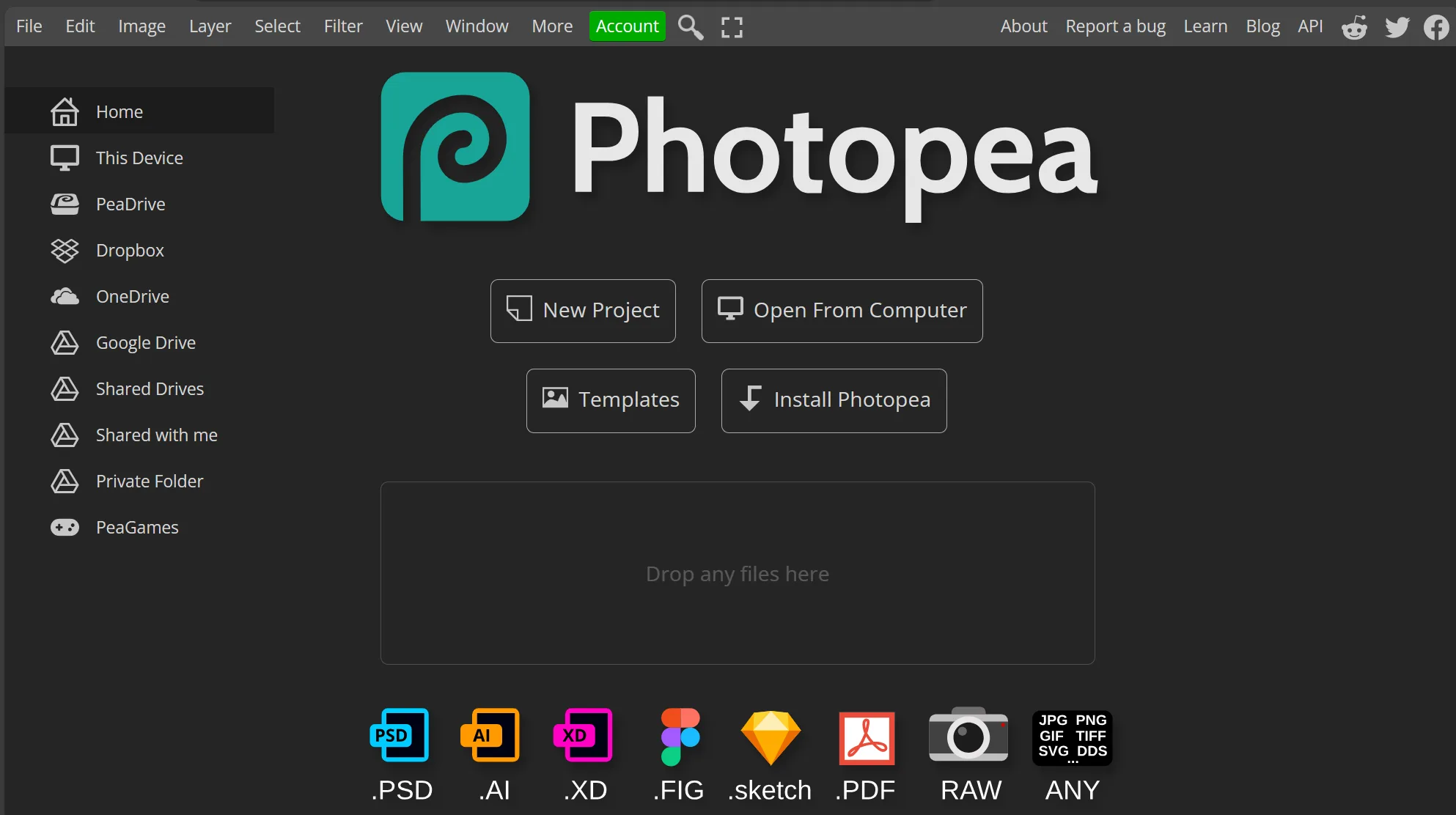
Photopea runs entirely in your browser on ChromeOS. You can open layered PSDs, make precise adjustments, and export without installing anything.
It supports a wide range of formats (PSD, AI, XD, Sketch, SVG, PDF), can be “installed” as a PWA for an app-like feel, and processes files locally for privacy. The app offers a free, ad-supported tier, with an optional Premium plan to remove ads.
The software includes layer-based editing with masks and adjustments, providing broad file compatibility for quick handoffs and optional PWA installation. AI features like Remove BG and Magic Replace ensure speedier cutouts and swaps.
| Pros | Cons |
| Browser-based; no installs needed | Ads in free tier |
| Opens/saves PSD with layers | No downloadable desktop app |
| Wide format support (PSD, AI, XD, Sketch, SVG, PDF) | Performance scales with device; lower-end Chromebooks may lag |
| Can be installed as a PWA for app-like use | Offline use only after the site has loaded once |
| Local processing enhances privacy | Some AI features/usage are limited in a free version |
5. Pixlr (Web)
Pixlr is a quick, browser-based editor that runs smoothly on ChromeOS. Use Pixlr E for layer-based control or Pixlr Express for speedy tweaks.
Standout tools include AI Background Remover, Liquify, design library, templates for social graphics, and a handy Batch Editor with macros and export to JPG/PNG/WebP/PDF for consistent looks across many images.
| Pros | Cons |
| Runs in the browser—no install needed | Ads in a free version |
| Fast AI Background Remover for cutouts | Some advanced tools/features are available only with payment |
| Batch Editor speeds bulk adjustments and exports | Less suited to deep RAW development workflows |
| Templates accelerate social/content design | Best with a steady internet connection |
| Liquify and modern effects available in Express/E | Performance can dip on lower-end devices |
Conclusion
The evolution of photo editing on Chromebooks has introduced a range of powerful, user-friendly tools that cater to both novice and seasoned photographers.
With options like Luminar, Google Photos, Adobe Photoshop on the Web, Photopea, and Pixlr, users can now achieve professional-quality edits seamlessly, making the most of their creative potential on lightweight devices.
