A web browser is almost certainly the most popular application on a Windows PCs. And while there’s a lot of competition, all the big browsers — Google Chrome, Mozilla Firefox, Microsoft Edge, and even Brave — have similar interfaces. Arc is a brand-new browser that thinks it can transform how you use the web, delivering a browsing experience that boosts your productivity while minimizing the tedious tab opening-and-closing we all do every day.
I had access to Arc for Windows for months during its waitlist-only, pre-release period before its official stable launch last week. It’s a compelling web browser, although it requires you transform how you think about your browsing experience.
Whether you want to do that is up to you — but there are serious potential productivity boosts if you do.
Want to stay up to date on all the best PC productivity tips? Check out my free Windows Intelligence newsletter — three things to try every Friday. Plus, get free copies of Paul Thurrott’s Windows 11 and Windows 10 Field Guides (a $10 value) for signing up.
What is the Arc browser?
Arc is a free web browser that’s currently available for Windows 11, macOS, and iPhone. A Windows 10 version is on the way, and so is an Android app. It’s developed by The Browser Company, a startup located in New York.
The Browser Company launched Arc for Windows publicly at the end of April. (The Mac version publicly launched in July 2023.)
Under the hood, the rendering engine is based on the same Chromium browser engine that underlies Chrome, Edge, Brave, and basically every browser that isn’t Firefox (or Apple’s Safari) these days. Websites you visit should work just as well as they do in Chrome. And it supports all the browser extensions Google Chrome supports — you can install extensions from the Chrome Web Store right in Arc.
But Arc is all about the interface — it offers a totally different way of dealing with tabs, bookmarks, profiles, and all the usual browser things we interact with every day as we’re going about our business chores.
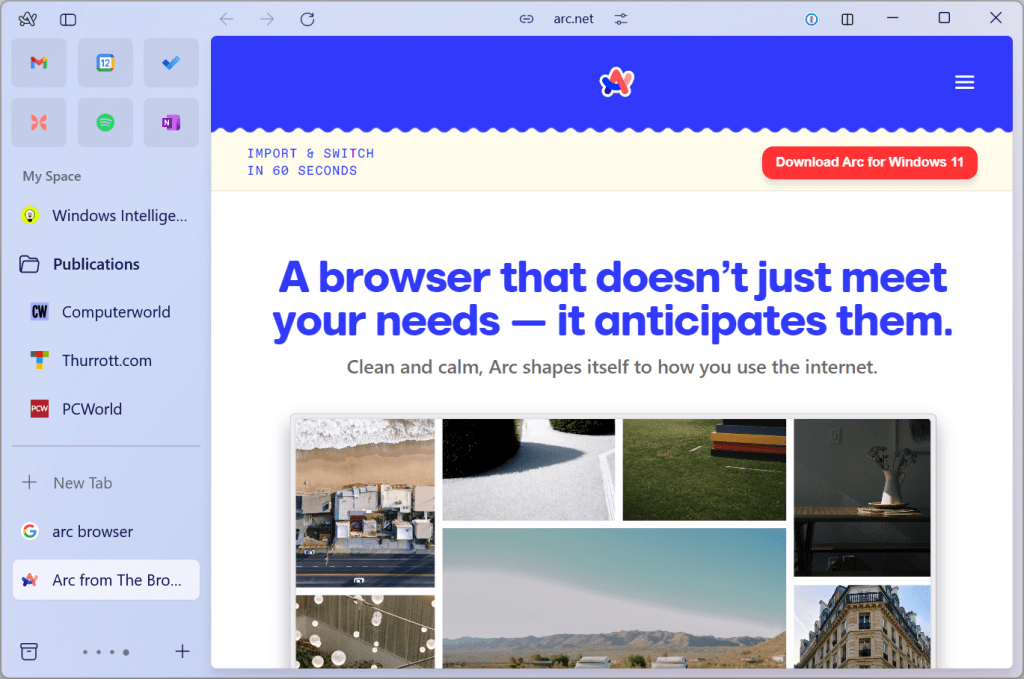
Chris Hoffman, IDG
Are today’s web browsers stuck in the past?
Clearly, browser innovation has slowed. Chrome, Firefox, Edge, Brave, even Safari: Sit down in front of any of them, and you’ll see the same basic setup. Arc brings some overdue new ideas to the competition.
It feels like the last big innovation was Google Chrome launching a multi-process browser in 2008. (Though don’t forget the transformative change Firefox brought when it delivered tabbed browsing to the masses in 2004.) The web has changed a lot in the last 16 years. So, why haven’t browsers launched that rethink how we use the web in a big way to keep up with our evolving work and productivity habits?
That’s the idea behind Arc. It’s not just a new browser with a few unique features. It has some powerful ideas about how you use the web and how that can be different and better — how everything from your workday tasks to your personal browsing can be faster, more productive, and generally just better.
The Browser Company is also working on bringing a variety of AI features to the Arc experience as part of Arc Max. None of these AI features is available in the Windows version yet — they’re experimental and being tested in the Mac version. (Everyone’s adding AI features to everything — have you seen all the AI features Microsoft has already added to Windows 11?)
Why Arc is exciting and different
Arc does a lot of things differently. First and foremost: Arc totally transforms your relationship with tabs — and bookmarks, too.
Arc doesn’t have a tab bar at the top of its window. Instead, it has a tab sidebar. But this isn’t the usual tab sidebar you’ll see as an option in web browsers like Edge.
For one thing, Arc doesn’t want you to have to manage tabs: Arc automatically “archives” tabs after 12 hours, although this is just the default setting and you can change it to a different time period, like 30 days, if you’d rather. You likely open and close a lot of tabs throughout the work day moving from task to task (and yes even doing some personal browsing); Arc wants to free you from the drudgery of managing all of that.
(You can still see a list of those “Archived” tabs behind a button at the bottom of the tab sidebar, if you need them. And you can close tabs manually if you want, too.)
But what about tabs you use frequently? Arc combines them with bookmarks in a way that’s very similar to the “pinned tabs” available in other modern rivals. At the top of your tab sidebar, you’ll see any tabs you’ve chosen to pin: Just drag a tab to the top area of the sidebar to stick it there.
Those pinned tabs function as a combined bookmark-plus-open-tab. Just click one to access it. Crucially, Arc deals with these pinned tabs a lot like modern mobile operating systems (Android and iOS) deal with apps. You don’t have to care whether a tab is “open” or not. Either way, you click the website’s name in the sidebar — if the web page isn’t loaded, Arc will quickly load it. You don’t have to think about it. And you can organize the tabs into folders if you prefer.
Also, when you use Arc’s New Tab dialog (Ctrl+T) to access a website, Arc will search for open tabs and switch to them if one is already open. In fact, the Ctrl+T (New Tab) experience is more like a search window — it’s called the Command Bar. Use it and Arc will open a new tab, if necessary, but it will also look for tabs you have open that match your search, preventing you from opening multiple copies of the same tab.
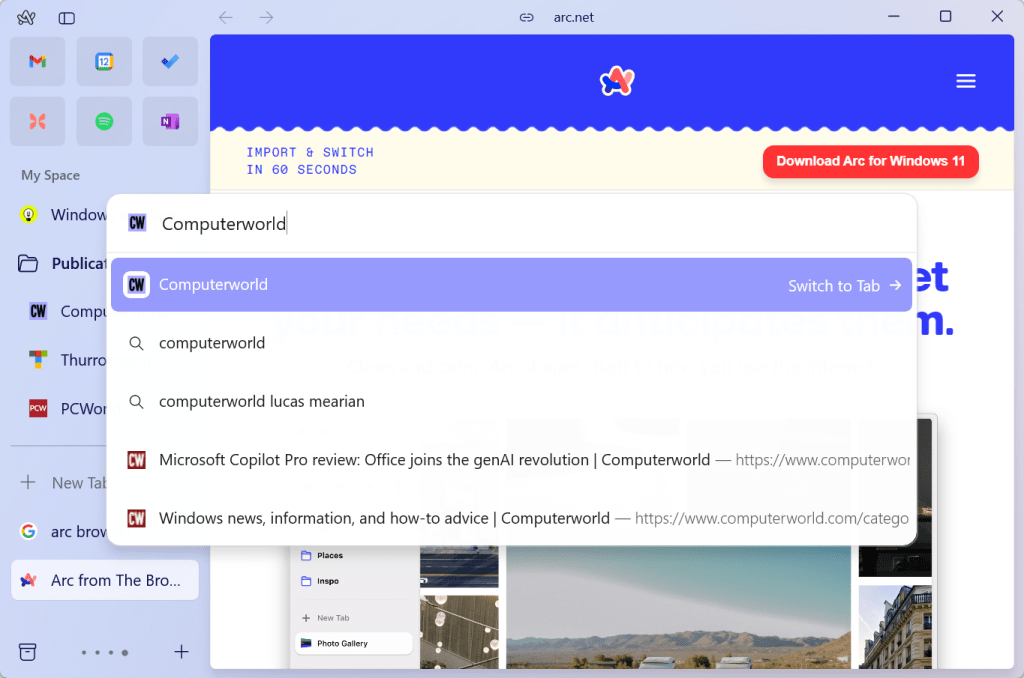
Chris Hoffman, IDG
Arc transforms how you think about tabs
We’re all so stuck in the way traditional web browsers work that it’s hard to see how this is different. Think about it this way:
Let’s say you’re using Google Chrome and you use Gmail a lot. You have a Gmail bookmark on Chrome’s New Tab bar. Now, you want to access Gmail. So you open Chrome and click the Gmail bookmark. Now you have a Gmail tab open in a separate place.
Later, when you switch to Chrome again, you have to wonder where that Gmail tab went. It can move around as you rearrange tabs. Or, you might have closed that Gmail tab. Perhaps you need to open a new Gmail tab. But, if you click the Gmail bookmark and you already have a Gmail tab open, you now have two Gmail tabs open. And, if you then press Ctrl+T and type gmail.com to visit Gmail, Chrome will open a third Gmail tab. What a mess — and what a drag on your productivity.
Here’s how it works in Arc: When you launch or switch to Arc, you’ll see your “pinned” important sites at the top of the sidebar. If you’ve put Gmail there, that’s where Gmail is. Just click it to access Gmail.
Later, when you switch back to Arc, you’ll just click Gmail in the sidebar. That Gmail entry in the sidebar is a combined bookmark-plus-tab. You don’t have to hunt down your Gmail tab, and there’s no risk of opening a second Gmail tab. If you press Ctrl+T in Arc and type “Gmail” or “gmail.com” to head to Gmail, Arc will take you to that already-open Gmail tab — not open yet another separate tab.
It’s hard to wrap your head around it until you actually use it, but hopefully this example shows the productivity promise of Arc’s way of doing things. (Luckily, you can use Arc right now and see how it works — if you have a Windows 11 PC.)
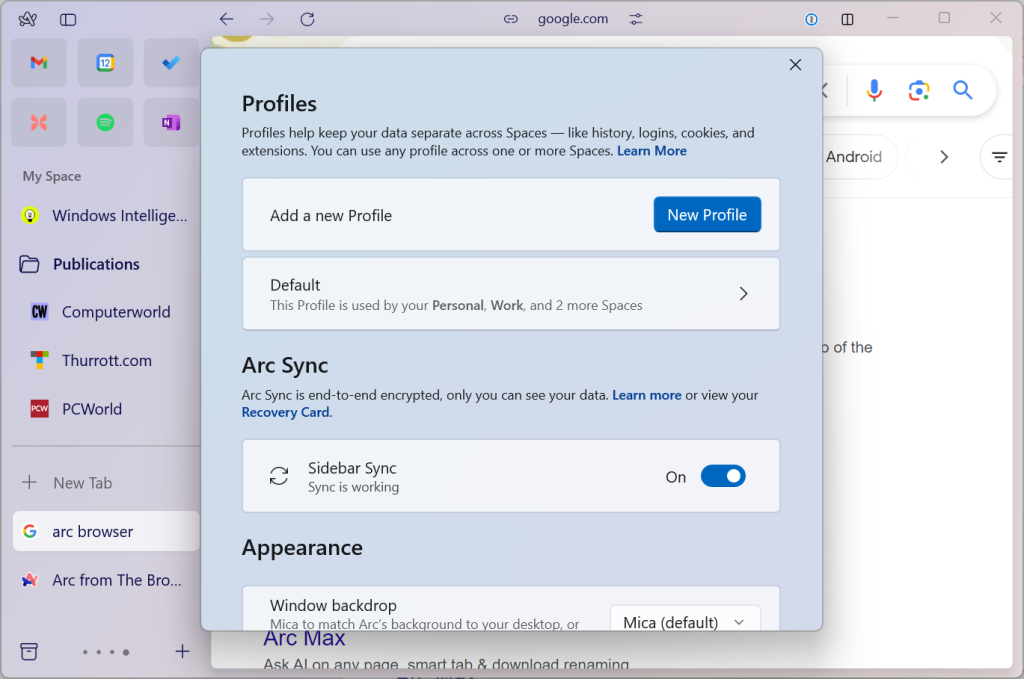
Chris Hoffman, IDG
Split-screen tabs, spaces to organize tabs, and favorite tabs
Arc does other things differently from the better-known browsers we’ve been using for years, too. It has a split-view feature built in so you can see two web pages open side by side. Better yet, those split views can be saved as a pinned tab in your sidebar. So, if you often use two particular websites side by side, you can pull them up in that side-by-side configuration with a single click from the sidebar. This can obviously be a big productivity boost. The alternative with another modern web browser would be juggling multiple web browser windows and setting things up with Snap each time you want to see the web pages side by side.
This web browser also offers multiple “spaces” in its sidebar. You could have one space for work tasks and one for personal tasks. Or, you could have multiple spaces for different projects at work. It’s a fascinating way of organizing your open tabs by project — not just organizing bookmarks into folders by project, like you might in the web browser you’re using now. You can also assign different browser profiles — with their own cookies, history, and other settings — to different spaces. People often use separate browsing profiles for work and personal browsing; Arc offers a whole different way of juggling multiple browser profiles and switching between them.
Arc also has the concept of “favorite” tabs, which appear at the top of your pinned sites in icon form. They are shared across all your open “spaces.” So, if you want one-click access to a specific website — like Gmail, for example — no matter what “space” you’re actively using in Arc’s sidebar, you can set Arc up for that. Just drag and drop a tab to the icons at the very top of the sidebar.
The sync feature built into Arc is called “sidebar sync.” Arc can sync the layout of your sidebar between your Arc browser on various PCs, which is the critical thing in how you’ve set up this browser.
What about privacy? How does Arc make money?
One thing that will be off-putting about Arc is that it requires an account to use. While Chrome, Firefox, and Edge make the account optional, you won’t be using Arc unless you’re willing to sign in.
That could rub some people the wrong way from a privacy perspective. In its privacy policy, The Browser Company does promise that it doesn’t know which websites you visit, doesn’t see what you type, and doesn’t sell your data to third parties.
The Browser Company is a startup right now, and it doesn’t seem to be focused on the “making money” part just yet. Arc’s FAQ promises that the company will never sell user data or have an advertising-based business. And while the company might one day pursue a “freemium” strategy where it charges a subscription fee for extra features or perhaps offers business-aimed team plans — that’s all up in the air. Perhaps Arc Max, with its AI features, will be a valuable and profitable optional subscription.
In the meantime, the privacy policy says all the right things.
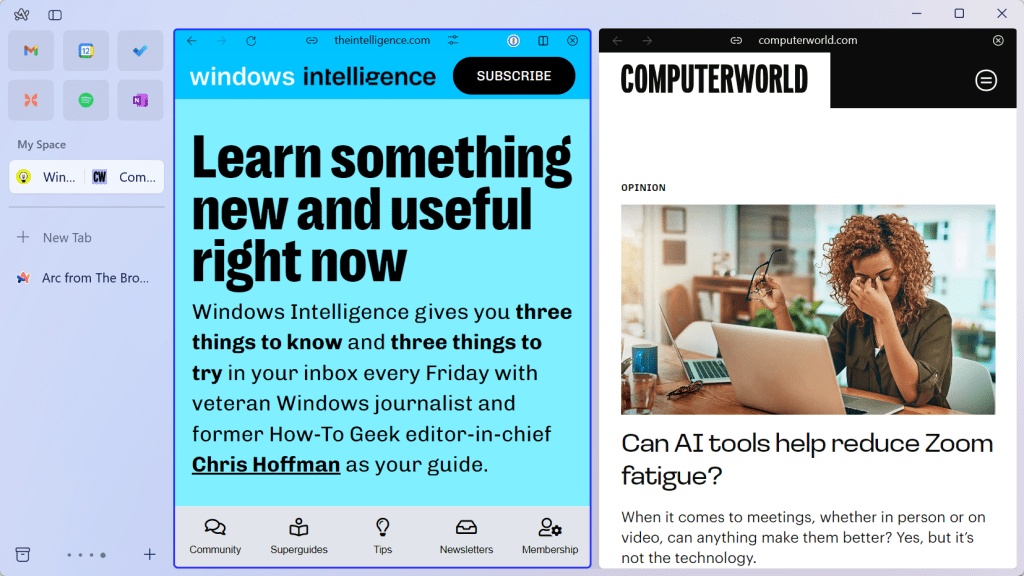
Chris Hoffman, IDG
Is Arc better than Chrome, Edge, and Firefox?
Arc is very different. If you decide to install Arc in the middle of a workday for a productivity boost, you’re probably going to be shocked: You won’t immediately be as fast in Arc as you are using Google Chrome or any other browser. You’ll have to spend time learning how Arc works and organizing the websites you frequently use; the advantages only appear once you understand its way of doing things. Install Arc when you have some time to experiment with it.
Using Arc properly requires a little rewiring of your brain: You have to rethink how you use a web browser. PCWorld’s Mark Hachman wasn’t particularly impressed, and I expect he won’t be alone.
Is all this change worth it? Is Arc the best web browser now? There are absolutely a lot of rewards here; Arc has been popular on Macs for a reason. But it’s also been called a “power-user browser” for a reason. The average person who’s comfortable with their current set-up may not want to relearn how to use a web browser. That’s understandable. Even a lot of power-users may be perfectly happy with their current browser routine.
On the other hand, if you use the web all day for work, if you’re constantly juggling piles of tabs and rearranging your browsing windows for optimal split-screen browsing, and if you’re the kind of computer user who’s all about playing with power-user tools to boost your productivity on the job or at home, Arc might be just the ticket. I’ve invested some serious hours in it, and I really like it.
Decide for yourself: You should download Arc and try it out. Maybe it’ll be your new favorite.
Even if Arc succeeds, it’s possible The Browsing Company will carve out a niche user base of productivity-obsessed browsing geeks and professionals while browsers like Chrome and Edge hold on to the mass market. That’s not so bad — and maybe those big “mainstream” browser will learn a few tricks from Arc, too.
After trying Arc, the future of browsers once again feels exciting.
Get even more Windows insights, tips, and tricks with my free Windows Intelligence newsletter, which brings you three things to try every Friday. Plus, get free copies of Paul Thurrott’s Windows 11 and Windows 10 Field Guides (a $10 value) for signing up.

