Tired of your Chromebook data getting passed along to third-party companies? It’s bound to happen if you’re using various web apps and online services. What if you could replace all of those apps with ones that run from a server in your home? It’s not that difficult to get started but once you do, you’ll see that a home server and Chromebook are awesome together.
Why pair a home server and Chromebook?
I provided one detailed example of this back in September. That’s when I covered how to use Nextcloud as a private replacement for Google services.
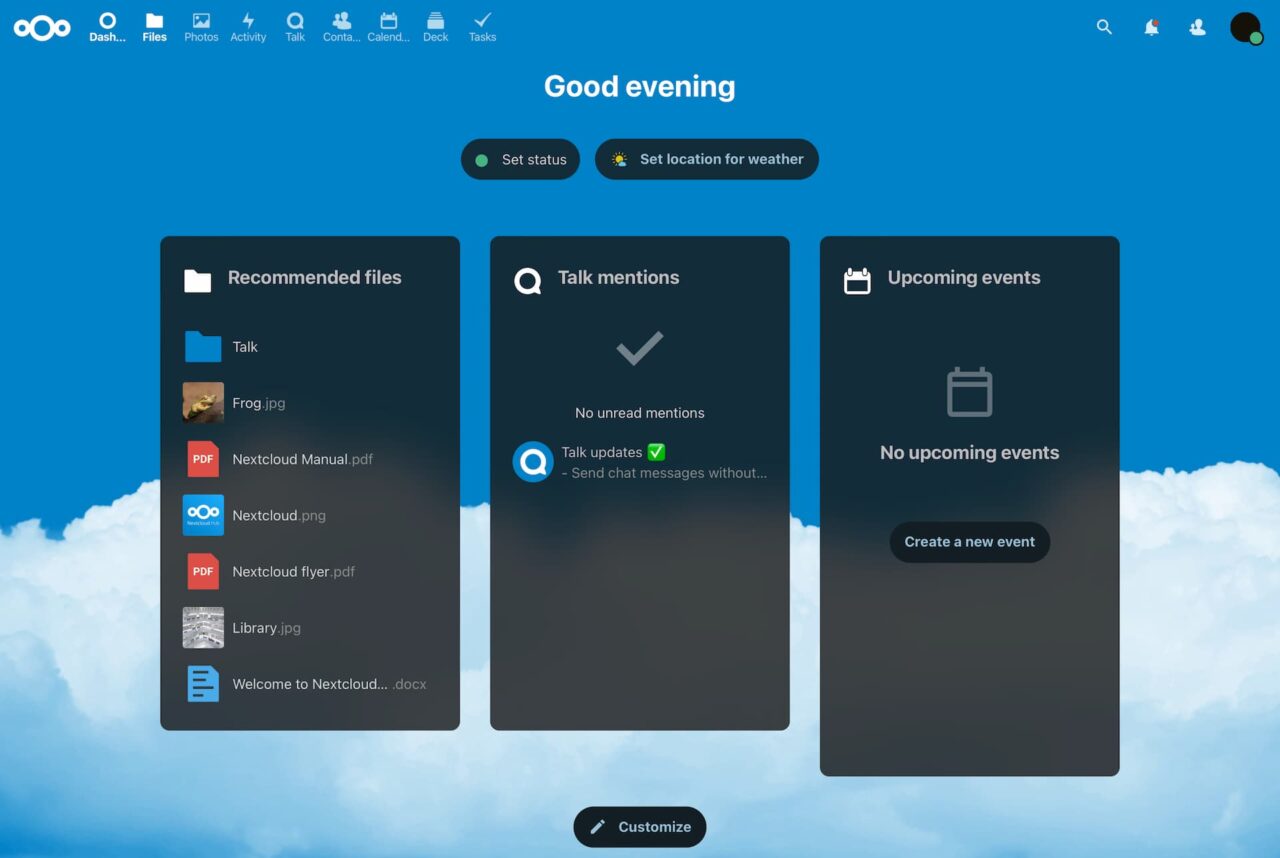
The NextCloud software in my home provides a full productivity suite, online storage, and photo management. You can also use NextCloud for private messaging with your family and friends. All of these services run on home servers, which can be an old PC if you want. The storage capacity is limited only by how much storage you have in that home server. If the PC can be expanded, you simply buy more.
There are no monthly fees, no cost for the software, and the data stays within your home. You can, and I do, use a Chromebook away from home to remotely access these services as well. These connections can be set up with encryption to further protect the data hopping between you and your Chromebook.
Taking the next steps with my home server and Chromebook
Since that article in September, I’ve stepped up my home server and Chromebook usage. The little mini-PC I bought earlier this year is now the server. I purchased an upgraded mini-PC for my desktop, so the old device was repurposed as a server.
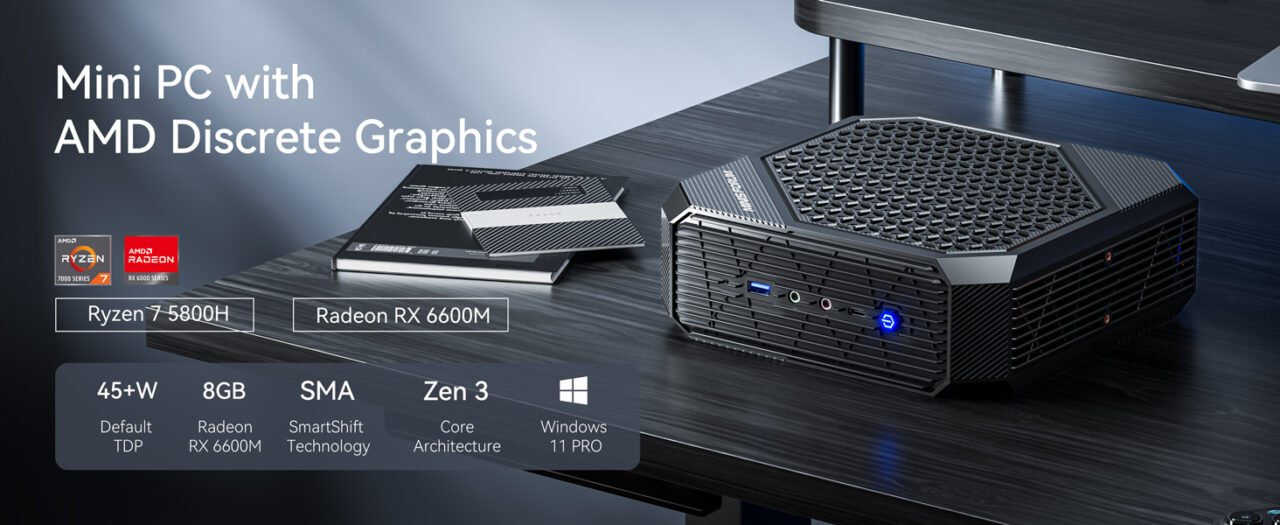
I’ve tested various server software on it and, for now, am using Unraid. There’s a free trial available and a lifetime license is $50. I’ll be testing the free version of TrueNAS soon to see how it compares.
Now, instead of just running NextCloud on a small computer, I have a suite of software running. All of it works great with my Chromebook at home or remotely. And all of the data when using the server apps and services with my Chromebook is kept safe.
I won’t get into all of the nuts and bolts of how to do this. For now, I’ll simply share how I’m using this setup with my Chromebook to give you an idea of the potential here. I can always do a follow-up on the “how I did this” part if enough folks are interested.
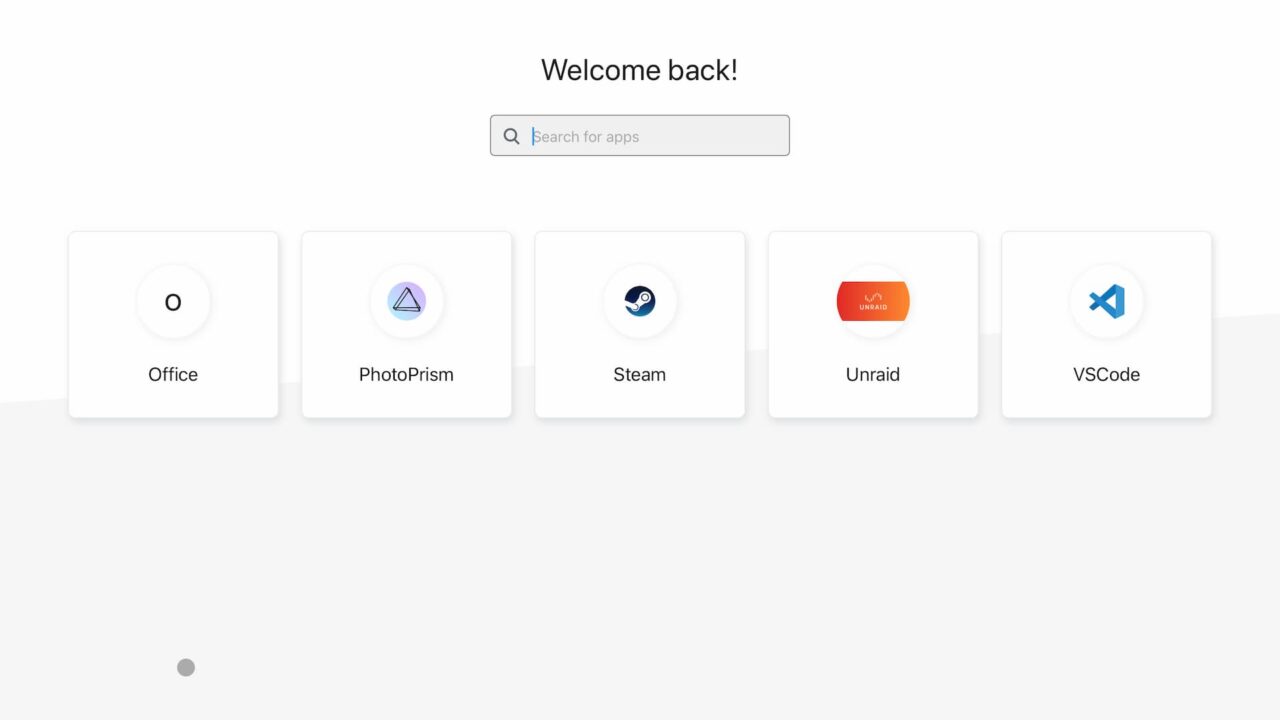
My new home server effectively provides me with self-hosted apps made available on my Chromebook.
Apps used between my home server and Chromebook
In addition to running NextCloud, I have OnlyOffice running as a service. Yes, this is a bit of an overlap, but I wanted to see the difference between the two productivity suites. On my Chromebook, I can use the browser to connect to either app for writing or editing documents.
I also have a Visual Studio Code server running on the mini-PC. This too is a duplicate because I have the Linux version of VS Code installed on my Chromebook. However, if I’m using any other computer with a browser, I can remotely access my programming projects and continue coding.
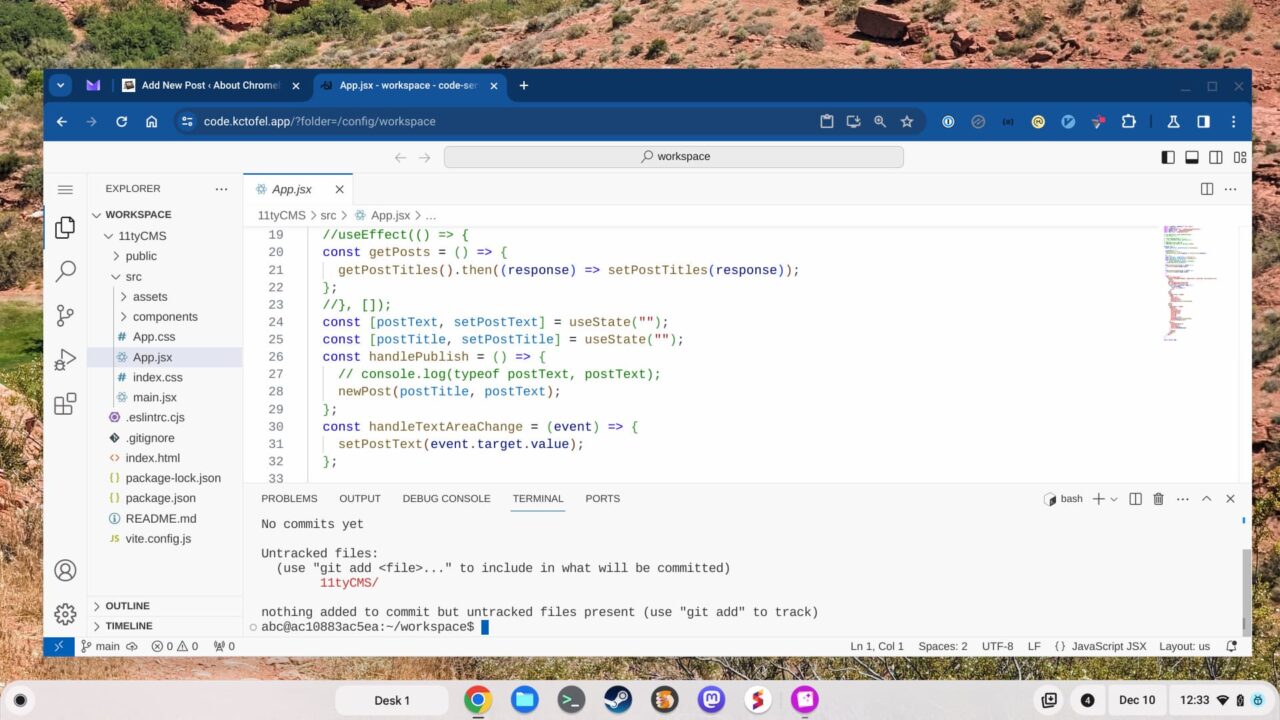
I wanted a full but private online backup of all of my photos. So I installed PhotoPrism on the home server. Again, right through my Chromebook browser, I can securely access and view all of my photos. I have a mobile app installed on my phone that sends all new photos to PhotoPrism on my home server.
To ensure I had more than enough space for the images, I added a two-bay SSD enclosure and two 1 TB drives to the mini PC. My cost for this was about $100. I can use this hardware for up to 2 TB of storage. However, I decided to use the RAID functionality of Unraid.

Effectively, I only have 1 TB of storage as the two drives are mirrored with the same data. This way, if one drive goes bad, I don’t lose my photos and other data.
And just for kicks, I installed Steam on the mini PC. I did this because the graphics capability of the PC is better than on my Chromebook. So again, using the browser, I locally stream Steam games to my laptop.
I’m also paying a monthly fee for Nvidia’s GeForce Now game streaming service. And let’s be honest: Nvidia’s game servers are far more performant than my $299 home server. But the experience is good enough that I’m leaning towards dropping my Nvidia subscription.
These apps and services are just the tip of the iceberg
What’s great about this type of home server setup is that there are nearly 1,900 installable apps available for Unraid. Similar home server options also have tons of options.
Want to stream music or movies throughout your home? There are apps for that. Need an excellent home automation platform? There are several options including my favorite, HomeAssistant.
Tired of the recent blue bubble – green bubble drama? Install Rocket Chat and invite your family or friends to the conversation or use it similar to Slack.
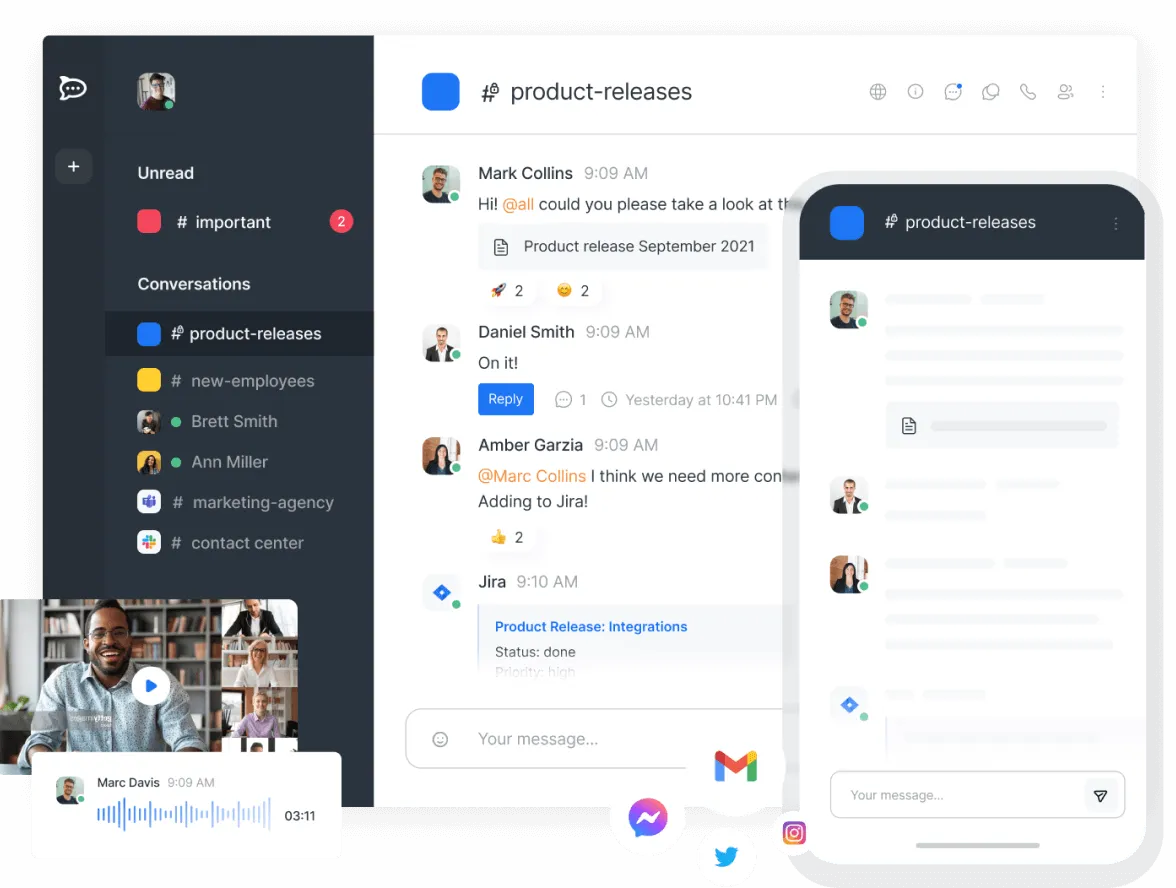
The best part is that every one of these apps is accessible through a browser, making Chromebooks a perfect client.
There is some maintenance and management involved, yes. But I think it’s worth it because I can cut back on my monthly service subscriptions and keep my Chromebook data and usage in-house.
The post A home server and Chromebook make an incredible pair appeared first on About Chromebooks.
