Typing exponents is something you may need to do for math, science, or even daily tasks like writing measurements.
If you use a Chromebook, there are different ways to type powers and special symbols using simple tools.
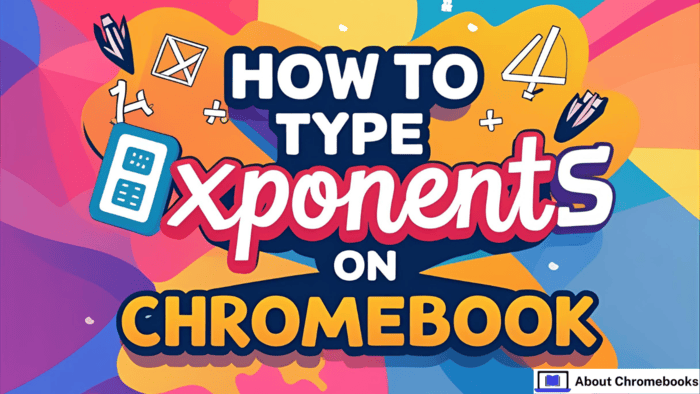
This article will help you understand how to type exponents on Chromebook and use related formatting options.
Everything mentioned here works with the latest version of Chrome OS and Google Docs.
Inserting Exponents in Google Docs On Chromebook
To place numbers or letters in raised form (like exponents), follow these steps in Google Docs:
| Step | Action |
| 1 | Open your Google Docs document. |
| 2 | Highlight the number or letter you want to raise. |
| 3 | Click on the “Format” menu at the top. |
| 4 | Choose “Text”, then select “Superscript”. |
Once applied, the selected character will appear as a small raised symbol. This is how to type exponents on Chromebook using built-in settings.
Using Keyboard Commands for Faster Typing On Chromebook
You can also type exponents more quickly with shortcut keys:
- Press CTRL + / to see a list of formatting options.
- In that menu, find “Superscript”.
- The shortcut shown will be CTRL + . (period).
Use this whenever you want to raise text without opening the full menu.
Adding Symbols and Special Text Characters On Chromebook
Besides exponents, you might want to insert other unique characters. Google Docs and Slides allow this with a built-in feature.
| Steps to Insert Special Characters |
| Open your file in Docs or Slides. |
| Place your cursor where you want the symbol. |
| Click on “Insert”, then select “Special Characters”. |
| Pick your desired symbol from the pop-up list. |
Characters are sorted by categories, so you can easily find math symbols, arrows, or accents.
Please note, this doesn’t work in Google Sheets — you’ll have to copy symbols from Docs and paste them into Sheets.
Entering Unicode on Chromebook
If you know the Unicode for a symbol, you can also use it. Here’s how to type exponents on Chromebook using Unicode input:
| How to Use Unicode |
| Hold CTRL + SHIFT + U until you see a small “u” underlined. |
| Release the keys and type the Unicode code. |
| Press Enter to insert the character. |
You can also install a Unicode extension for Chrome:
- Visit the Chrome Web Store.
- Search for “utf-8”.
- Click “Add to Chrome”.
- Use the extension to copy characters and paste them using CTRL + V.
Writing “Power of 2” on Chromebook
Typing squared (like 5²) is easy with the equation toolbar:
- Open Google Docs.
- Click Insert, then choose Equation (π symbol).
- A toolbar appears under the menu bar.
- Click the symbol for “x to the power of b” (xb).
- Type your base and exponent.
This method is useful for more complex expressions, too.
Shortcut Keys for Common Actions
Chromebook users can format faster with the following keys:
| Shortcut | Function |
| CTRL + . | Superscript (exponents) |
| CTRL + , | Subscript |
| CTRL + C | Copy |
| CTRL + V | Paste |
| CTRL + X | Cut |
| CTRL + Z | Undo |
| SHIFT + CTRL + Z | Redo |
| CTRL + Backspace | Delete the previous word |
| ALT + Backspace | Delete forward |
| SHIFT + CTRL + Left Arrow | Select text to the left |
These shortcuts help you save time when typing exponents or editing text.
Adding Subscript Text in Docs On Chromebook
To lower text slightly (like in chemical formulas), follow these steps:
- Highlight the character.
- Click Format > Text > Subscript.
Or use the “Insert > Special Characters” option, and search “subscript” to pick one from the list.
Typing powers and other symbols is simple once you know the tools available. Now you know how to type exponents on Chromebook using multiple easy methods.
Whether it’s through menus, shortcuts, Unicode, or extensions, you can add superscripts without any trouble.
