If you’re wondering how to see your copy and paste history Chromebook, you’re not alone.
Chrome OS provides a simple tool that lets users review what they’ve recently copied — whether text, links, or pictures.
This article will walk you through viewing and managing your clipboard activity step by step.
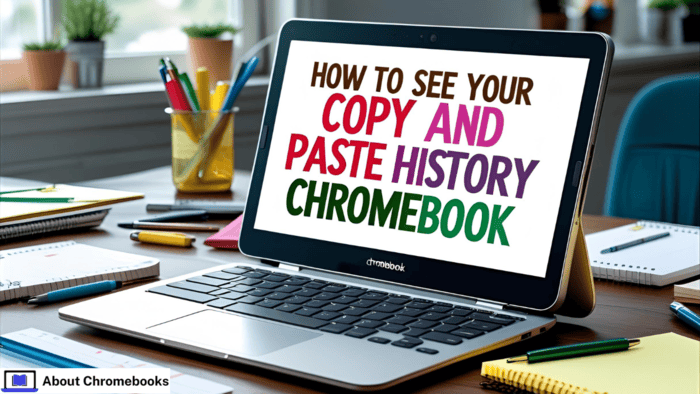
What the Clipboard History Tool Does
Many Chromebook users accidentally lose copied content by copying something new.
When this happens, the older item disappears. Fortunately, Chrome OS includes a clipboard history option. This feature remembers up to five previously copied items.
Here’s a quick overview:
| Feature | Description |
| Storage limit | Holds 5 recently copied items |
| Supported content | Text, links, and images |
| Access method | Keyboard shortcut or right-click |
You must enable this setting manually to start using it.
Steps to Turn On Clipboard History
To activate the clipboard tracker, follow these instructions:
- Open Chrome and go to the address bar.
- Enter: chrome://flags and press Enter.
- Type Clipboard into the search box.
- Locate the setting called Productivity Experiment: Enable Enhanced Clipboard.
- Select Enable from the dropdown menu beside it.
- To allow image copying from the Files app, enable Copy Images from Files App too.
- Hit Restart in the bottom right corner to apply the changes.
Once Chrome restarts, you’ll have access to clipboard memory features.
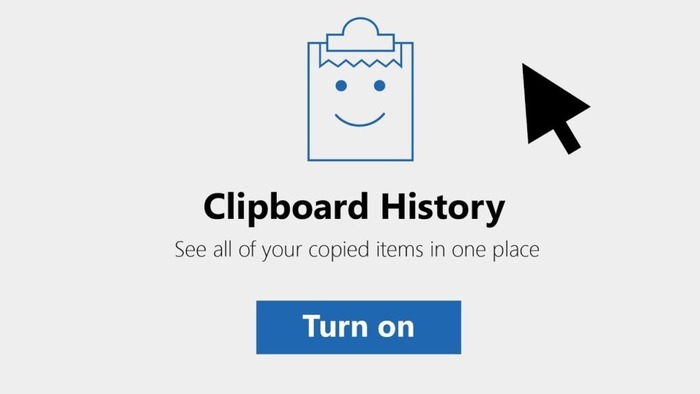
How To See Your Copy And Paste History Chromebook?
After enabling the feature, you can easily review copied data. Use this keyboard command:
- Press Search key (or Launcher key) + V
This opens a pop-up with your last five copied items. Another way is to right-click inside a text field and choose the Clipboard option.
| Access Method | Action |
| Search + V | Opens the clipboard popup |
| Right-click > Clipboard | Shows the same result |
From here, you can select any item and paste it wherever needed.
Removing Unwanted Items
If you’ve copied something by mistake, it’s easy to delete. Inside the clipboard pop-up, click the small X next to any entry. This makes space for something new.
This allows you to keep your clipboard organized and focused only on the content you need.
Troubleshooting Clipboard Issues
If the clipboard manager isn’t opening with Search + V, your Search key might be set to Caps Lock. To change this setting:
- Click on the time in the bottom-right corner.
- Choose Settings.
- Go to Device > Keyboard.
- Set the Search key back to its default function.
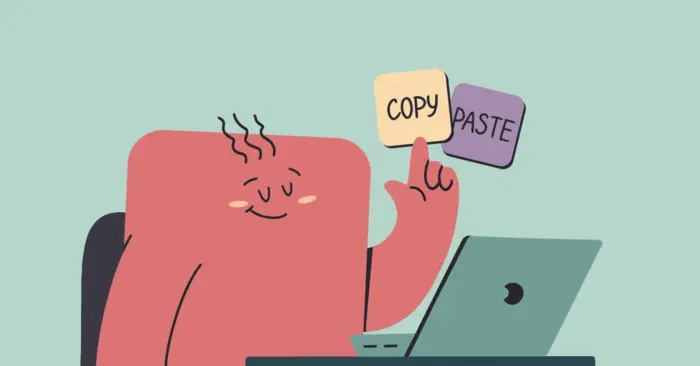
Stay Organized with Clipboard Memory
If you’re using a non-Chromebook keyboard, remember: the Windows key acts as the Launcher/Search key.
While the clipboard can store only five items, it still offers helpful control over your copy-paste activity.
It’s perfect for multitasking and switching between different tasks quickly.
Just press Launcher + V to open the clipboard box and paste any recent content. The clipboard history helps you work faster and smarter.
Now that you know how to see your copy and paste history on Chromebook, managing your daily tasks on Chrome OS becomes easier than ever.
