Are you facing the “webpage not available” error on your browser again and again?
You’re not alone. It’s a frustrating issue that stops you from opening websites in Chrome, Edge, or Firefox.
But the good news? You can fix it quickly.
This error can occur due to multiple reasons. In this article, you’ll find tested methods to fix it.
All instructions are valid for 2025 and work on modern versions of Windows and browsers.
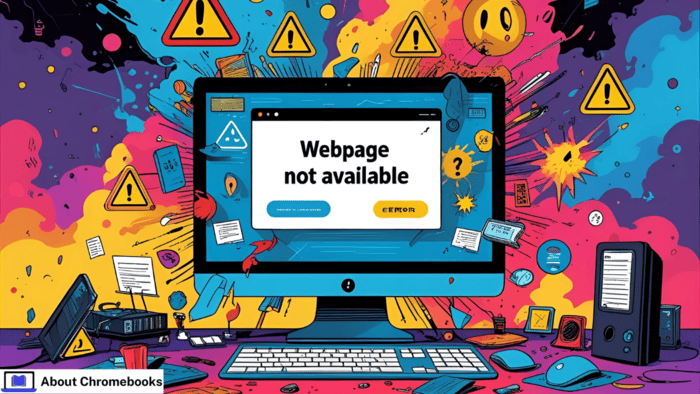
Why “Webpage Not Available” Error Happens
Before diving into solutions, take a look at the possible reasons this issue appears:
| Potential Cause | Description |
| Typo in website URL | Entering an incorrect domain address |
| Router or modem glitch | Temporary issues in your home network |
| DNS or proxy configuration problem | Invalid server settings or outdated proxy setup |
| Firewall restrictions | Blocking connections from browsers |
| Website down | The site itself may be offline temporarily |
If the site works on other devices but not yours, the problem is on your system.
Steps To Fix “Webpage Not Available” Error
Step 1: Verify Website Address
Start by confirming the URL is written correctly. For example, a small typo like “gogle.com” instead of “google.com” might cause this error.
Double-check the spelling and try searching the site through a search engine to get the right address.
Step 2: Restart PC and Router
Many connectivity issues vanish by rebooting your system and router.
To restart your PC:
- Open the Start menu.
- Click the Power option.
- Choose Restart.
To restart the router:
- Turn off the power to the router.
- Wait for 3–5 minutes.
- Turn it back on.
Try reloading the webpage after restarting.
Step 3: Clear Browser Cache
Old cache and cookies can sometimes trigger the webpage not available problem.
Chrome
- Click the three-dot menu.
- Select More tools > Clear browsing data.
- Choose All time as the time range.
- Select all options and click Clear data.
Firefox
- Type about:preferences#privacy in the address bar.
- Go to Cookies and Site Data.
- Click Clear Data and select both options.
- Press Clear to remove stored content.
Edge
- Open the menu > Settings.
- Go to Privacy, search, and services.
- Click Choose what to clear under Clear browsing data.
- Select All time, tick all boxes, and press Clear now.
Step 4: Remove DNS Cache
A corrupt DNS cache can stop sites from loading.
Steps to reset DNS:
- Press Windows + S and type Command Prompt.
- Right-click and select Run as Administrator.
- Enter the following commands one by one:
ipconfig /flushdns
ipconfig /registerdns
ipconfig /renew
ipconfig /release
- Close the window and check your browser.
Step 5: Use Network Troubleshooter
Windows includes tools to detect network issues.
- Open Settings (Windows + I).
- Go to Update & Security.
- Click Troubleshoot on the side.
- Find Network Adapter and run it.
If it finds a problem, follow the suggestions it gives. If not, move to the next fix.
Step 6: Use Different DNS
If the DNS is causing errors, try a public one instead.
| DNS Option | Preferred | Alternate |
| Cloudflare | 1.1.1.1 | 1.0.0.1 |
| 8.8.8.8 | 8.8.4.4 | |
| OpenDNS | 208.67.222.123 | 208.67.220.123 |
To change DNS:
- Press Ctrl + X > choose Network Connections.
- Pick your active connection > Change adapter options.
- Right-click and choose Properties.
- Double-click Internet Protocol Version 4 (TCP/IPv4).
- Choose Use the following DNS server addresses.
- Enter any of the options above.
- Click OK and restart your system.
Step 7: Turn Off Proxy
Sometimes a manual proxy setup can interrupt connections.
- Open Internet Options from the Start menu.
- Go to the Connections tab > click LAN Settings.
- Uncheck Use a proxy server for your LAN.
- Press OK and try to visit the site again.
Wrapping Up
If you follow these steps one by one, the webpage not available error should disappear.
Always start with the basics, like checking the URL and restarting your system. If that doesn’t help, go on to DNS, proxy, and network changes.
Still having trouble? Try opening the site from another device. If it doesn’t work there either, the website might be down.
In that case, you’ll need to wait until it’s available again.
Check back often for more helpful guides on solving browser errors and network issues.
