Improving your writing in Google Docs becomes much easier with the help of Grammarly.
This smart assistant helps with spelling, grammar, punctuation, and sentence clarity.
Whether you’re writing an assignment, a proposal, or just taking notes, Grammarly gives suggestions in real time to refine your work.
This article explains how to use Grammarly in Google Docs with step-by-step instructions.
Follow along to enable this useful tool and start improving your documents immediately.
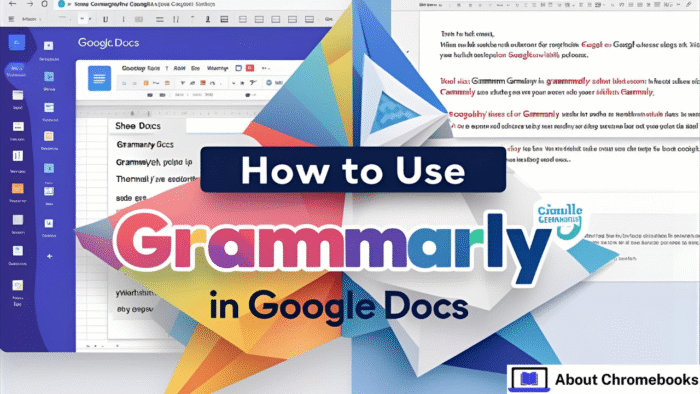
Getting Grammarly to Work with Google Docs
Grammarly can be added through your internet browser. Once installed, it will assist while you’re typing in Google Docs. Here’s how to set it up:
Step 1: Launch Your Browser and Visit Extension Store
To start using Grammarly, open your browser (like Chrome, Firefox, Safari, or Edge). Then:
| Action | Instructions |
| Open Grammarly homepage | Type Grammarly.com in your browser’s address bar |
| Find the right extension | Select the extension made for your browser |
| Add the extension | Click “Add to Chrome” (or your browser’s option) |
| Confirm installation | A pop-up will appear — click “Add Extension” |
Step 2: Sign In or Create Account
After installing the tool, click on the Grammarly logo on your browser’s toolbar. Either log into your account or create one if you’re a new user.
Making Grammarly Work in Your Document
Now that you’ve added the extension, let’s see how to make sure it works properly in Google Docs.
Step 1: Open Google Docs and Start a File
Go to docs.google.com and open an existing file or begin a new one. Ensure you’re signed into your Google account.
Step 2: Check if Grammarly is Active
| Indicator | What to Do |
| Grammarly icon shows in corner | If it’s grayed out, click it to enable |
| Suggestions not showing | Try refreshing the page or check browser settings |
| Icon not visible | Click browser extensions > Pin Grammarly |
Make sure the Grammarly extension is active in the browser settings. Also, ensure the option “Check for writing suggestions on Google Docs” is enabled.
How to Use Grammarly While Typing
Once Grammarly is working inside your Google Docs, it will underline words or phrases it thinks need correction.
| Underline Color | What It Means |
| Red | Grammar or spelling issue |
| Blue | Style or tone suggestion |
Step 1: Click the Underlined Word
When you see a red or blue line under a word, click on it.
Step 2: Review and Apply Suggestion
Grammarly will show a suggestion popup. You can either:
- Click to apply the correction
- Choose “Dismiss” to ignore it
Adjust Grammarly Options in Docs
To fine-tune Grammarly settings in Google Docs:
- Click the Grammarly symbol at the top of the screen.
- Select the gear icon to view settings.
- Turn specific features on or off (like clarity, tone, grammar).
Solving Common Problems
Even if set up correctly, Grammarly may not always work. Below are quick solutions:
| Problem | Fix |
| Grammarly doesn’t respond | Refresh your document or restart your browser |
| No suggestions shown | Make sure you’re online and using the latest extension |
| Grammarly icon missing | Check browser settings and disable conflicting extensions |
Final Thoughts
By following this guide on how to use Grammarly in Google Docs, you can write with more accuracy and confidence.
Grammarly catches mistakes and offers tips as you work, making it an essential companion for students, professionals, and anyone who writes regularly.
Once you’ve added and enabled it, you’ll see improvements in grammar, clarity, and overall writing quality—right inside Google Docs.
