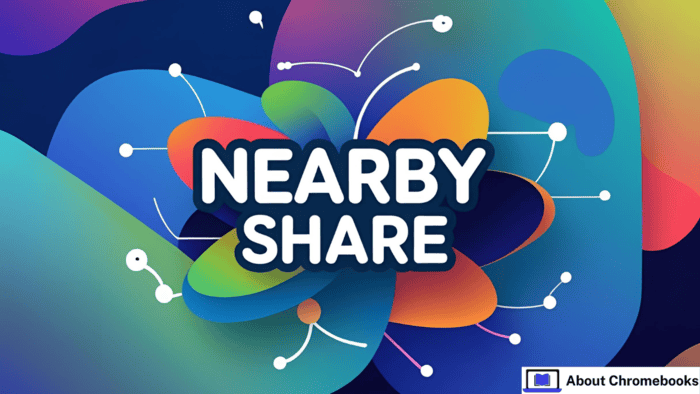Transferring files between Android devices or across different platforms can often be a challenge.
Many messaging apps limit attachment sizes, and high-resolution images or videos are often compressed, reducing their quality.
Cloud services like Google Drive or Dropbox are helpful but not always convenient. That’s where Google’s Nearby Share—recently rebranded as Quick Share—comes in.
This versatile feature simplifies file transfers between Android phones, Chromebooks, and even Windows PCs.
This detailed guide will walk you through everything you need to know, including how it works, setup, compatibility, usage tips, and troubleshooting.
What Is Nearby Share (Quick Share)?
Nearby Share was introduced by Google in 2020 to offer a seamless and reliable file-sharing experience for Android users.
The feature was renamed to Quick Share in early 2024, aligning with Samsung’s existing file-sharing tool of the same name.
This consolidation enhances user experience by providing a unified method of sharing across more devices.
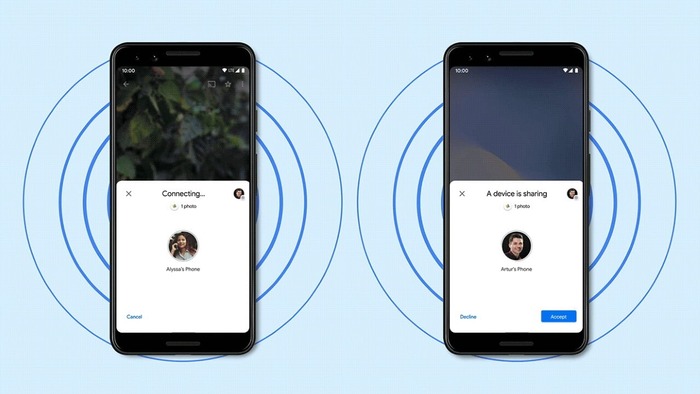
Quick Share enables users to send and receive files such as:
- Images
- Videos
- Documents
- App links
- Website URLs
- Wi-Fi passwords (Android 12 and newer)
It uses various connection types like:
- Wi-Fi Direct
- Bluetooth
- WebRTC
- Mobile data (when enabled)
You can even share files without internet access using Bluetooth or similar peer-to-peer technologies.
Compatibility at a Glance:
| Feature | Supported Platforms |
| File Transfers | Android, Windows, Chromebooks |
| Connection Methods | Wi-Fi, Bluetooth, WebRTC, Cellular |
| Minimum Android Version | Android 6.0 and later |
| Branding Update | Rebranded as Quick Share (Feb 2024) |
| Windows App Available | Since July 2023 |
How to Enable Nearby Share
Nearby Share isn’t turned on automatically. To start using it:
- Open your phone’s Settings.
- Tap Google > Devices & sharing > Nearby Share.
- Turn the toggle switch On.
To simplify future use, consider adding it to your quick settings:
- Swipe down twice to expand the quick panel.
- Tap the Edit (pencil) icon.
- Find Nearby Share, then drag it into the visible tiles.
This lets you access it with just a swipe.
Sending Files Using Nearby Share
To share any file:
- Locate the file (in your gallery, file manager, or app).
- Tap the Share button.
- If Nearby Share isn’t listed, tap More options.
- Select Nearby.
- Your device scans for nearby phones or PCs.
- Tap the name of the recipient’s device.
- A PIN will appear—both sender and receiver must confirm it.
The transfer then begins instantly.
Receiving Files: What to Do
When someone sends you a file:
- Wait for the sharing request to appear.
- Confirm the PIN matches the sender’s.
- Tap Accept.
Depending on the file type, your device will automatically open or store the file in the appropriate app or folder.
Where to Find Received Files
- Photos/Videos: Download folder in your Gallery or File Manager.
- Documents: File Manager > Downloads.
- Links: Open automatically in browser or app.
- Wi-Fi passwords: Automatically connect to the shared network.
Customize Visibility and Data Usage Settings
Fine-tuning Nearby Share ensures secure and optimal sharing. Here’s how to adjust these key settings:
Device Visibility Settings
| Setting | Description |
| Contacts | Only visible to your saved contacts. |
| Everyone | All nearby devices can see you. Good for public sharing (resets in minutes). |
| Hidden | Device not visible to others. Manual sharing only. |
We recommend “Contacts” for most situations—it balances security and ease. “Everyone” is great for one-time shares with unknown devices.
Data Usage Options
| Mode | How It Works | Ideal For |
| Data | Uses cellular data if no local Wi-Fi is available. | Small files only |
| Wi-Fi only | Uses local Wi-Fi or Wi-Fi Direct. Fast and doesn’t consume mobile data. | Most scenarios |
| Without Internet | Transfers via Bluetooth or WebRTC. No network required. | Offline file sharing |
Choosing “Wi-Fi only” ensures speed and avoids using your data plan.
Adding Quick Share to the Fast Access Panel
Make file sharing even easier by pinning Quick Share to your control panel:
- Swipe down to open your notification tray.
- Tap the Edit (pencil) button.
- Drag Nearby Share/Quick Share into your visible toggles.
Now you can toggle sharing on/off instantly.
Troubleshooting Common Nearby Share Issues
Though generally reliable, Quick Share may sometimes encounter issues. Here’s how to handle them:
Problem: Device Not Showing Up
- Make sure the recipient’s device is visible (set to Contacts or Everyone).
- Ensure both devices are within 1 foot (30cm).
- Try refreshing the Nearby Share search.
Problem: Slow Transfers
- You might be using a slower connection like Bluetooth.
- Switch to Wi-Fi-only mode for faster transfers.
- Avoid offline sharing for large files.
Problem: Devices Won’t Connect
- Restart Nearby Share on both devices.
- Enable Bluetooth, Wi-Fi, and Location.
- Restart your phone.
- Toggle Airplane Mode briefly to reset connections.
Problem: Windows App Not Working
- Ensure you’ve downloaded the official Nearby Share app from Google.
- It must run on a 64-bit version of Windows.
- Nearby Share is incompatible with ARM processors.
- Temporarily disable your firewall if the app can’t detect devices.
Nearby Share Settings Recap Table
Here’s a quick overview of the best settings for a smooth experience:
| Category | Option | Recommended Use |
| Visibility | Contacts | By default, safe sharing with friends and family |
| Everyone | Temporary, public sharing | |
| Hidden | When privacy is a priority | |
| Data Usage | Data | Last resort for small items |
| Wi-Fi only | Fastest and most efficient | |
| Without Internet | Use in airplane mode or no no-network areas |
Nearby Share and Windows Compatibility
Starting in mid-2023, Google made Nearby Share available to Windows users through a dedicated app. This means you can:
- Send photos or videos to your PC without using a USB cable.
- Share documents between your laptop and phone.
- Transfer music files and more with minimal effort.
To get started on Windows:
- Download the official Nearby Share app from Google.
- Install and launch the app.
- Sign in with your Google account (optional but helpful).
- Keep Bluetooth and Wi-Fi active.
The app works best when both devices are on the same network, but can also function offline.
Nearby Share: The Future of File Sharing?
With Quick Share, Google is positioning itself as a leader in cross-device sharing.
The transition from Nearby Share to a unified Quick Share platform brings Android users closer to a standardized experience.
Google, Samsung, and PC manufacturers are working to enhance compatibility and speed.
In the future, we can expect:
- Broader support across more PC brands.
- Tighter Chromebook integration.
- Increased security and speed enhancements.
These upgrades will make sharing smoother, safer, and even more efficient.
Final Thoughts
Nearby Share—now Quick Share—is a game-changer for anyone who frequently shares content between devices.
It offers the speed of Wi-Fi, the convenience of Bluetooth, and the flexibility of mobile data—all in one feature.
Whether you’re sharing memes, PDFs, or Wi-Fi passwords, it’s faster and more efficient than email or messaging apps.
With a few quick settings and toggles, your Android phone becomes a powerful sharing hub.
And with Windows support, it bridges the gap between mobile and desktop even more effectively.
If you’re not using Quick Share yet, now’s the time to start. The setup is easy, and the time you’ll save on file transfers is worth it.
Say goodbye to file size limits and low-resolution images. Nearby Share is here to stay—and it’s only getting better.