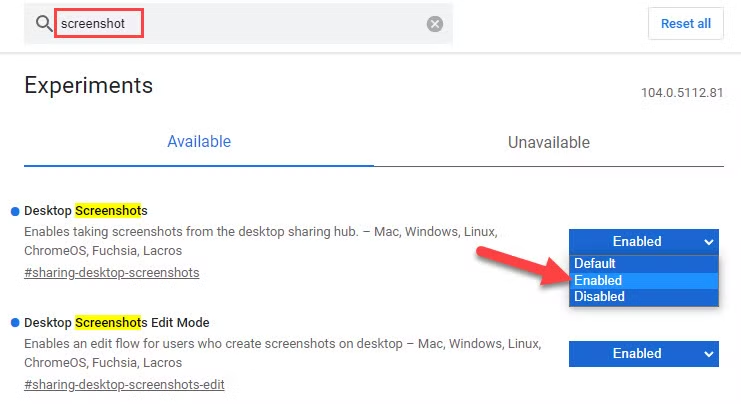Modern web apps depend heavily on browser Site Settings and APIs to control permissions. However, features often fail silently when users disable JavaScript, cookies, or deny media access.
Developers must be fluent in Chrome’s Site Settings (chrome://settings/content) to debug such issues and guide users effectively.
Understanding Chrome’s Site Settings (chrome://settings/content) is therefore not just a power-user skill—it’s essential for diagnosing permission-related bugs and guiding users toward the right configuration.
Accessing chrome://settings/content on ChromeOS And macOS
You can reach the Site Settings page via:
-
Entering
chrome://settings/contentin the address bar -
Going through Menu → Settings → Privacy and security → Site settings
This interface lets users manage global defaults and per-site exceptions for categories like Cookies, JavaScript, Camera, Microphone, Pop-ups, Notifications, and Location
Global Defaults versus Per-Site Exceptions
| Setting Category | Global Default | Per-Site Exception |
|---|---|---|
| Cookies and Storage | Allow all | Whitelist yourdomain.com, block others |
| JavaScript | Allowed (recommended) | Block globally, then allow trusted sites |
| Camera & Microphone | Ask before accessing | Permanently Allow corporate intranet site |
| Pop-ups and Redirects | Block | Allow payment gateway domains |
| Notifications | Ask | Allow messaging app, block news sites |
| Location | Ask | Allow mapping app, block social sites |
This comparison shows how exceptions override defaults. When a permission is denied at the global level, adding an Allow exception is the only way to restore functionality for a specific origin.
Developer Scripts for Managing Permissions
When you need to detect or adjust permissions programmatically—either in a testing script or within a Chrome extension—use these snippets:
1. Checking Permission Status with the Permissions API
async function checkPermission(name) {
let status = await navigator.permissions.query({ name });
console.log(`${name} permission is ${status.state}`);
status.onchange = () => console.log(`${name} changed to ${status.state}`);
}
// Usage examples
checkPermission('camera');
checkPermission('notifications');2. Using the Chrome Extensions chrome.contentSettings API
// Block JavaScript globally
chrome.contentSettings.javascript.set({
primaryPattern: '<all_urls>',
setting: 'block'
});
// Allow JavaScript on example.com
chrome.contentSettings.javascript.set({
primaryPattern: 'https://example.com/*',
setting: 'allow'
});3. Graceful Fallback for Media Capture
Embedding these scripts in your documentation or test suite helps catch permission issues early and provides clear guidance to end users.
async function requestCamera() {
try {
let stream = await navigator.mediaDevices.getUserMedia({ video: true });
document.querySelector('video').srcObject = stream;
} catch (err) {
console.warn('Camera access denied:', err);
document.getElementById('fallback-message').textContent =
'Please enable camera in Site Settings or use a supported device.';
}
}Major Content Categories and Experimental Flags
| Category | Impact if Blocked | Mitigation Strategy |
|---|---|---|
| Cookies & Storage | Breaks authentication, personalization | Use per-site exceptions; consider session_only for sensitive apps |
| JavaScript | Renders modern apps non-functional | Detect via feature checks rather than relying on users re-enabling it |
| Camera/Microphone | Prevents media capture (e.g. WebRTC) | Provide fallback UI with instructions and consider Chrome’s new one-time permissions |
| Pop‑ups & Redirects | Blocks OAuth, payment, or custom flows | Use user-initiated actions for window openings; whitelist specific domains |
| Notifications | Users often “Block” sites permanently | Defer prompts until users clearly value the feature; abide by Chrome’s opt-out improvements |
| Location | Geolocation fails silently | Fall back to IP-based geolocation or manual entry |
Reliable User‑Centric Experiences
Chrome’s Site Settings and APIs isn’t optional—it’s fundamental for creating resilient web applications. Go beyond debugging:
Build clear fallback UIs
Integrate in-context permission flows (like the <permission> element)
Use per-site permissions for tighter defaults
Leverage programmatic controls and flags for testing
Looking ahead, Chrome’s richer permission model—via elements, one-time grants, and revamped safety tools—offers both flexibility and responsibility. Develope