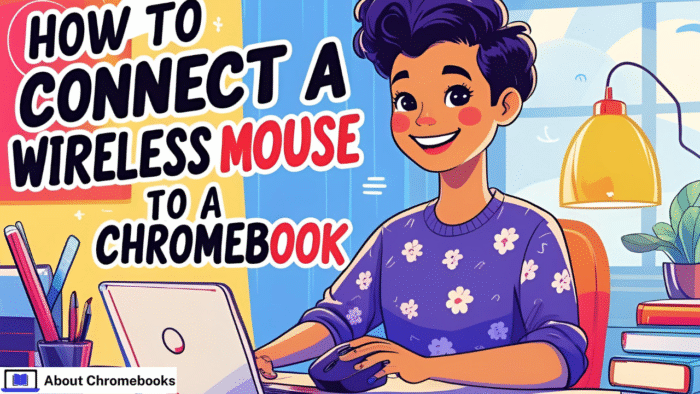Using a wireless mouse with a Chromebook is simple if you know the type of mouse you own.
Some require Bluetooth pairing, while others work with a USB receiver. This manual will explain how to connect both types without confusion or errors.
Identifying Your Wireless Mouse Type
Wireless mice may seem similar, but they use different methods to connect.
The way your device links to your Chromebook depends on which kind you have. Here are the two categories:
| Mouse Type | Connection Method | Needs USB Receiver |
| Bluetooth Mouse | Uses Bluetooth settings | No |
| RF (Radio Frequency) Mouse | Uses a USB plug-in receiver | Yes |
Each type is compatible with most Chromebooks. However, if your device has few USB ports, using a Bluetooth mouse can save space for other accessories.
Pairing a Bluetooth Mouse With Your Chromebook
If your wireless mouse connects via Bluetooth, follow these steps to link it with your Chromebook:
- Flip your mouse and locate the power button. Slide it to turn the device on. A light (usually red) should glow underneath.
- Rest the mouse on a flat surface.
- On your Chromebook, click the area at the bottom right corner of the screen.
- In the pop-up, press the Bluetooth symbol.
- If Bluetooth is disabled, switch it on.
- Wait for your Chromebook to search for nearby devices.
- When the name of your mouse shows up, tap it to pair.

If your mouse is not detected:
- Turn it off, then back on.
- Disable Bluetooth on the Chromebook, then enable it again.
These steps often fix minor pairing issues. Once connected, your mouse pointer should respond when you move the device.
Setting Up a USB Wireless Mouse on a Chromebook
RF mice are commonly used due to their ease of setup. They come with a tiny receiver that goes into your Chromebook’s USB port.
No settings need to be changed, but make sure the mouse is suitable for Chrome OS.
Important Note:
Look for a “Works With Chromebook” label when buying an RF mouse. These models function without needing driver installation, which isn’t supported by Chrome OS.
Steps to connect your RF mouse:
- Insert the small receiver into one of your Chromebook’s USB ports.
- Flip your mouse and switch it on.
- Once turned on, it should begin working instantly.
Additional Tip for USB Receivers
Some mouse brands include a unified receiver, which can connect to several wireless tools (like keyboards or other mice) from the same brand. This is useful if you’re short on USB ports.
| Feature | Benefit |
| Unified Receiver | Controls multiple devices |
| Saves USB space | Ideal for limited port availability |
Final Thoughts
Knowing how to connect a wireless mouse to a Chromebook depends on whether you are using Bluetooth or a USB receiver.
Both types are supported, but the steps vary slightly. With Bluetooth, you need to pair the device manually, while RF mice only need to be plugged in.
Once linked, your wireless mouse should work smoothly every time you use your Chromebook.