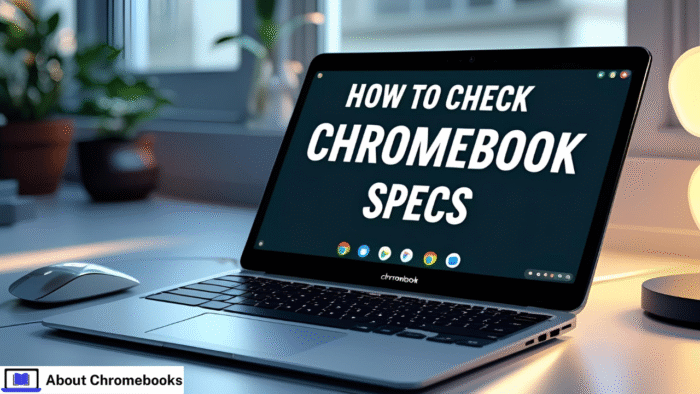Chromebooks have become a popular choice for users who want a lightweight, fast, and affordable device.
Whether you are a student, teacher, remote worker, or casual web user, a Chromebook offers a great balance of price and performance.
However, you might eventually want to check your Chromebook’s specs to see how powerful it is, especially before installing apps, troubleshooting issues, or comparing it to other devices.
If you’re wondering how to check Chromebook specs, this article will walk you through seven easy and effective methods.
From simple settings to more advanced tools, you’ll be able to explore everything from RAM and storage to CPU and system usage.
1. View Basic System Info via Chrome OS Settings
One of the easiest ways to get your Chromebook’s basic specifications is through the built-in Chrome OS settings.
Steps:
| Action | Description |
| Open Settings | Click on the clock at the bottom-right of your screen and select the gear icon. |
| Go to About ChromeOS | Scroll to the bottom-left menu and click “About ChromeOS.” |
| Click Additional Details | Here you’ll find information like the version of Chrome OS, your device model, and more. |
| Expand Details | Click on “Additional details” to see RAM size, CPU type, and storage details. |
What You Can Learn:
- Chrome OS version
- Chromebook model number
- Processor type
- RAM (Memory)
- Available and total storage
Why is this method helpful?:
It’s simple, fast, and beginner-friendly. You don’t need any extra tools, and it gives you an overview of the most important system specs.
2. Use Chrome’s System Page (chrome://system)
The chrome://system page provides a full technical readout of your Chromebook’s internals.
Steps:
| Action | Description |
| Open Chrome | Launch the Chrome browser. |
| Go to System Page | Type chrome://system in the address bar and press Enter. |
| Browse Logs | This opens a detailed report showing various categories. You can scroll through and click “Expand” on any section. |
Key Info to Look For:
- RAM and CPU stats
- BIOS version
- Network status
- TPM (Trusted Platform Module)
- Thermal information
Why it matters:
Though not as user-friendly, this page offers a deep view of system behavior. It’s perfect for advanced users or those troubleshooting performance issues.
3. Install Chrome Extensions for System Monitoring
The Chrome Web Store offers several useful extensions that show system specs in a clean, visual format.
Steps:
| Action | Description |
| Visit Chrome Web Store | Search for terms like “system info,” “hardware monitor,” or “device specs.” |
| Choose an Extension | Some popular ones include “Cog – System Info Viewer” and “System Info.” |
| Install the Tool | Click “Add to Chrome” to install it on your device. |
| Launch and View | Open the extension and view your processor, RAM, and battery stats in real time. |
Extra Benefits:
- Easy-to-read layout
- Live performance tracking
- Battery health reports
- Temperature data
Why this method is great:
These tools are perfect if you want frequent updates or don’t want to dig through logs manually. It’s also helpful for users who prefer visuals over raw text.
4. Use the Built-in Task Manager for Chromebook
Chrome OS includes a Task Manager just like Windows. It allows you to see how apps and background services are using your system’s resources.
Steps:
| Action | Description |
| Open Task Manager | Press Search + Esc keys simultaneously. |
| Review Apps | A window will show all running processes. |
| Analyze Resource Use | Check how much CPU, memory, and network each app is using. |
What You Can See:
- Which apps are active
- Which tasks are slowing your system
- How much RAM each tab uses
- Real-time CPU usage
Why this is useful:
It’s a great way to identify memory-hungry apps or see if your Chromebook is being slowed down by certain tasks.
5. Check Chrome’s Internal Task Manager (Browser Tabs)
Google Chrome also has its own task manager, which focuses specifically on browser performance.
Steps:
| Action | Description |
| Open Chrome Browser | Click on the three dots (top-right corner). |
| Go to More Tools | Then select “Task Manager” from the dropdown. |
| Monitor Tabs | Here you’ll see all open tabs, extensions, and how much RAM/CPU they are using. |
Best for:
This is a handy tool if your browser feels slow or if you want to know which tab is consuming the most memory.
6. Use Developer Tools (Advanced Users)
If you’re a developer or advanced user, Chrome Developer Tools can help you monitor system performance while browsing or debugging.
Steps:
| Action | Description |
| Open Developer Tools | Press Ctrl + Shift + I or right-click a page and choose “Inspect.” |
| Go to Performance Tab | Use this section to record and analyze browser performance. |
| Explore Other Tabs | The “Memory” and “Network” tabs also reveal how your device is handling content. |
What You Can Monitor:
- RAM usage by page
- Rendering time
- Load times
- Network traffic
Why it’s powerful:
It offers very precise tools to study how your Chromebook behaves during heavy browsing, streaming, or coding tasks.
7. Try Third-Party Hardware Tools
There are some trusted third-party web apps and tools designed specifically for checking Chromebook hardware specs in more detail.
Popular Options Include:
- Cog – System Info Viewer
A simple yet powerful tool that displays CPU, memory, battery, and more. - Crosh Terminal Commands
You can open the Chrome OS developer shell (Ctrl + Alt + T) and type commands like top, memory_test, or battery_test. - Web-based Hardware Checkers
Tools like “UserBenchmark” or “CPU-Z” (via web versions) can sometimes run on certain Chromebooks with Linux support enabled.
Why Use Third-Party Tools:
- More advanced or complete details
- Easier comparison of performance
- Sometimes provide temperature, load history, or system age
Comparison Table: Best Ways to View Chromebook Specs
| Method | Details Provided | User Level |
| Chrome OS Settings | Basic specs: version, model, memory | Beginner |
| Chrome System Page | Logs: CPU, memory, BIOS, TPM | Intermediate |
| Chrome Extensions | Visual reports on system performance | Beginner |
| Chromebook Task Manager | Real-time app and RAM usage | Beginner |
| Chrome Browser Task Manager | Tab-specific memory and CPU usage | Beginner |
| Developer Tools | Advanced performance tracking | Advanced |
| Third-Party Tools | Deep, customizable system insights | Intermediate+ |
Why Checking Chromebook Specs Matters
Knowing your Chromebook specs can be helpful for several reasons:
- System Compatibility: Some Linux apps or Android tools require a certain CPU or RAM level.
- Performance Troubleshooting: If your Chromebook is lagging, you can check if memory or CPU is overloaded.
- Upgrade Decisions: When considering a new device, comparing specs helps ensure you’re making a smarter buy.
- Software Requirements: Some tasks, like photo editing or coding, require more processing power.
Conclusion
Learning how to check Chromebook specs isn’t hard. Whether you just want to see how much RAM you have or need to troubleshoot an issue, there’s a method that fits every skill level.
You can start with simple settings or move to more detailed tools like chrome://system, extensions, or developer utilities.
With these seven methods, you’ll always know what’s under the hood of your Chromebook, helping you maintain performance, fix problems faster, or just get to know your device better.