Apps have become a key part of our lives, with billions of hours spent using them yearly.
In 2021 alone, people spent 3.8 trillion hours on mobile apps. This considerable app usage has caused a rise in digital ads.
Many Android apps rely on these ads to make money, but these ads can be annoying and invasive.
Issues Caused by Ads on Android
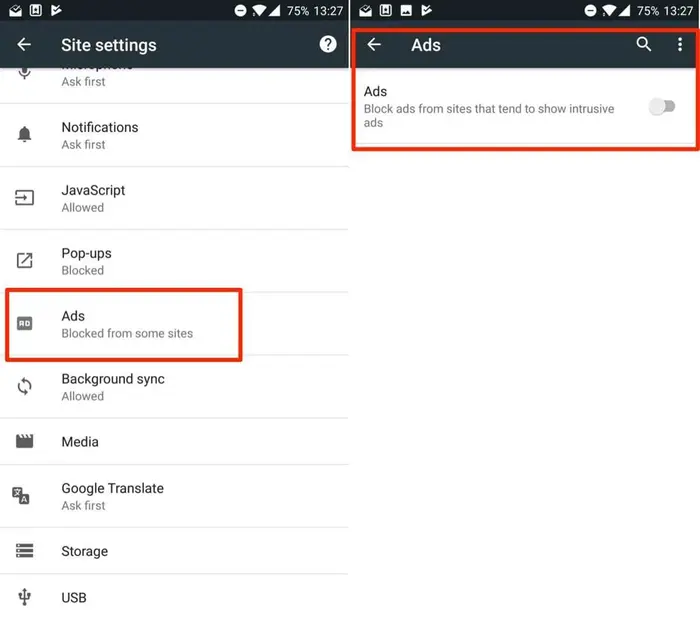
Many Android users dislike these ads because they disturb their app or browsing experience.
These ads pop up suddenly, distracting users. They also often track your activity online.
Some ads contain trackers that collect information about your behavior and share it with other companies without your approval.
A recent survey showed that 73% of internet users are worried about this tracking.
Steps to Remove Ads on Android
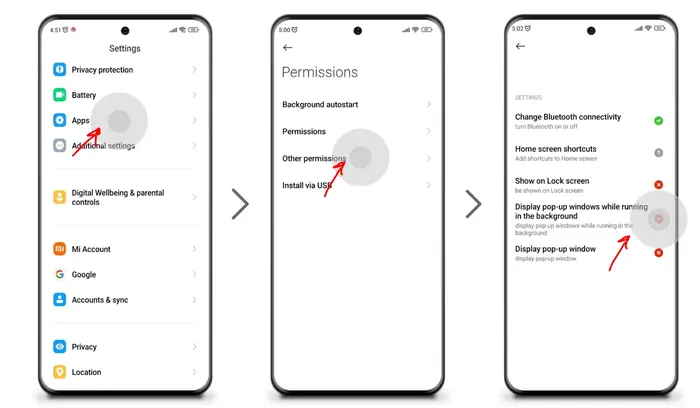
Concerns about privacy and disturbing ads make people look for ways to stop them. If you use an Android phone, there are several ways to limit or block ads.
One easy method is to change your device’s privacy settings. This also helps you control ads on Google search results.
Methods to Stop Ads on Chrome for Android
Chrome on Android has a built-in feature to block some ads. However, it is not active by default.
You can enable it by following these steps:
| Step | Action |
| 1 | Open the Google Chrome browser on your Android device. |
| 2 | Tap the three-dot menu in the top-right corner and go to Settings. |
| 3 | Choose Site settings from the list. |
| 4 | Scroll to Content and tap Pop-ups and redirects. Make sure this option is blocked. |
| 5 | Return to Site settings and select Ads. |
| 6 | Turn on the toggle to block intrusive ads. |
Tip: Disable notifications from unknown websites to avoid pop-ups. Regularly check the list of sites sending notifications.
Prevent Ads on Android Home Screen
Sometimes, ads appear as banners or pop-ups directly on your home screen. You can block these by doing the following:
| Step | Action |
| 1 | Identify which app is causing the ad banners. |
| 2 | Long-press the app icon and choose App Info. |
| 3 | Select Display over other apps. |
| 4 | Turn off the option that allows the app to show over other apps. |
Ad-Free Browsing on Android
Chrome’s ad-blocking option works only to a certain level. You can use Firefox with the Ghostery Tracker & Ad Blocker extension for a more complete solution.
Google Chrome on Android does not support browser extensions, but Firefox does. Ghostery can block 99% of video and pop-up ads.
Tip: Firefox is the only Android browser allowing extensions like Ghostery.
Block YouTube Ads on Android
Video ads on YouTube can also be blocked using Firefox and Ghostery. This method works well for both YouTube and Facebook.
Here’s how you can block video ads:
| Step | Action |
| 1 | Download and install Firefox from the Google Play Store. |
| 2 | Open Firefox and go to Add-ons. |
| 3 | Search for Ghostery Tracker & Ad Blocker and install it. |
| 4 | Use Firefox to browse YouTube or Facebook. |
With Ghostery enabled you will see fewer video ads and pop-ups.
Block Ads While Surfing the Web
Blocking ads while browsing is easy if you use Firefox and add Ghostery. It helps stop intrusive ads and protects your online privacy.
Chrome does not allow such extensions, so Firefox is a better option.
Tip: The same method can be used on Android tablets.
Top Free Ad Blocker for Android
Ghostery is one of the top-rated free ad blockers for Android users. Here is what Ghostery offers:
| Feature | Details |
| Blocks ads | Removes website ads and pop-ups |
| Blocks trackers | Prevents data collection from websites |
| Stops profiling | Stops websites from creating user profiles |
| Privacy protection | Ensures private information stays safe |
Note: Ghostery is available only on Android and Firefox. It does not work on Chrome for Android.
Remove Ads on Android Easily
A reliable ad blocker is better than relying on Chrome’s built-in ad-blocking tool.
Ghostery’s Privacy Suite for Android helps you block ads and pop-ups, avoid tracking, and browse smoothly on your mobile device.
Contact Ghostery’s support team if you need help installing or using the ad blocker on your Android device.
Frequently Asked Questions
How to stop ads on Chrome Android?
Google Chrome on Android has a built-in feature to block pop-ups and intrusive ads.
You can enable it by going to Settings > Site Settings> Pop-ups, redirects, and Ads. Use Firefox and add the Ghostery Tracker & Ad Blocker extension for extra protection.
How do you block video ads on YouTube and Android?
To block video ads on YouTube, use Firefox as your browser. Install the Ghostery Tracker & Ad Blocker extension in Firefox.
This setup removes most video ads while you browse YouTube on Android.
How to remove Facebook ads on Android?
You can manage the ads shown to you on Facebook:
| Step | Action |
| 1 | Log in to Facebook. |
| 2 | Go to Settings and choose Ad Preferences. |
| 3 | Adjust the types of ads you want to see. |
| 4 | Block video ads and pop-ups as needed. |
How do you stop ads on Google search?
Use Firefox to hide ads on Google search pages and add the Ghostery Tracker & Ad Blocker extension. This will block most search result ads.
How to block ads on the Android home screen?
If you see ads on your home screen:
| Step | Action |
| 1 | Find which app is causing the ad. |
| 2 | Long-press the app icon and open App Info. |
| 3 | Select Display over other apps. |
| 4 | Turn off the permission to display over other apps. |
How to install Ghostery on Android?
Ghostery works only as an extension on Firefox for Android. Download Firefox from the Play Store, open Add-ons, and install Ghostery Tracker & Ad Blocker.
Use Firefox with Ghostery to block Android ads, pop-ups, and trackers.

![How to Stop Ads on Chrome [Android OS]](https://www.aboutchromebooks.com/wp-content/uploads/2025/04/how-to-stop-ads-on-chrome-android.png)