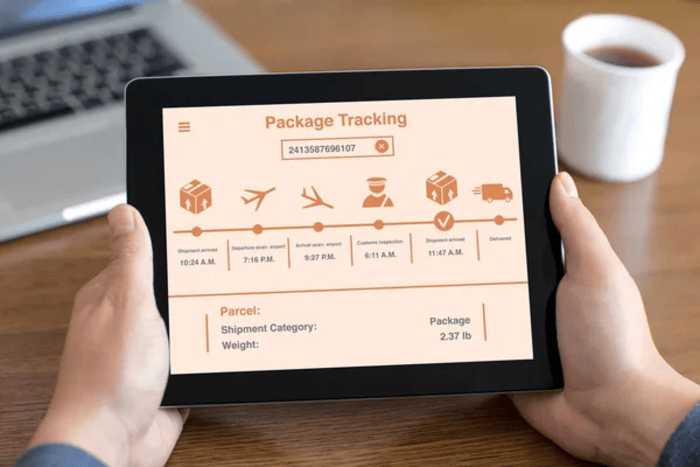Parcel tracking is an essential component of online shopping. However, waiting for delivery can be incredibly stressful. Especially if you have to manually enter the postal service tracking number every time you check the status of your shipment.
However, you can set up automated package tracking on your Chromebook. This action will make it much easier to get updates on your orders. So, below we’ll look at how to integrate tracking services, use browser extensions, and mobile apps. And also, other tools for convenient monitoring.
Package Tracking on Chromebook. Why Is It Worth Automating?
Chromebooks are lightweight and secure devices. They’re great for those who frequently use online services. But when it comes to tracking parcels, many users still manually enter the postal service tracking number on the carriers’ websites.
This includes USPS, UPS, FedEx, and others. Such manual entry takes a lot of time. It also requires regular checks. Instead, automating the process will bring you the following benefits.
Benefits of automating the process
- Get real-time updates
This means you no longer need to check the status manually.
- Receive notifications about status changes
You’ll know where your parcel is at a glance.
- Reduce the risk of missing an important update
Now you won’t miss a single notification.
- Combine all your shipments in one place
Now, when you wonder where my packages are, you can conveniently view them all, regardless of the carrier.
Next, let’s look at specific ways to automate package tracking on Chromebook.
Specialized Service to Automatically Update Parcel Status
One of the most convenient solutions if you want to automate tracking is to start using a convenient service. In particular, with the help of https://packyapp.com/US/carriers/usps you can easily track USPS parcels. Namely, you will receive real-time notifications about changes in the delivery status.
So, you no longer need to enter the postal service tracking number every time. The service will do it automatically.
To start using PackyApp on Chromebook
- Go to the website
- Sign up for an account
- Add your tracking numbers once.
After that, the service will automatically update their status.
After following the simple steps outlined above, you will be able to get push notifications in your browser or via email whenever the status of your shipment changes.
This is one of the simplest ways to automate package tracking, eliminating the need to manually visit the USPS website every time you want to know where is my package.
Automatic Parcel Tracking. Browser Extensions
Installing a Google Chrome extension is another effective way to automate package tracking. This way, you can quickly receive updates without having to open individual websites.
Popular tracking extensions for Chromebooks
AfterShip
Allows you to add tracking numbers and receive notifications about status changes.
ParcelTrack
Supports FedEx, USPS, UPS, DHL, and other postal services.
17Track
A multifunctional extension that supports dozens of carriers.
How do I install the extension on my Chromebook?
- Open the Chrome Web Store
- Enter the name of the extension in the search box
- Click Add to Chrome
- After installation, open the extension and add the postal service tracking number
Thus, you can track packages directly from the browser bar.
Tracking Synchronization. Use of Mobile Apps
If you want to receive package updates not only on your Chromebook, but also on your smartphone, then pay attention to mobile package tracking apps.
Best package tracking apps for synchronization on Chromebook and smartphone
Parcel
It allows you to receive push notifications on all devices.
Shop by Shopify
It automatically adds packages from emails and tracks them.
Deliveries
It provides detailed information about the location of the parcel.
To connect these apps to your Chromebook, you can use the Android versions. Those that work through the Google Play Store.
![]()
Get Updates Quickly. Set Up Notifications
Set up automated notifications so you don’t miss essential shipment updates. Chromebook allows you to receive the following alerts.
- Notifications from mobile apps
If you use a tracking app on your phone, synchronize it with your Chromebook.
- Push notifications from browser extensions
ParcelTrack can send real-time updates.
- Email notifications
Many package tracking services send updates by email.
How do I enable push notifications on my Chromebook?
- Open Settings
- Then Notifications
- Make sure notifications for Chrome are enabled
- Enable notifications for installed extensions and apps
This way, you’ll receive instant updates on the status of your messages.
Google Assistant for Voice Tracking
Another convenient way to keep track of your shipments on your Chromebook is to integrate Google Assistant. It’s an excellent way to manage your shipping by voice.
This function is especially beneficial if you frequently check the status of your packages or prefer to receive updates as soon and conveniently as feasible.
What can you do with Google Assistant?
- Request the status of a parcel by voice
- Integrate Google Assistant with a package tracking app
- Receive reminders about the expected one
- Track multiple parcels at once
How to set up package tracking on Chromebook?
- –Open Google Assistant
- –Say Track package or enter US mail service tracking in the search
- If you use Gmail, Google will automatically find and track your orders. This will be based on your email confirmations
- If necessary, connect a third-party package tracking app to get real-time updates
Summary
If you want to conveniently receive updates about your shipments and not have to enter the postal service tracking number manually, then automating package tracking on your Chromebook is a great solution.
Using the tools listed above, along with browser extensions, mobile apps, and notification settings, would greatly ease the tracking process. Set it up today to ensure you don’t miss any essential package updates. It saves you time and makes tracking your deliveries much easier.
The post How to Automate Package Tracking on Your Chromebook for Faster Updates appeared first on About Chromebooks.