File management may not be the most exciting subject surrounding smartphone ownership — but if you use your device for productivity, my goodness, is it ever worth your while to chew over.
Your phone, after all, is your on-the-go connection to the world. It’s the always-available PC of our modern computing era. And whether your work involves presentations, PDFs, documents, or images, you’re bound to find yourself fumbling around with files on your pocket-sized screen sooner or later.
With the right tool for the job, though, managing files on your phone doesn’t have to be a hassle. Android’s got some outstanding file manager options, and best of all? You almost certainly only need one of ’em — a single standout file manager to handle all of your file-wrangling requirements.
Read on and see which path makes the most sense for you.
The best all-around Android file manager for most business users
Files by Google
First and foremost, if your Android file needs are fairly simple and straightforward, Files by Google — or Google Files, for short — is the Android file manager you want.
Google Files has come a long way since its inconspicuous 2017 debut. These days, Files is a fully featured file management tool, with all the basics you’d expect and some compelling extras — all packed into a nicely designed and easy-to-use interface that’s compatible with any Android device (even if it typically comes preinstalled only on Pixels).
At its core, Google Files makes it painless and almost even pleasant to browse through your phone’s local storage and find, share, or organize any files you’ve downloaded or transferred onto the device. The app lets you look through folders or sort items by type (documents, images, videos, and so on) and optionally move sensitive materials into an encrypted and password-protected Safe Folder.
It has a spectacular search system, too, including the ability to search for text that appears within PDFs, images, and documents on your device. It even offers a convenient way to send any locally stored files directly to Google Drive with a couple quick taps — though it doesn’t, curiously enough, actually let you browse and interact with your Drive storage or connect at all to any non-Google cloud services. If that sort of more robust all-in-one control center for handling both local and remote storage is what you’re after, the Android file manager in the next section will be more suitable for you.
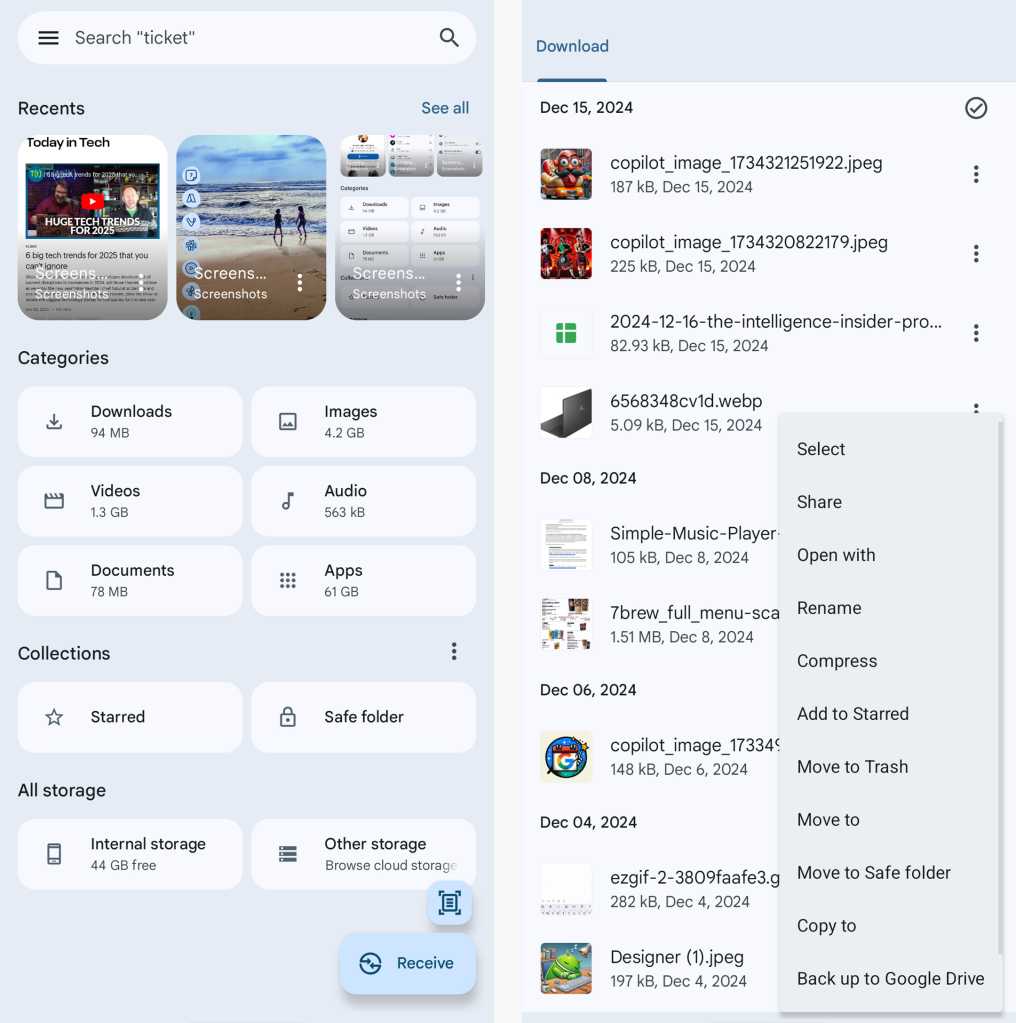
Files by Google lets you browse your phone’s local storage and perform a variety of actions on folders and files.
JR Raphael / IDG
Google Files can open and now also create compressed archives, too, and it even has a handy built-in option for scanning physical documents on demand and saving ’em as neatly cropped PDF files.
Perhaps most helpful of all is Files’ integrated system for freeing up storage on your phone: Just tap the app’s three-line menu icon, in the upper-right corner, and select “Clean” to see an ever-evolving set of intelligent suggestions for superfluous files you can safely delete. Files will also show you which apps you haven’t opened in a while and make it especially easy to uninstall ’em right then and there.
All in all, Google Files is a well-rounded and intuitive file manager that handles all the file management tasks most business users will need on a phone. It’s a significant upgrade from the default file managers that come preinstalled on most non-Pixel Android devices, and if you don’t have any special requirements or advanced demands, it’s almost certainly the app for you.
Google Files is free.
The best advanced Android file manager
Solid Explorer File Manager
For anyone who needs a little more mobile file management oomph, Solid Explorer is the way to go.
Solid Explorer has all the same file manipulation basics as Google’s Files app but adds in advanced options like the ability to encrypt files and even create password-protected ZIP collections. It’s also able to integrate with a wide variety of internet-based storage services — including Google Drive, along with Dropbox, Microsoft OneDrive, and your own private servers — and then serve as a streamlined interface for managing all of your stuff and transferring data between different locations.

Solid Explorer is overflowing with advanced options for manipulating files and working with cloud storage.
JR Raphael / IDG
Solid Explorer has a clever two-panel interface for fuss-free dragging and dropping between locations, too — be they two local folders or a combination of local and cloud-based folders from any connected service. All you have to do is flip your phone sideways or open the app on a wide-screen tablet or foldable device for that setup to appear.
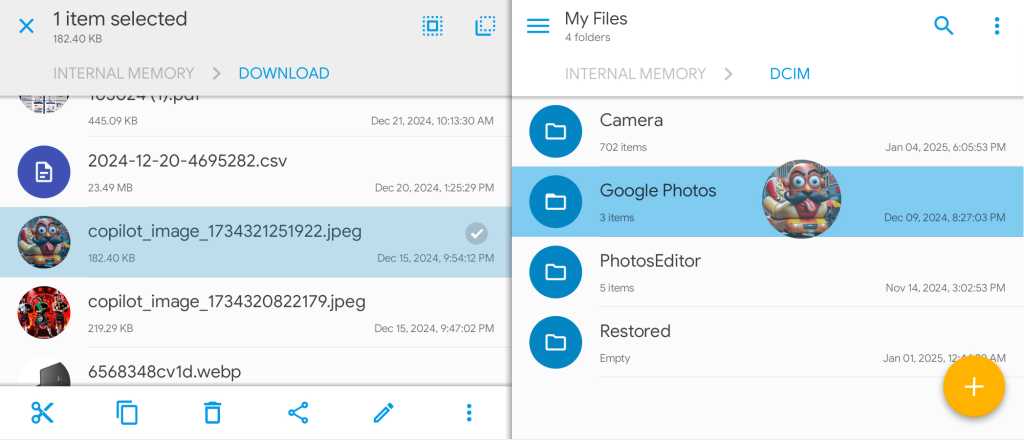
Solid Explorer’s smart two-panel interface allows you to view two folders together and drag and drop files between them.
JR Raphael / IDG
From variable-based batch renaming to folder bookmarking and even support for casting content to a TV or other Google-Cast-compatible display, Solid Explorer is just jam-packed with useful stuff — and yet it manages to remain reasonably simple and easy to use. (It also works exceptionally well on a Chromebook, and once you’ve bought it for your phone, you can install it onto any ChromeOS device without having to pay again.) The app’s advanced elements won’t be necessary for most people, but if your on-the-go work requires such next-level file management functions, Solid Explorer is the path to pursue.
Solid Explorer costs $3 after a free 14-day trial.
Beyond Android file managers
Important as they are, of course, Android file managers themselves are just one piece of the puzzle.
Google’s mobile operating system has some powerful native systems for beaming files between different devices, transferring files from your phone to a computer, and supplementing your phone’s local storage. With a few minutes of simple setup, you can even create special folders on your phone that automatically sync with matching folders in your favorite cloud storage service — and vice-versa.
Head over to my Android file management guide next to explore all the ins and outs of managing files on Android — including the easiest ways to wirelessly transfer files on the fly.
It may not be exciting, exactly, but you’d better believe it’ll make a world of difference.
This article was originally published in April 2018 and most recently updated in January 2025.

