One of the most prickly misconceptions around Android is that it’s completely incompatible with privacy. If you use Android, the wonky thinking goes, you’re giving into a lifetime of unavoidable surveillance (gasp!) and the big, bad Google monster monitoring and monetizing everything you do (egads!).
Well, surprise, surprise: Like so many conversations around Google and privacy, this line of thinking is oversimplified and shockingly short on nuance. (Déjà vu, anyone?) The reality, unless you live inside Apple’s marketing department, is that (a) Android can be as private as you like — and (b) it’s up to you to make educated decisions about what kinds of basic data-sharing you’re okay with and what kinds of compromises you’re willing to make.
Ninety-nine percent of the time, the info Google and also third-party app developers collect across Android is completely impersonal and of little to no meaningful consequence — other than potentially showing you more relevant ads in different places, programmatically and based on your online activity. But it’s absolutely possible to access and adjust all of that activity and stop any of it from happening entirely, if you’re so inclined.
I recently put together an extensive Android privacy guide that goes through every last area of Android privacy and all the most advanced adjustments — along with what exactly you’ll sacrifice by making any such changes. While most of the knowledge there revolves around stuff at the operating system level, the guide also includes one third-party tool that’s especially interesting for anyone eager to gain a complete understanding of what types of data apps on your device might be monitoring.
It’s interesting enough that I thought it warranted an extra spotlight — especially since my privacy guide hit in the midst of the December holidays, when lots of us were hibernating or otherwise tuned out.
Let me show you a little more about this standout Android privacy addition and why it might be worth your while to check out.
[Keep the enlightenment coming with my Android Notification Power-Pack — six powerful enhancements for any Android device — next.]
The ins and outs of Android app tracking
First things first, an important reality to be aware of: In addition to all the higher-profile ways info about your activity can be accessed across Android, any apps you install are able to track a certain amount of data on their own, independently — based on the permissions you give ’em.
By and large, this is pretty innocuous stuff. Most apps monitor certain types of activity within their own environments so their developers can look at and improve performance across a variety of Android device types and also spot potential bugs before they turn into serious problems. Others follow common online ad patterns and use broad data on behaviors to influence what ads you’re shown, anonymously, in order to pay the bills and offer you services at little to no ongoing cost.
But still, knowledge is power — and even if it’s typically not nefarious, it’s entirely advisable to make yourself aware of what’s happening on your device and then make your own active decisions about what you are — or aren’t — okay with.
And while Android itself doesn’t have a native mechanism for analyzing this specific area, you can find an impressively effective blacklight into app-tracking activity in an unlikely place.
I won’t keep you waiting: It’s the DuckDuckGo Android web browser. While DuckDuckGo may be known primarily as a search service and Chrome alternative, its Android app has a handy tool for seeing exactly what sorts of tracking activity is happening behind the scenes with apps on your device — and, if you wish, for blocking any or all of that activity from continuing.
You don’t necessarily have to use DuckDuckGo as your Android search provider or default browser to take advantage of the option, either.
In fact, all you need is about 30 seconds of simple setup — then all the info imaginable will be at your fingertips, along with a helpful set of simple controls.
30 seconds to Android app-tracking insights
All right — ready? First, go install DuckDuckGo from the Play Store, then open ‘er up and wade your way through its slightly irksome welcome sequences. When DuckDuckGo prompts you to set it as your default system browser, remember: You don’t have to do that. Just hit “Cancel” on that pop-up if you want to skip over that suggestion and stick with whatever standard browser you’re already using.
Then, once you’re looking at the main DuckDuckGo home screen, tap the three-dot menu icon in the app’s upper-right corner and select “Settings” followed by “App Tracking Protection.”
Tap “Continue” a couple times, then tap the big blue “Enable App Tracking Protection” button and tap “OK” on the confirmation box that pops up.
At that point, you can go about using your phone normally — and you can just periodically peek in at your notifications to see how much tracker-like activity DuckDuckGo is detecting across all of your installed apps.

JR Raphael, IDG
Tap that alert — or make your way manually back into that same “App Tracking Protection” area of the DuckDuckGo settings — and you’ll see a detailed breakdown of exactly what types of invisible tracking activity DuckDuckGo is both sensing and blocking across your device.
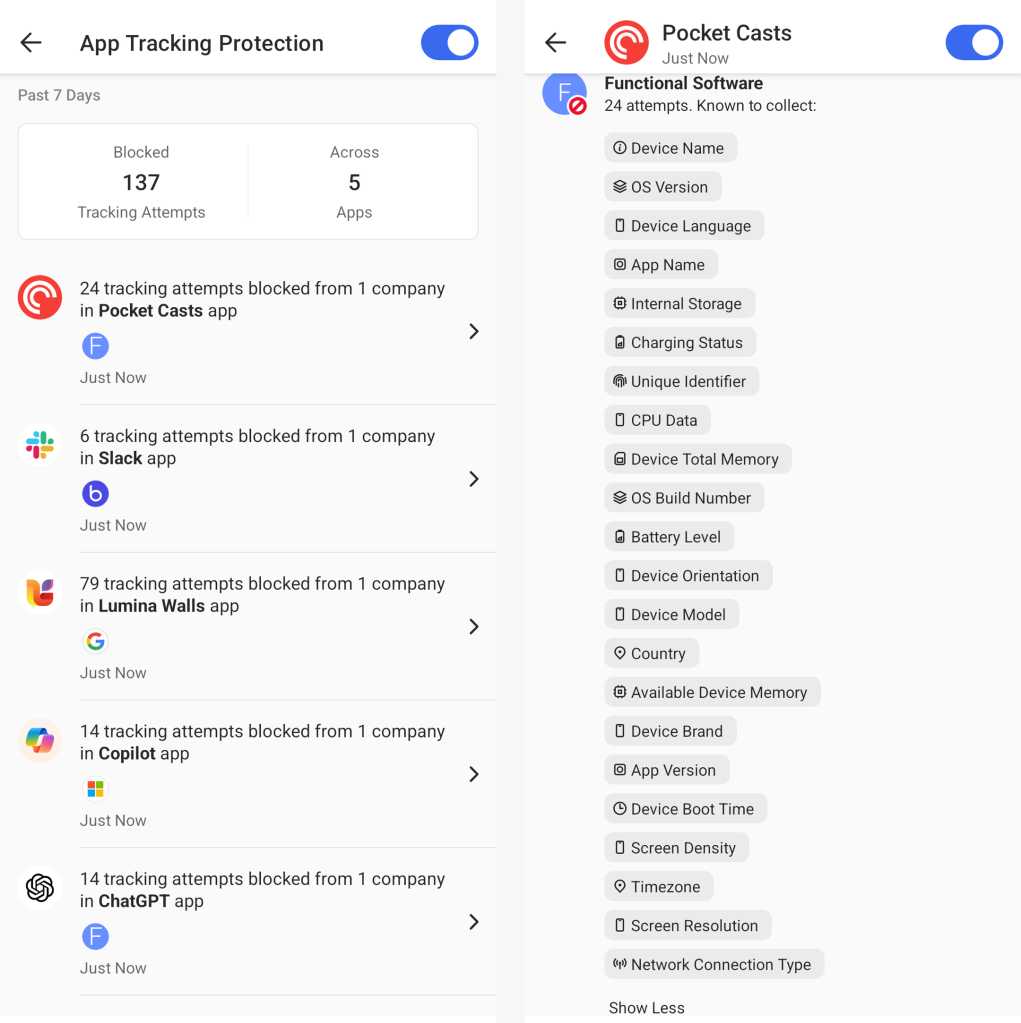
JR Raphael, IDG
As you can see, there’s quite a bit going on there! But as with most things in the modern tech universe, it’s all about the context. And, unfortunately, that’s the one area where DuckDuckGo’s app-tracking blacklight is lacking.
When you really dig in and examine what most of the apps in DuckDuckGo’s tracking list are doing, the vast majority of the activity will almost certainly come down to the two core areas we mentioned a moment ago — first, performance monitoring and bug detection, and second, more effective advertising based on an anonymized view of your activity and alleged interests. (As always, if you’re gonna see ads somewhere, you’re unavoidably gonna see ’em no matter what. The only question is if the ads might be more aligned with things you’re actually interested in or just random and irrelevant.)
Alarming as it may be at a quick ‘n’ casual glance, in other words, most of the activity you’ll see listed is no actual cause for concern. And by blocking it, it’s entirely possible you’ll cause certain areas of apps to stop working the way they should — or, at the very least, make it more difficult for their developers to keep an eye on performance and keep things running smoothly, since DuckDuckGo may well block mechanisms that are crucial or in some way important to an app’s overall operation.
But, hey, it’s your phone. And it’s your right to understand what’s happening behind the scenes and take control of it, if you so desire.
On that note, that same section of the DuckDuckGo settings lets you selectively turn off tracking and blocking on an app-by-app basis — so even if you do decide to leave it running in general, you can disable it for specific apps where you see strangeness or for whatever reason don’t want to block what’s happening. After a few days, you may well decide this knowledge is more nuisance than anything for you and not worth keeping active. If so, all you’ve gotta do is uninstall DuckDuckGo from your phone — or just flip the switch within that “App Tracking Protection” area of the app’s settings to disable it.
But now you know how to find all that knowledge and decide for yourself — whether that ends up being a short-lived glimpse into the inner-workings of your device or an ongoing blocking of any and all app “tracking.”
The power is in your hands. And just like with every other Android privacy consideration, it’s up to you to decide what to do with it.
Don’t stop there: Snag my free Android Notification Power-Pack next to take total control over how your apps alert you — in ways you never even knew were possible.

