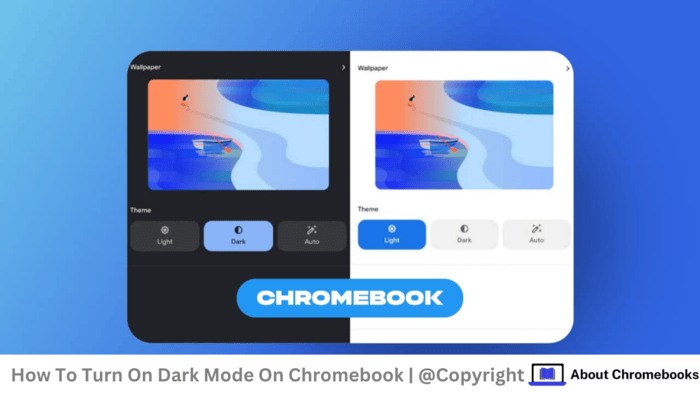Chrome OS previously lacked a dark mode feature, but Google eventually introduced it, rolling it out from the beta to the stable channel until it became available for all users in the settings.
Here’s a straightforward guide to turning on dark mode, which can be easier on your eyes.
How Can I Turn On Dark Mode On Chromebook OS?
- Open the Settings App: Start by launching the Settings application on your Chromebook.

- Access the Personalization Tab: Navigate to the Personalization section.
- Set Your Wallpaper and Style: Click on “Set your wallpaper & style.”
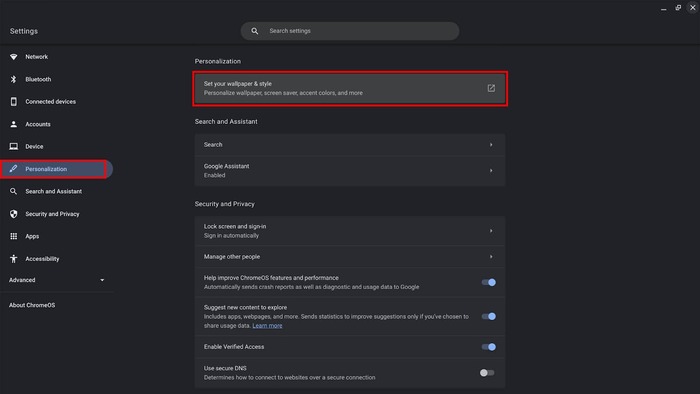
- Select Your Theme: In the Wallpaper section, you’ll find the Theme options. Here, you can choose between Light, Dark, or Auto.
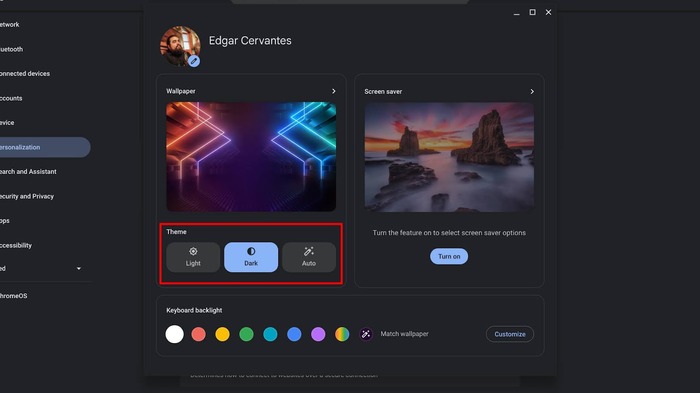
Note: If you select Auto, you’ll need to provide Chrome OS with your geographical location so it can determine the time of day. This may not appeal to privacy-conscious users.
How Do You Activate Dark Mode in the Chrome Browser?
Even if your Chromebook is in dark mode, the Chrome browser may still display in light mode.
To ensure that Chrome showcases websites in dark mode, follow these steps:
- Launch Chrome: Open the Chrome browser.
- Access the Menu: Click on the three-dot menu button in the upper right corner.
- Go to Settings: Select Settings from the drop-down menu.
- Open the Appearance Tab: Navigate to the Appearance section.
- Select Your Mode: Click on the drop-down menu next to Mode and choose between Light, Dark, or Device. Selecting Device will sync Chrome with the mode you set in the previous section.
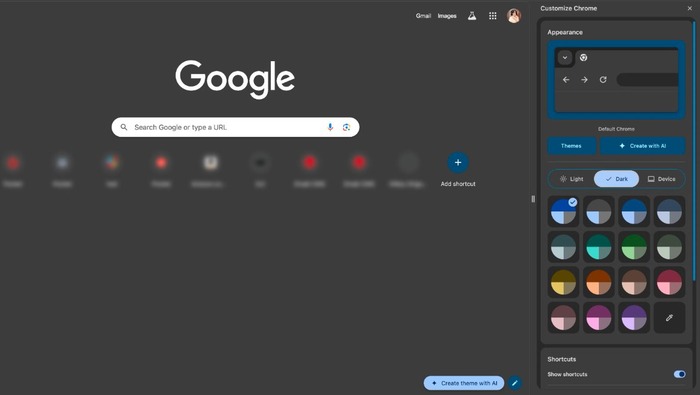
How Can You Force Dark Mode in Chrome if It Doesn’t Work?
If dark mode isn’t functioning as expected in Chrome, it might be due to certain websites not being updated to support it.
You can try using a Chrome Flag to enforce dark mode on these sites.
- Open Chrome: Start the Chrome browser.
- Access Chrome Flags: Type “chrome://flags” into the URL bar and hit Enter.
- Search for Dark Mode: Look for “Auto Dark Mode for Web Contents.”
- Enable the Feature: Click the drop-down menu next to Auto Dark Mode for Web Contents and select Enabled.
FAQs
Does Using Dark Mode Extend Battery Life on a Chromebook?
The dark mode in Chrome OS primarily displays dark gray tones rather than true black, so even on OLED screens, the battery life improvement may be minimal.
How Can You Exit Dark Mode on Your Chromebook?
To switch back from dark mode, go to Settings > Personalization > Set your wallpaper & style and choose Light or Auto.
The post How To Turn On Dark Mode On Chromebook? appeared first on About Chromebooks.