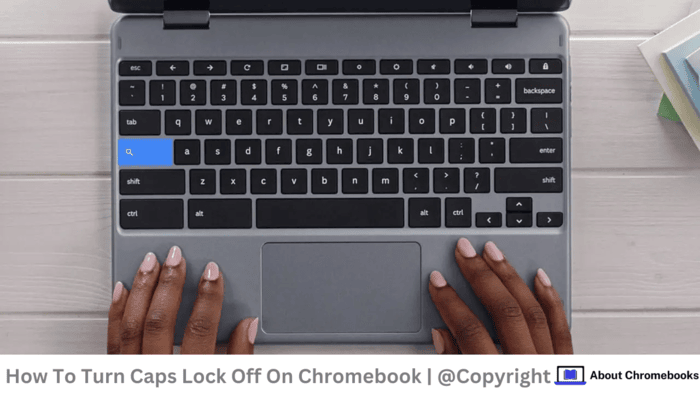On a Chromebook, you’ll find that the Caps Lock key is replaced with a Search key, easily recognized by its magnifying glass icon.
Many new users notice the lack of a dedicated Caps Lock key, which can feel unfamiliar.
Instead, pressing the Search key opens the launcher, giving you quick access to apps, files, and web searches.
If you prefer using Caps Lock, you can enable it through keyboard shortcuts or in settings to match your usual typing style.
To enable caps to lock on a Chromebook, skip the usual step of holding down the Search key.
Instead, press Alt + Search. This shortcut turns on caps lock, and a notification will confirm it’s active.
To turn it off, press Alt + Search again, and the caps lock will deactivate.
If you’re new to Chromebooks, adjusting to the different vital functions can take time, but this simple combination makes caps lock easy to use.
Practice pressing Alt + Search for quick control over the caps lock, avoiding the need for extra key presses.
Various Methods to Activate Caps Lock on Chromebook
In addition to the regular method, there are alternative ways to enable caps to lock on your Chromebook.
You can access it through the menu bar by pressing the Shift key.
Another option is to hover over the time displayed on the right side of the menu bar; if the caps lock is on, a notification will appear, allowing you to turn it off with a single click.
These options give you flexible ways to control caps lock quickly and efficiently on your device.
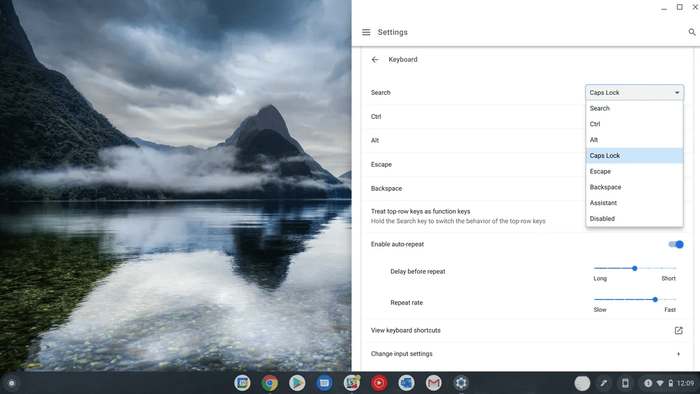
If you accidentally turned on the caps lock, select the notification pop-up when it shows up to switch it off. If it’s gone, use one of the methods listed above to turn it off.
Modify Caps Lock Keyboard Setting
Access Keyboard Settings to adjust shortcuts for caps lock or other Chromebook functions.
1. Select the time on the right side of the menu bar (or press Alt + Shift + S), then choose the Settings icon from the open menu.
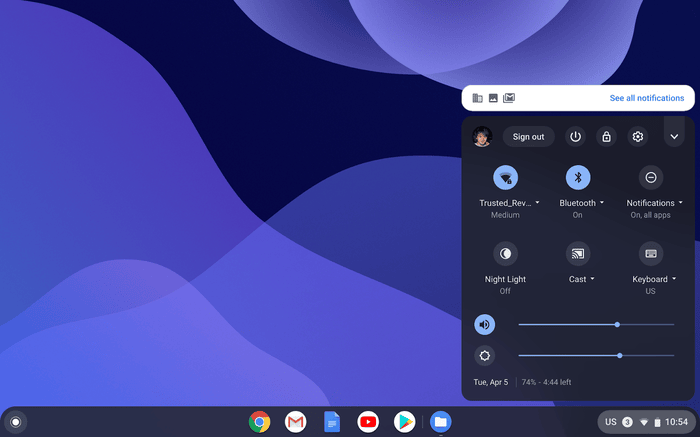
2. Choose your device.
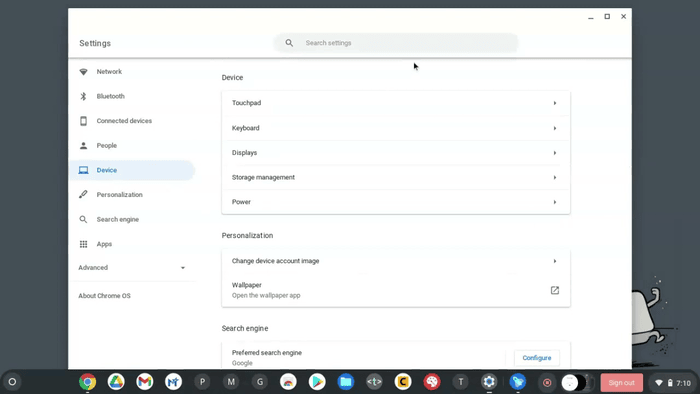
3. Click Keyboard.
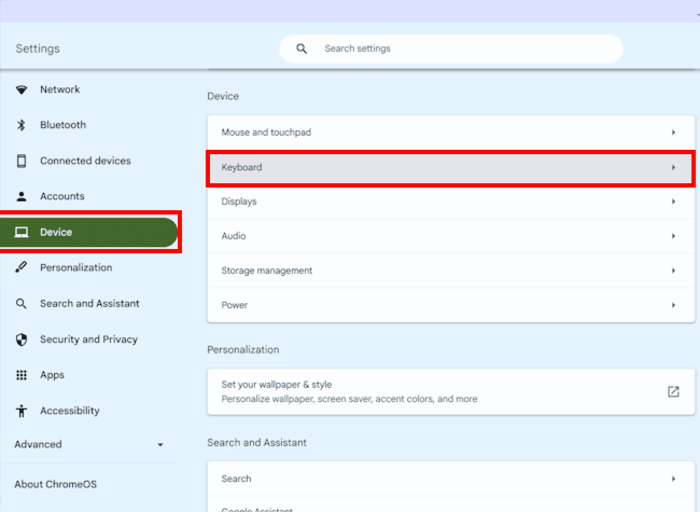
4. Adjust your keyboard shortcuts as needed. For instance, press Search and select the option to make the search key function as caps lock.
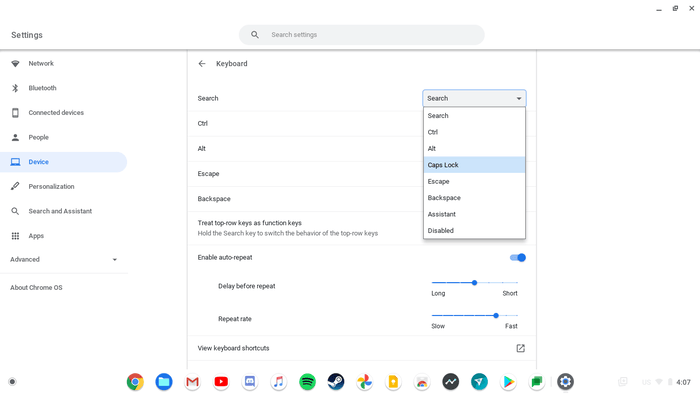
Why Chromebooks Don’t Have a Caps Lock Key?
Chromebooks give users a straightforward experience focused on web use. Typing in all caps feels like yelling, so people rarely use it for long periods.
Google saw little demand for a dedicated caps lock key, especially as most users type only a few capitalized words at a time.
To support a smaller, more portable design, Google and other manufacturers removed non-essential keys, including caps lock
. Instead, Chromebooks prioritize compact, efficient layouts, allowing for a more straightforward keyboard that fits seamlessly with the laptop’s minimalist style.
The Caps Lock key isn’t visible on Chromebooks, but the feature still exists within Chrome OS.
You can enable it through a few quick steps, though making a noticeable difference might take some time.
The feature stays off by default, but you can enable it once you know where to find it. Chrome OS arranges it differently to create a smoother typing experience.
The post How To Switch Off Caps Lock on Chromebook? appeared first on About Chromebooks.