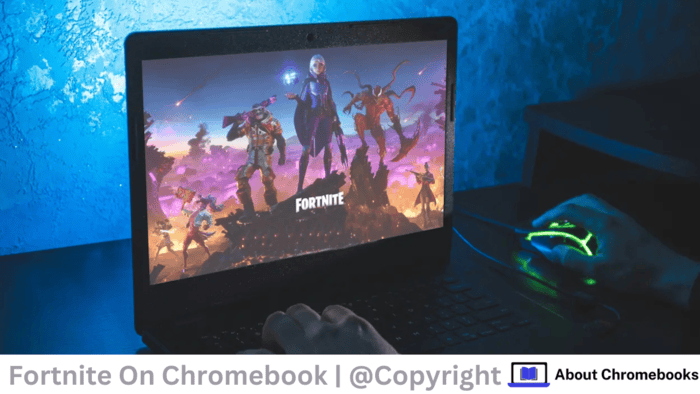Fortnite is fun to play with friends, especially since it’s free-to-play and available on almost any platform.
Here are three ways to play Fortnite on your Chromebook.
TLDR;
- You can enjoy Fortnite on your Chromebook by getting the Android APK for free.
- Another option is to use GeForce Now, which offers good performance but requires payment.
- If you have another computer, you can cast Fortnite to your Chromebook using Chrome Remote Desktop.
Using GeForce Now to Play Fortnite on Chromebook

The best way to play Fortnite on your Chromebook is by using GeForce Now.
This option works well if your Chromebook isn’t strong enough to run the game on its own but you have a reliable internet connection.
You can access GeForce Now for free, but sessions are limited to one hour.
If you want longer playtime, you can pay $10 per month (or $50 for six months) for sessions that last six hours.
There’s also an Ultimate plan for $20 a month (or $100 for six months) that offers eight-hour sessions and lets you use advanced hardware.
1. To start playing Fortnite on GeForce Now, follow these steps:
2. Visit the NVIDIA website and create an account.
3. Click your profile, then go to Settings.
4. Click the Connect button next to the Epic Games panel and log in to your account.
5. for Fortnite on GeForce Now’s site, select it, and choose Play.
Wait for the game to load and enjoy!
Warning
Before you can play Fortnite, you must watch some ads. If you have an adblocker or your browser is blocking ads (like Chrome does by default), you will be removed from the queue once you reach the front.
If you don’t see any ads, you might need to troubleshoot the issue.
GeForce Now offers a solid gaming experience for those using Chromebooks. The Priority plan is reasonably priced and performs well, as long as you have a good internet connection.
It helps you get around any hardware limitations your Chromebook may have.
The wait times in the queue were manageable. They tend to be longer on weekends and evenings when many people are logging in after work and school.
However, even during busy times, waits rarely exceeded 30 minutes. To make the wait more bearable, you might want to start your game before grabbing snacks.
One downside of GeForce Now is that, even with the top-tier plan, there’s a limit on how long you can play Fortnite.
Still, both paid plans are cheaper than buying a gaming PC, making them worth considering.
It’s also common for the GeForce Now app to have issues loading ads, which can prevent you from launching the game.
I faced this problem, but I fixed it by starting Fortnite from the GeForce Now website and then switching to the app once the game was running.
Latency can change based on the nearest server to you, but I had no problems connecting or playing from a rural area.
I found that both Main Stage and intense Battle Royale matches were easy to play since lag spikes were infrequent and didn’t affect my experience.
Since I used top-notch hardware, I had no trouble seeing enemies from far away.
My budget Chromebook only needed to stream the game, which helped me avoid common issues like lag and overheating that come with rendering graphics.
Using Android App on Chromebook to Play Fortnite

You can also play Fortnite on your Chromebook by downloading and installing the Android APK.
While many Chromebooks may have difficulty running Fortnite, you can still enjoy the game in other ways.
To run Fortnite, your Chromebook must meet certain hardware requirements, including:
- It should have an ARM processor (not AMD or Intel).
- It needs to support Android apps ( Chromebooks made after 2019).
- 8GB RAM, along with GPU and a good processor.
Even if your Chromebook isn’t as powerful as the recommended hardware, you can still attempt the installation.
Here’s how to get the Android version of Fortnite on your Chromebook:
1. Go to the Fortnite and click Download!
2. Wait for the apk file to finish downloading.
3. Open Files, go to Downloads, and click on the apk file.
4. Choose Continue when you see a warning prompt.
5. After the app installs, open it and search for Fortnite.
6. Click Get, then select Install.
7. Once the installation is complete, you can launch Fortnite from the Epic app.
The advantage of using the Fortnite Android app is that it runs for free.
This is a great option if your Chromebook has decent hardware and you want to avoid subscription fees, especially if it has a touchscreen.
While this method wasn’t my favorite due to performance issues and inconsistent device compatibility, it’s a good option if you want to enjoy long free sessions on your Chromebook or have slow internet.
Note
If you see a “device not supported” message from the Epic Games store when you click on Fortnite, it likely means your device doesn’t meet the required specifications.
The post Can I Play Fortnite On My Chromebook? appeared first on About Chromebooks.