Google Chrome continues to evolve with regular updates that bring new features, performance improvements and enhanced security. If you don’t like having to worry about updates, you’re in luck. Chrome updates are automatically downloaded and installed in the background, ensuring you’re always using the latest version. While other browsers have followed suit, Chrome was an early adopter of automatic updates.
This approach has helped Chrome become the world’s most popular web browser – by a lot. It commands 65 percent market share, according to research by Statcounter. Safari is a distant second with about 19 percent. (See the chart below for a market breakdown.)
IDG
Here’s how to make sure you have the latest version and can easily manage future updates. (If you haven’t installed Chrome yet, you can download it for free from Google here.)
How Chrome took down Internet Explorer
When it debuted about 16 years ago, Chrome gradually convinced first individuals and then enterprises that it was the best replacement for Microsoft’s once-market-leading Internet Explorer. Microsoft has struggled to recover and currently Microsoft Edge browser is used by only about 5 percent of users.
Despite its popularity, Google’s browser has not been without its critics. Among the sticking points has been Chrome’s automatic updating mechanism, which some criticize for force-feeding unwanted changes, or for delivering those changes too quickly for customers to absorb.
Here’s a deeper look at how Chrome updates operate.
Automatic updates vs. manual triggers
Because Chrome updates automatically, most users need to only relaunch the browser occasionally to stay current.
The browser periodically checks for updates and when Chrome detects an available update, it downloads the new code and preps it for installation, although that latter step doesn’t begin until the user starts or restarts the browser.
It’s important to note that your version of Chrome may not receive an update as soon as Google issues one. Instead, the company spreads out the distribution over days, or sometimes even weeks.
To manually trigger an update because, for example, you learn of an active attack and want install security fixes follow these steps:
- Open Chrome
- Click the vertical ellipsis at the upper right
- Click Help
- Click About Google Chrome
- Click Update Google Chrome
- Click Relaunch to install the update
The ensuing page either reports “Google Chrome is up to date” or displays the updating process before presenting a “Relaunch” button (see below screenshot below).
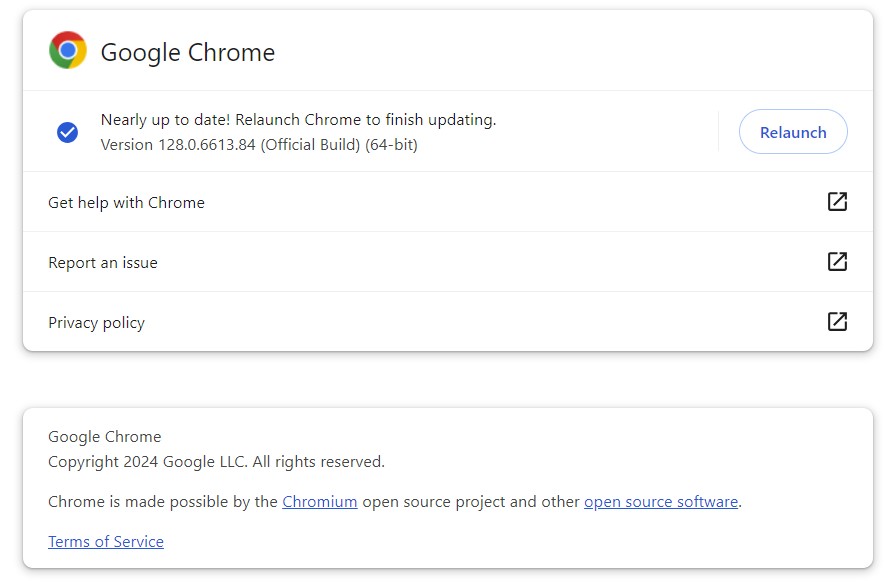
IDG
How often does Google update Chrome?
According to Google, it releases a milestone Chrome browser update about every four weeks. Minor updates, such as security fixes and software updates, are more frequent – typically, every 2–3 weeks.
Unlike Mozilla, which maintains a more of a set schedule for Firefox, Google does not keep to steady cadence nor does it do much to publicize each release. Officially, Google recommends that users follow this blog to track just-issued updates, including those security-only fixes that pop up at irregular intervals between each polished edition’s arrival.
The Chromium project, the open-source foundation of Chrome, maintains a schedule for their development builds. While it’s unofficial, it can give you an idea of when major changes are expected.
For individual uses: Can you (should you) to disrupt Chrome updates?
Although there have been numerous internet-posted instruction sets that purport to show you how to shut down Chrome’s automatic updates, those efforts are mostly misguided.
The goal of all auto-updating is more secure browsing and a lessened chance of malware hijacking the application and planting itself on a PC. Removing the responsibility for updates, particularly security updates, from the user has been a decades-long theme in software for a good reason — it results in a higher percentage of up-to-date devices. (The 2017 WannaCry attacks starkly illustrated the differences between quickly patched and unpatched Windows systems.)
Attempting to disrupt automatic updates can be futile because Chrome’s updating mechanism cannot be permanently switched off without the business infrastructure of Active Directory. “To prevent abuse of this policy, if a device is not joined to an Active Directory domain, and if this policy has been set to 0 or to a value greater than 77 hours, this setting will not be honored and replaced by 77 hours after August 2014,” a Chrome support document reads, referring to a group policy that allows enterprise IT staffers to disable the feature.
In plainer English, that means attempts to turn off auto updates, including by setting a Windows Registry key — a cornerstone of many of the techniques available on the web — will fail as the time between update checks reverts to 77 hours, or about 3.2 days.
Individuals can disrupt automatic updates on Windows PCs, however, by nixing the executable the browser relies on for its connection to Google’s servers. The simplest way is to locate the file GoogleUpdate.exe — it should be in the folder C:Program Files (x86)GoogleUpdate — and rename it. Any new name will do, say, GoogleUpdate_disabled.exe.
After restarting Chrome, any attempt, whether automatic on the part of the browser or manual by the user, will fail.
To later update Chrome, the executable’s name must be restored to GoogleUpdate.exe.
For IT: How to manage Chrome updates
The Chrome browser for the enterprise, aka Chrome Enterprise, is the same browser used by consumers. The difference lies in how the browser is deployed and managed. Downloading the Chrome enterprise browser, IT administrators can install the Chrome browser via MSI.
MSI files can be deployed using tools like Microsoft System Center Configuration Manager (SCCM) or Group Policy, allowing IT administrators to manage Chrome installations across multiple devices. MSI files can be installed without requiring user interaction, making it ideal for automated deployments. and manage their organization’s Chrome browsers via group policy to enforce over 200+ policies.
To be clear, centrally managed copies of Chrome do not update from a central location. Rather they are, like Chrome run by individuals, updated at Google’s inclination and timetable.
However, Chrome does support a number of Windows group policies that can be managed by IT. For example, group policies for shutting down the automatic updates and for lengthening the time between update checks.
Google provides the necessary tools as part of an “enterprise bundle” it rolled out in late May. Those tools include templates for applying group policies to Chrome — in both .adm and the newer .admx formats — that administrators may use to manage individual system’s Chrome browsers, or the entire company’s fleet.
Google continues to provide an enterprise bundle that includes tools for managing Chrome through Group Policies. These tools allow administrators to configure various settings and policies for Chrome, such as automatic updates, extensions, and user permissions.
The enterprise bundle includes templates for both .adm and .admx formats, which are used to apply Group Policies to Windows systems. This enables IT administrators to manage Chrome across their entire organization’s fleet of devices.
However, Chrome does support a number of Windows group policies that can be managed by IT. For example, group policies for shutting down the automatic updates and for lengthening the time between update checks.
Google provides the necessary tools as part of an “enterprise bundle” it rolled out i2017. Those tools include templates for applying group policies to Chrome — in both .adm and the newer .admx formats — that administrators may use to manage individual system’s Chrome browsers, or the entire company’s fleet.
Among the policies are those that let admins disable all updates, barring automatic and manual updates from occurring; and override the default time between update checks, shortening them to as little as an hour or extending them to as much as 30 days.
Because Chrome management relies on group policies, Active Directory is required.
Where to get .msi packages for Chrome
After turning off Google’s updates, IT must distribute its own update — on its schedule — using a .msi installation package. That package can be deployed with the organization’s standard deployment tools, including Microsoft’s own SCCM (System Center Configuration Manager).
The .msi installation packages for the current version of Chrome for Windows are available from Google’s website.
Other references include the Chrome Help Center, the Chrome Help Forum and the Chrome for business and education Help Center.
Chrome browser update tips:
- Check for updates regularly: While Chrome updates automatically, it’s still a good practice to check for updates manually to ensure you have the latest version.
- Pay attention: Keep an eye on Google’s Chrome blog and release notes for information about new features, security updates, and known issues.
- Try beta or dev channels: If you’re comfortable with testing new features and providing feedback, consider using the beta or dev channels.

