New Copilot+ PCs are officially on the shelves and Microsoft’s marketing is all about explaining that these laptops include Windows 11 AI features you can only use on this sort of system.
But what exactly does that mean in practical terms? Here’s exactly what you get on one of these “next-generation AI PCs” today.
Copilot+ PCs are more than just “AI”
Before we get to the AI features, there’s one thing to know: the marketing isn’t focusing on the most interesting things about these PCs. AI hype aside, these are the first truly competitive Arm-based Windows PCs. They offer dramatically improved battery life and performance.
With Qualcomm’s Snapdragon X Elite hardware, it looks like the PC world finally has hardware that will go toe to toe with Apple’s Arm-based M-series Macs. And that’s making Intel sweat, too: Just look at the huge battery life improvements Intel is teasing for its next-generation Lunar Lake chips.
While everyone’s talking about AI, the big story is all-day battery life with snappy performance — all with compatibility with most existing Windows apps. That’s a big deal for business users (and a big deal for PC users in general).
That’s good news, because the AI features on these Copilot+ PCs feel a bit like a work in progress. They’re more of a demonstration of what’s possible: Application developers will be able to tap into the fast neural processing unit (NPU) to add AI features into their Windows applications.
There’s just one problem: Most AI tools do all the hard processing work in the cloud, which means you could just as easily run them on a Chromebook or iPad as you could on a powerful Windows PC. Will lots of applications switch to doing that AI number-crunching on your PC hardware instead?
Want more Windows advice — plus tips and tricks for making the most of your PC? Sign up for my free Windows Intelligence newsletter to get three things to try every Friday and free Windows Field Guides as a special welcome bonus.
The Microsoft Recall factor
Then there’s this: The Copilot+ PC’s biggest and splashiest feature, Recall, isn’t even available at launch. Faced with privacy and security-related criticism, Microsoft frantically scrambled to remove Recall days before launch so it could be delayed.
Microsoft still says Recall will launch on these PCs in the coming months. But first, it will be tested in preview form with Windows Insiders.
When it launches, Recall will take screenshots of your PC’s display every five seconds. Then, you can choose to use plain language queries to search those Recall snapshots. You’ll be able to type things like, “Find that PowerPoint presentation about the quarterly budget. It had a chart with some orange bars.”
Without Recall, the Copilot+ AI PC features aren’t extremely impressive — they’re neat and nice to have, but there’s nothing here you’d race out and buy a new PC for (except the long battery life, which is impressive — but that has nothing to do with AI).
Paint Cocreator upgrades your drawings with AI
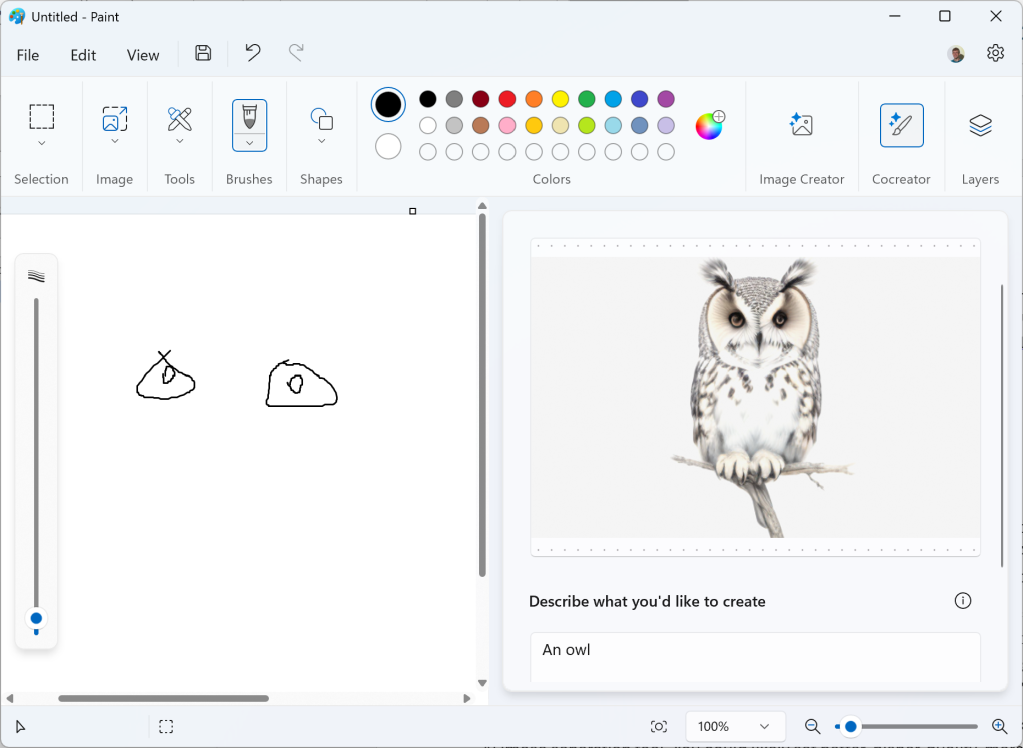
Chris Hoffman, IDG
On Copilot+ PCs, Microsoft Paint has a “Cocreator” feature that will upgrade your drawings with AI as you draw. This feature uses the NPU hardware in a Copilot+ PC to do the AI-image-generating.
This is different from the existing “Image Creator” feature in Microsoft Paint, which uses Microsoft’s Image Creator — ultimately relying on OpenAI’s DALL-E 3 model running on cloud servers. All Windows 11 PCs have access to that, while Copilot+ PCs have both buttons on Paint’s toolbar.
Here’s the catch: To use this feature, you have to sign into a Microsoft account. While it uses a Copilot+ PC’s local hardware, it doesn’t work offline. For “AI safety” — to ensure the image generation model doesn’t generate anything terrible — the image your PC generates is sent to Microsoft’s cloud servers and only shown to you if it’s approved.
So, while this is neat, it does seem like you might as well just use some kind of cloud-based AI image generation tool. You could likely get better, higher-quality, more realistic results.
Restyle Image in Photos
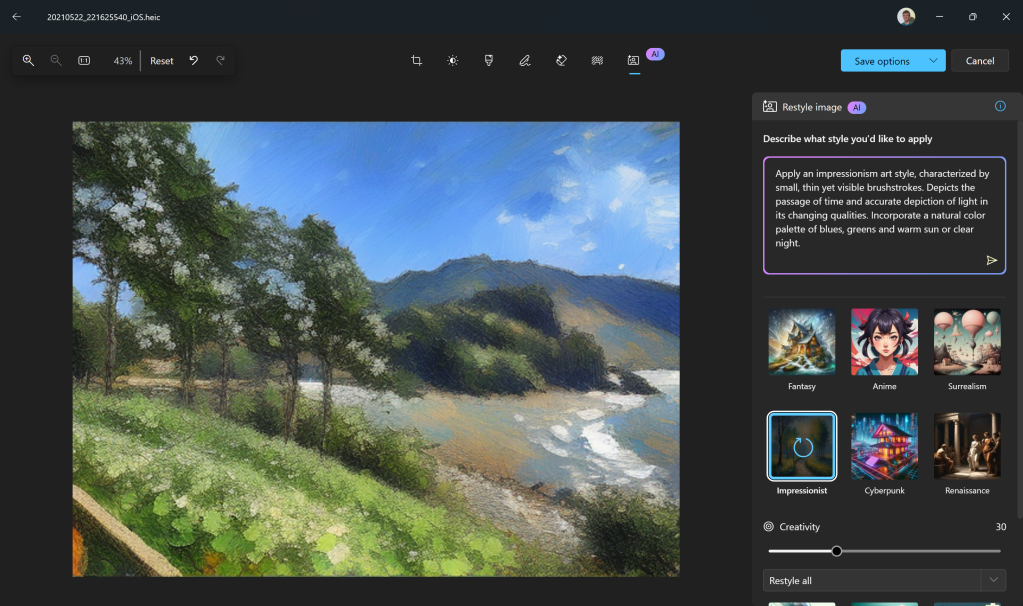
Chris Hoffman, IDG
The edit view in Windows 11’s Photos app gains an “AI” button on Copilot+ PCs. This launches a tool that lets you “restyle” your photos, using generative AI to change them. For example, you could transform them into the style of an impressionist painting, watercolor art, anime, or cyberpunk.
Once again, this is a neat parlor trick, but this feature is also dependent on Microsoft’s cloud servers for safety checking. You can’t use it offline. And, while I haven’t spent a lot of time trying to fine-tune the prompts, it does seem like the results are much less impressive than you’d get with a state-of-the-art AI image generation model running on more powerful cloud servers, particularly when it comes to professional, business purposes.
Image Creator in Photos
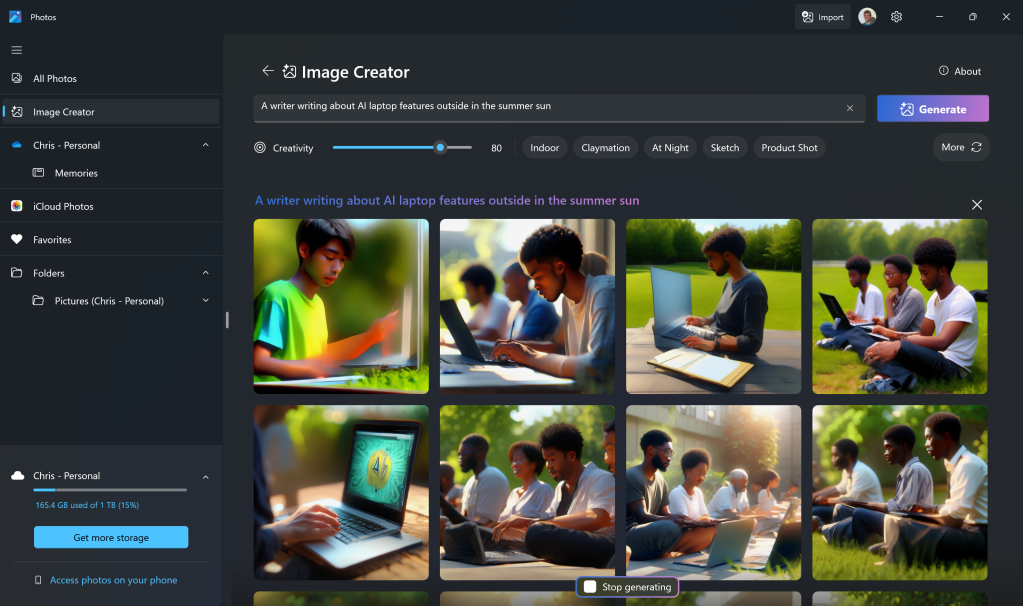
Chris Hoffman, IDG
The Photos app also gains an Image Creator tool, which you can access from its sidebar. Once again, this AI image generator just isn’t producing the quality of results that you see from a state-of-the-art cloud-based AI image generator, like the results we’re seeing from Midjourney or Adobe Firefly.
As with all the other AI image tools, this won’t work offline — it does the AI image generation work on your Copilot+ PC but has to phone home to Microsoft’s servers before it shows you the image.
Live Captions for real-time transcription and translation
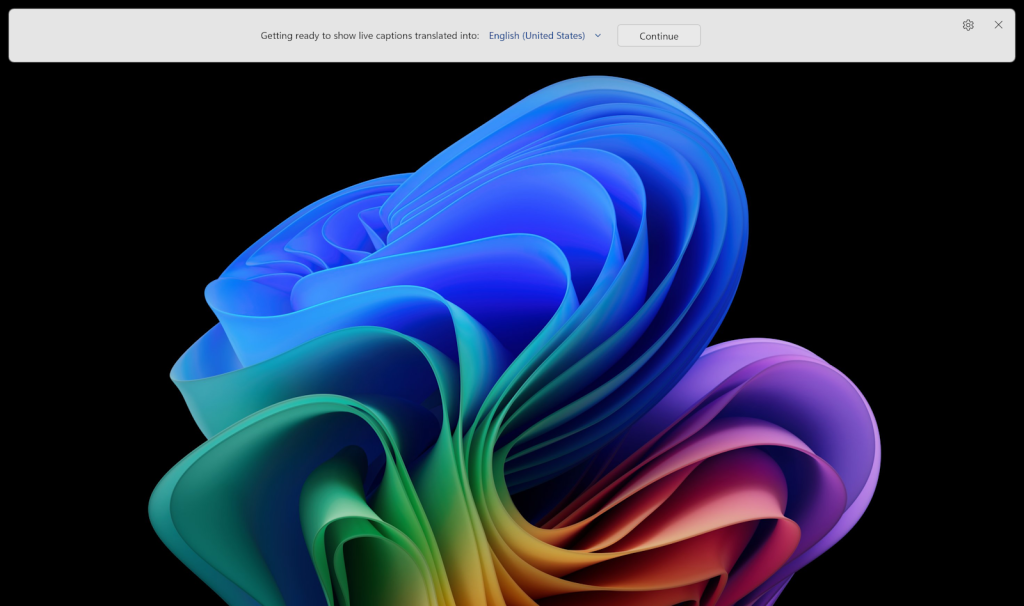
Chris Hoffman, IDG
On a Copilot+ PC, you can get live captions of any audio — audio playing on your PC or spoken audio picked up via your microphone. It adds real-time captions to anything. Just launch the “Live Captions” application from the Start menu.
This does work entirely offline. In fact, that’s one of the advantages: Your average Windows 11 PC has Live Captions, too. The main difference with a Copilot+ PC is that the translation happens on your PC’s hardware itself, so it works offline and will be snappier under bad network conditions.
Additionally, on a Copilot+ PC, this experience has built-in translations. Live Captions can understand 44 different languages and will translate them to English subtitles — something that could be very advantageous in the right sort of business scenario.
Windows Studio Effects for your webcam

Chris Hoffman, IDG
Copilot+ PCs offer Windows Studio Effects for real-time webcam effects in your meetings. You can blur your background or fake eye contact so it looks like you’re always looking directly at your webcam.
These particular features aren’t new, and they’re found on those first-generation AI PCs powered by Intel Meteor Lake chips as well. On a Copilot+ PC, however, there are also “Illustrated,” “Animated,” and “Watercolor” options that can add a generative AI-powered filter to your webcam image in real time. Your mileage may vary, but I found those creative filter effects to be very subtle. And they seem more relevant for playful, personal purposes than for professional company calls.
Overall, though, Windows Studio Effects are nice to have for online meetings — especially tweaks like eye contact and background blurring. And, because they use the NPU, they don’t slow down your PC or drain its battery.
What about Copilot?
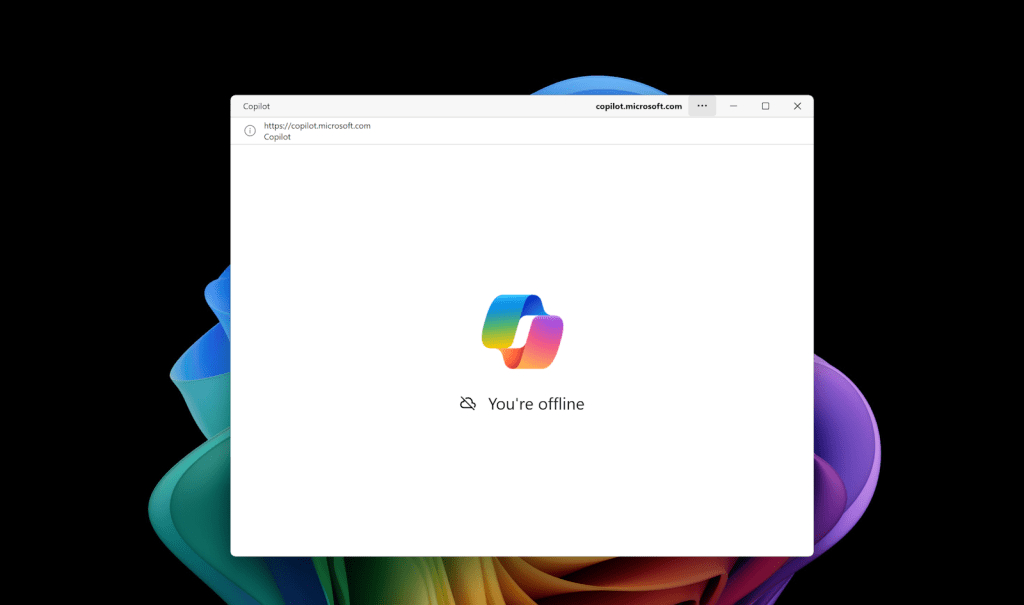
Chris Hoffman, IDG
Like first-generation AI PCs, Copilot+ PCs have a Copilot key on their keyboard for quickly launching Microsoft’s Copilot AI assistant. That’s all they have. The Copilot experience doesn’t use the Copilot+ PC hardware in any way. It all runs entirely on Microsoft’s cloud servers, just as it does on current Windows 11 or Windows 10 PCs.
In fact, the Copilot PC is less integrated with Windows 11 in some ways. These machines have the “new” Copilot application Microsoft recently announced — it’s not a sidebar anymore, it’s a floating window. However, it’s also a progressive web application, and it doesn’t integrate with Windows at all. That means you can’t say “Turn on dark mode,” or “Empty my recycle bin.” Perhaps those features will arrive in the future. Either way, all Windows 11 PCs will get this new Copilot app experience eventually. But there’s nothing special here for Copilot itself.
Third-party NPU experiences
Microsoft and Qualcomm are proud of the neural processing unit (NPU) in these Copilot+ PCs. They’re capable of 40+ TOPS — that’s “trillion operations per second.”
Beyond features integrated into Windows itself, the idea is that this baseline level of NPU performance allows app developers to integrate AI features in their Windows apps. While a Copilot+ PC is something unique now, future hardware from Intel (with Lunar Lake, launching later this year) and AMD (with Strix Point, also launching later this year) will deliver that kind of NPU performance as well. At that point, all new Windows PCs will meet this requirement.
It’s not just about Windows. It’s about what third-party apps can do with this hardware.
There’s not a lot available yet. For example: While Adobe Photoshop does now have a native Arm version that can run better on the Snapdragon X Elite hardware, the Adobe Firefly AI image generation features built into Photoshop still uses Adobe’s cloud servers — not the NPU.
Should you buy a Copilot+ PC?
The big reason to buy one of these first Copilot+ PCs is for the combination of battery life and strong day-to-day performance. If it’s time for a new PC, they’re worth a look.
If you’re just looking for AI, I would consider waiting — there’s not a lot here yet. And if you’re particularly interested in Recall, good news: It’s not out yet, and when it does arrive in a few months, there’s a good chance you’ll be able to pick up a Copilot+ PC on sale. Score.
Eventually, though, all new Windows laptops — whether they have Intel or AMD x86 chips, Qualcomm Arm chips, or an Arm chip from another manufacturer — will meet these “Copilot+ PC” specifications and be capable of running these AI experiences.
The only question is if you want to be an early adopter.
Let’s stay in touch! Sign up for my free Windows Intelligence newsletter — I’ll send you three things to try every Friday. Plus, get free copies of Paul Thurrott’s Windows 11 and Windows 10 Field Guides (a $10 value) as soon as you sign up.

